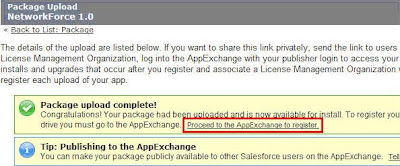Step 1: Create a custom App.
Add an image to the Documents and make it externally available. Use the image as logo to the custom application.
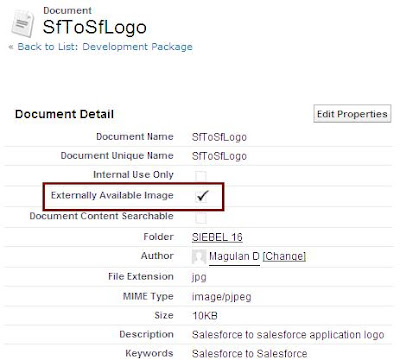
Make your application visible in App menu.
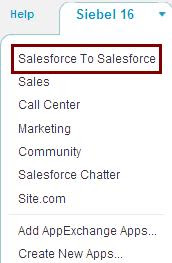
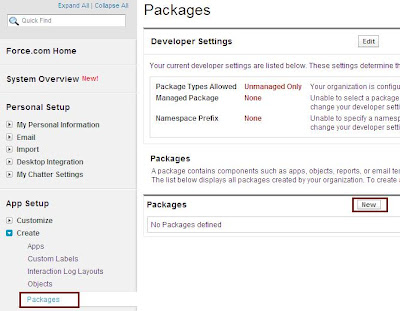
Add Components to the Package.
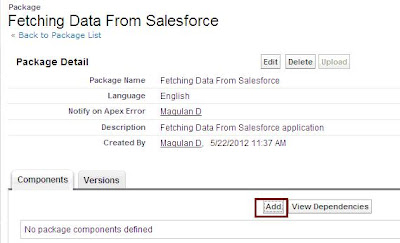
Add custom app to the Package.
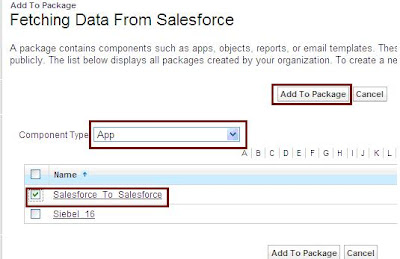
We can also add other components to our Package.
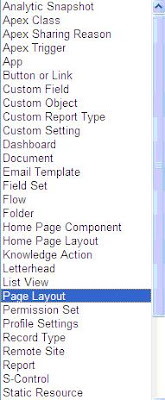
If your package contains any Apex Code (Classes or Triggers), you must ensure at least 75% of your Apex scripts are covered by unit tests, and all of those tests complete successfully.
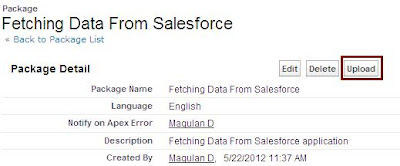
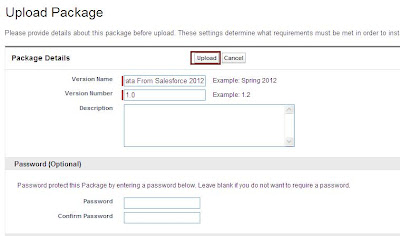
Step 4: Register your Package.
Registering your package is the first step to making your app available publicly on the AppExchange. Registering your package creates a Private listing and URL that you can share with others. You must go through the AppExchange Review process to make your private listing public.
To Register, click Proceed to the AppExchange to register from the package upload detail page.
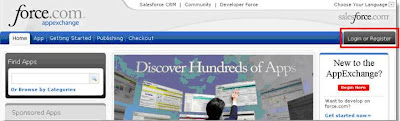
To log into the AppExchange, select the Login or Register tab on the top right. Your Publisher Login is the SAME login you use to access your Developer Edition to build the app.
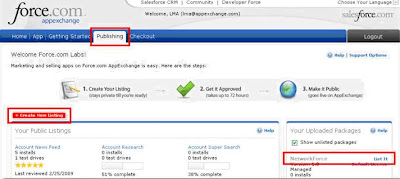
You can either create a new blank listing and associate your package later or you can select List It in the Your Uploaded Packages section to generate the private listing of your package.