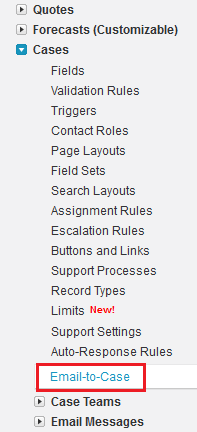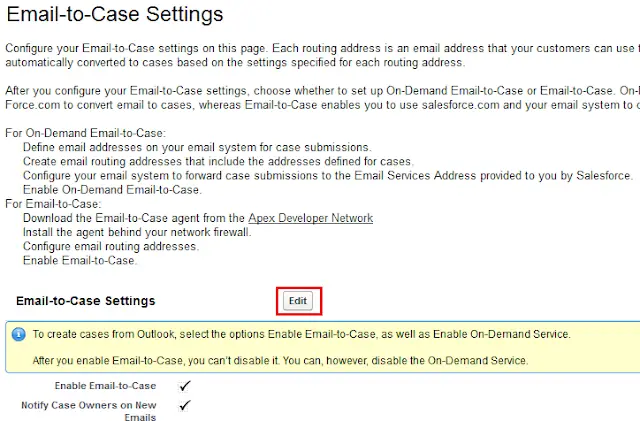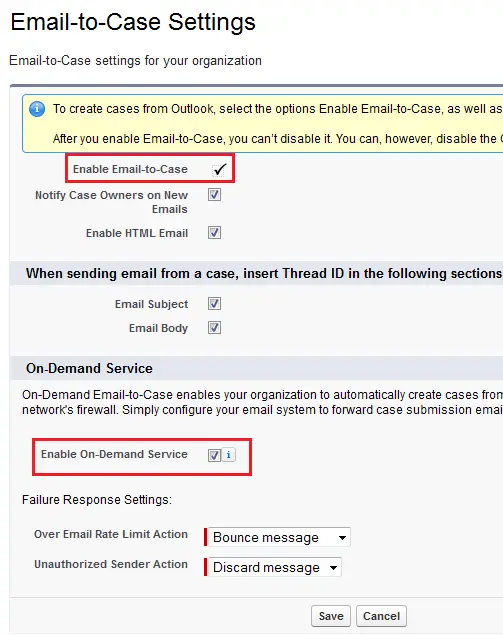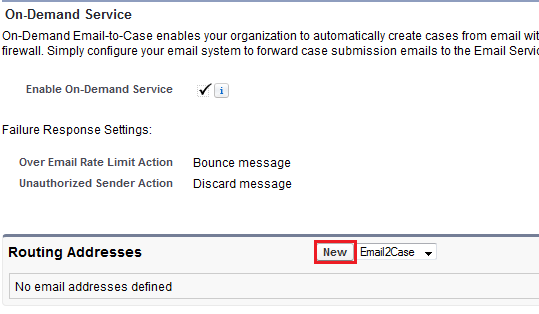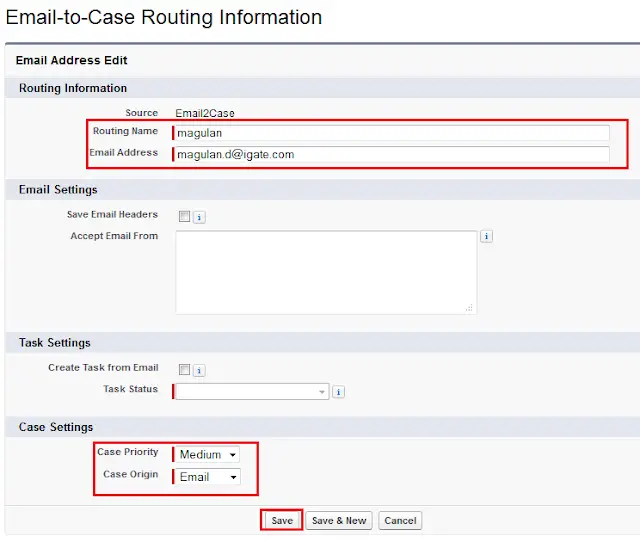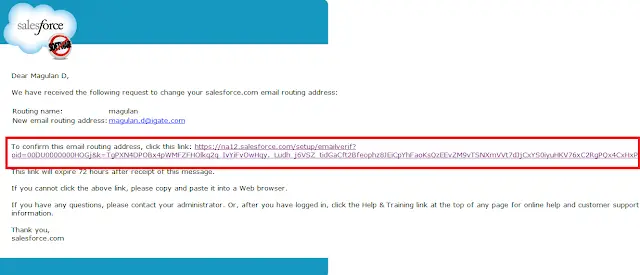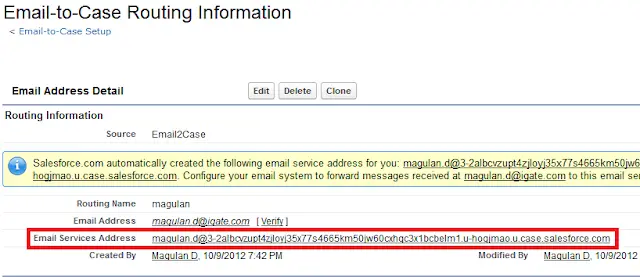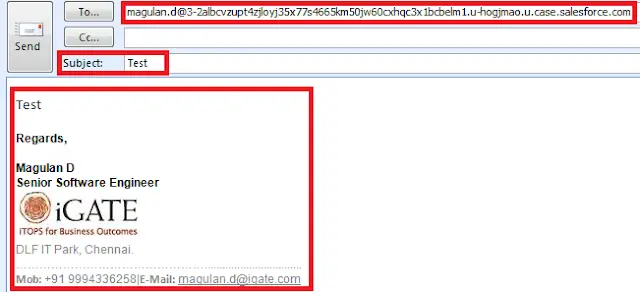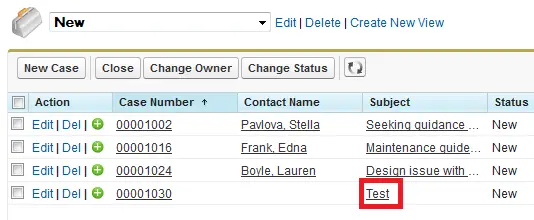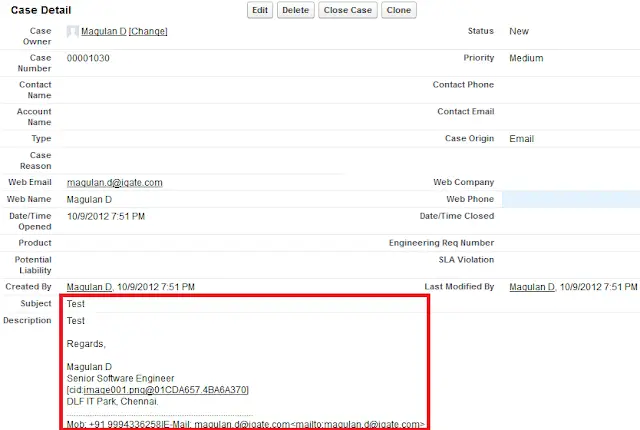customer inquiries via email. Track and view all email threads regarding
a customer service issue, and let your customers send inquiries to
email addresses that automatically convert customer emails to cases.
1. Go to Setup –> Build –> Customize –> Cases –> Email-to-Cases.
2. Click ‘Edit’ button.
3. Enable’ Email-to-Case’ and ‘On-Demand Service’.
4. Click ‘Save’ button.
5. Click ‘New’ button in Routing addresses. Select ‘Outlook’ for outlook users and ‘Email2Case’ for other mail service users.
6. Enter Routing name and Email address. If you want to create task from Email, check Create Task from Email checkbox and select the task status. Select Case origin and Case status.
7. Click ‘Save’ Button.
8. Click ‘Ok’ button to receive Verification email.
9. Verify the routing address by clicking the link in the verification email.
10. Send email to ‘Email Services Address’.
11. Check it in your Salesforce organization whether case is created in Case object.
12. Click to view it in detail page.
When an incoming email creates a Case in Salesforce via Email-to-Case, the logic looks to match the email address in the ‘From’ field to a Contact’s email address in Salesforce. If a match is returned, the system associates the created Case to the related Contact record.
Note:
The Email-to-Case logic will query all the Email fields on the Contact object, including Standard and Custom Email fields.
Upon finding a match in any of the email address fields, Email-to-Case will assign the Contact to the new Case.
If two or more Contacts have the same email address, Email-to-Case will leave the ‘Contact’ and ‘Account’ fields blank.
If no matching Contacts are found, Email-to-Case will leave the ‘Contact’ and ‘Account’ fields blank, but will populate the fields ‘Web Email’ and ‘Web Name.’