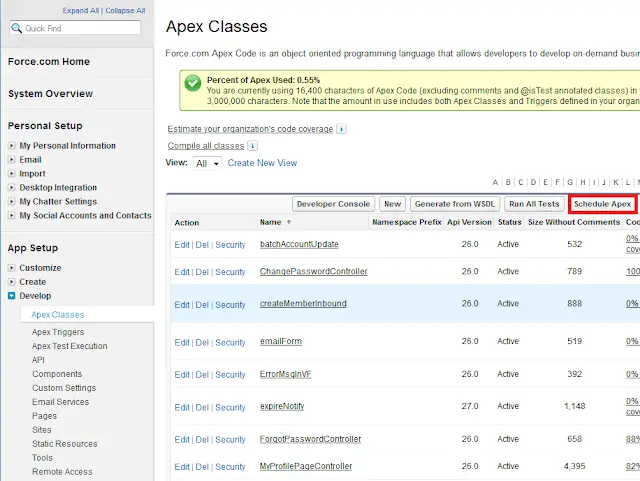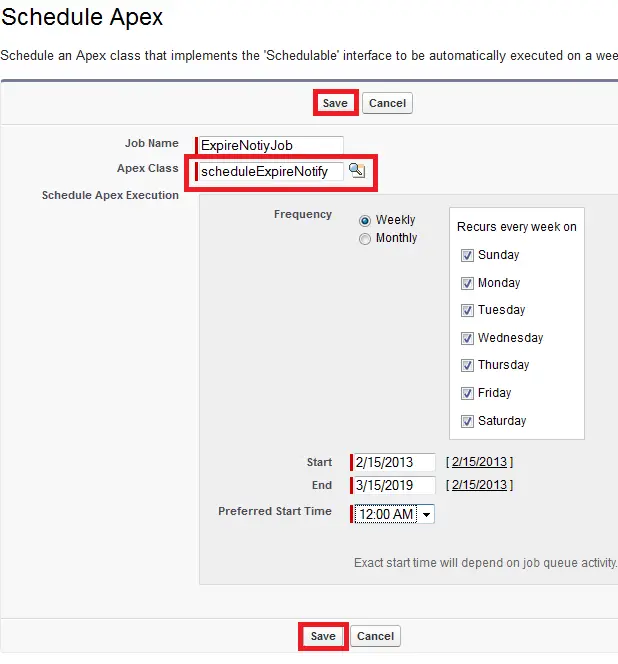Batch Apex Class:
global class expireNotify implements Database.Batchable<sObject> {
global Database.QueryLocator start(Database.BatchableContext bc) {
Date d = Date.today();
String soql = ‘SELECT Expiry_Date__c, Name, Email_Address__c FROM Member__c WHERE Expiry_Date__c =: d’;
return Database.getQueryLocator(soql);
}
global void execute(Database.BatchableContext bc, List<Member__c> recs) {
List<Messaging.SingleEmailMessage> mailList = new List<Messaging.SingleEmailMessage>();
for(Member__c m : recs) {
List<String> toAddresses = new List<String>();
Messaging.SingleEmailMessage mail = new Messaging.SingleEmailMessage();
toAddresses.add(m.Email_Address__c);
mail.setToAddresses(toAddresses);
mail.setSubject(‘Welcome to Sweet 16 Siebel Batch’);
String messageBody = ‘<html><body>Hi ‘ + m.Name + ‘,<br>Your account Expires today. <br>Kindly contact your administrator.<br><br><b>Regards,</b><br>Magulan D</body></html>’;
mail.setHtmlBody(messageBody);
mailList.add(mail);
}
Messaging.sendEmail(mailList);
}
global void finish(Database.BatchableContext bc) {
}
}
Schedulable Class:
global class scheduleExpireNotify implements Schedulable {
global void execute(SchedulableContext sc) {
expireNotify en = new expireNotify();
Database.executeBatch(en);
}
}
Schedule the ‘scheduleExpireNotify’ as mentioned below in App Setup
–> Apex Classes –> Schedule Apex and select
‘sscheduleExpireNotify‘ class. Check Weekly and select all the days. Give
Start and End dates and Preferred Start time and Click ‘Save’ button.