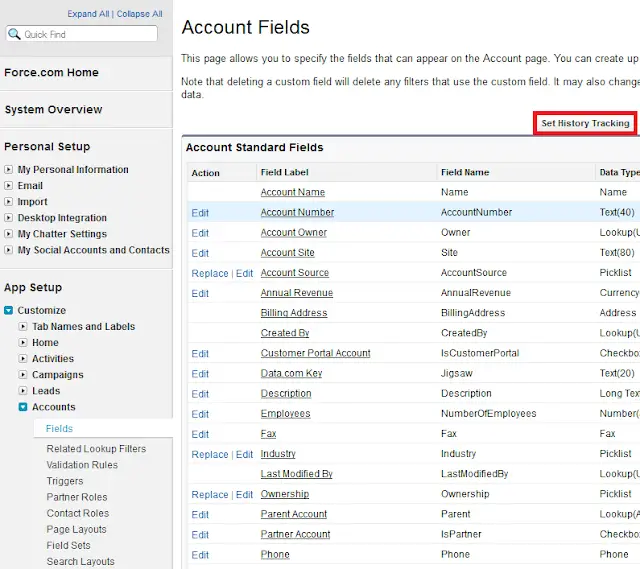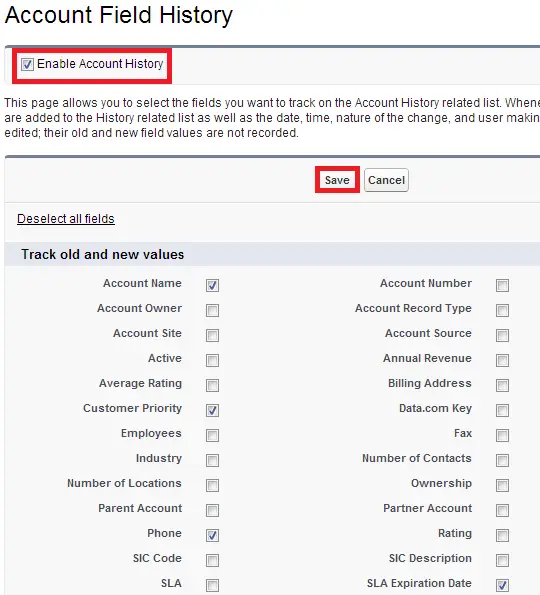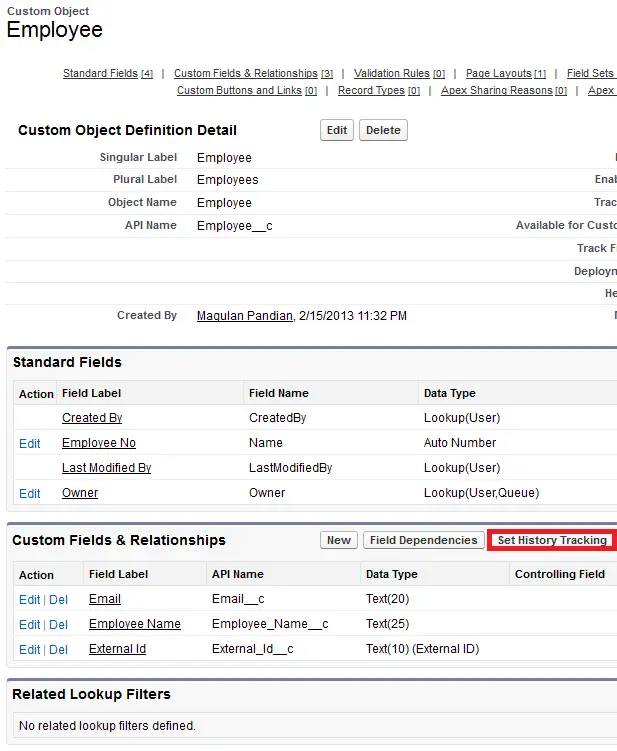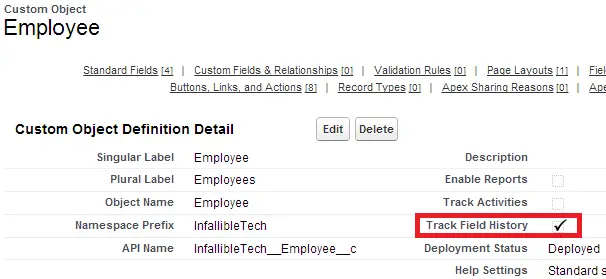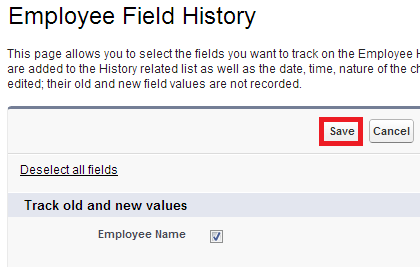We can track only up to 20 fields per object.
We cannot track all the Standard fields, Roll-up Summary fields and Formula fields.
It won’t show modified values and old values for Multi-Picklist, Long Textarea fields and Field’s length more than 255 characters.
History tracking shows the following:
- Prior value – old value.
- Current value – value.
- Who has done the changes – person who modified it.
- When it was changed – date and time of modification.
For Standard Object:
1. Go to any standard object fields and click “Set History Tracking” button.
1. Go to any standard object fields and click “Set History Tracking” button.
2. Enable “Enable Account History” check box, select the fields for tracking and click “Save” button.
3. Go to the page layout and add the tracking history related list.
For Custom Object:
1. Go to any custom object and click “Set History Tracking” button.
Note: If Set History Tracking button is not available for Custom object, make sure that Track Field History check box is checked.
Output: