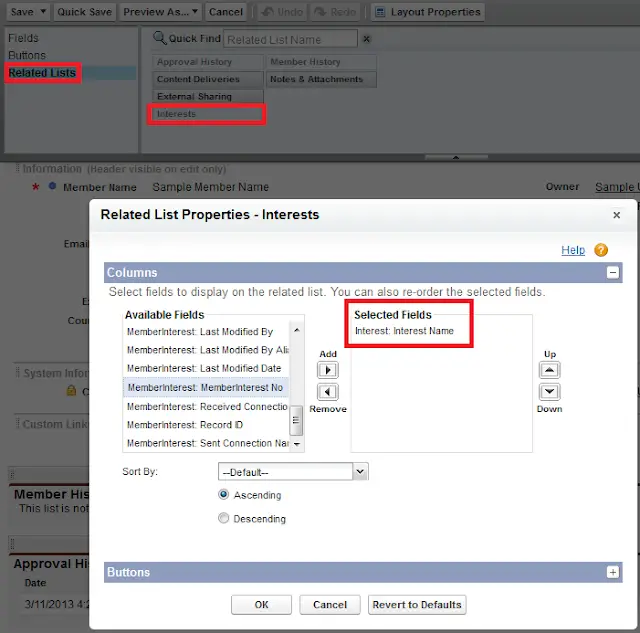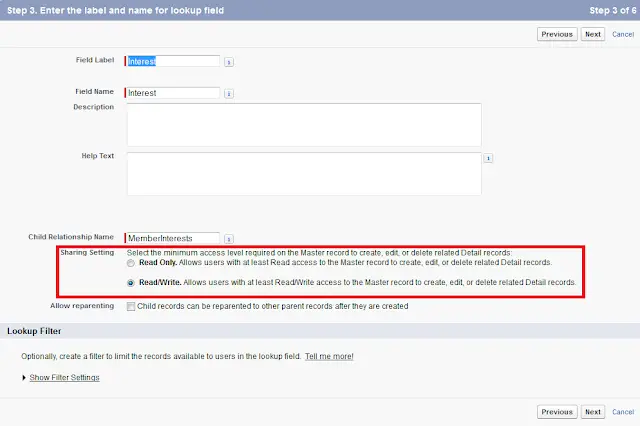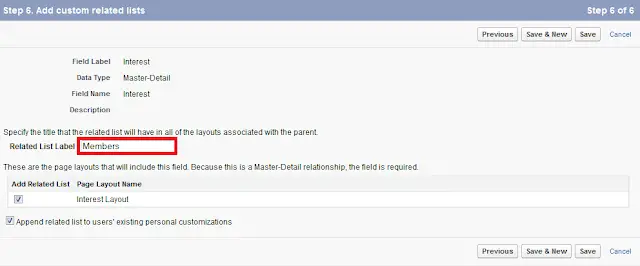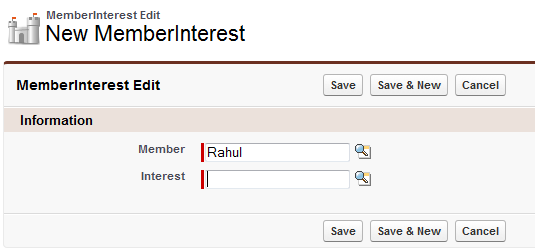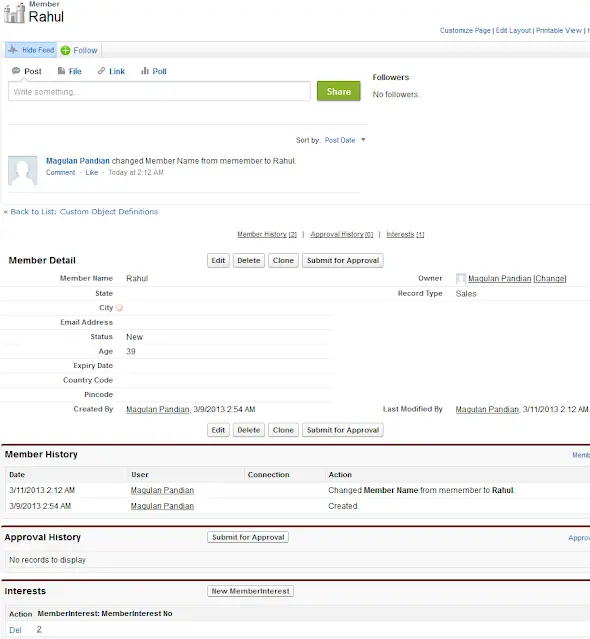You can use master-detail relationships to model
many-to-many relationships between any two objects. A many-to-many relationship
allows each record of one object to be linked to multiple records from another
object and vice versa.
many-to-many relationships between any two objects. A many-to-many relationship
allows each record of one object to be linked to multiple records from another
object and vice versa.
Junction Object:
A custom object
with two master-detail relationships. Using a custom junction object, you can
model a “many-to-many” relationship between two objects.
with two master-detail relationships. Using a custom junction object, you can
model a “many-to-many” relationship between two objects.
Standard Junction objects in Salesforce:
1. Case Article(CaseArticle)
2. Opportunity Product(OpportunityLineItem)
3. Pricebook Entry(PriceBookEntry)
4. Opportunity Contact Role(OpportunityContactRole)
5. Account Contact Role(AccountContactRole)
6. Account Team(AccountTeamMember)
7. Case Team(CaseTeamMember)
8. Opportunity Team(OpportunityTeamMember)
1. Case Article(CaseArticle)
2. Opportunity Product(OpportunityLineItem)
3. Pricebook Entry(PriceBookEntry)
4. Opportunity Contact Role(OpportunityContactRole)
5. Account Contact Role(AccountContactRole)
6. Account Team(AccountTeamMember)
7. Case Team(CaseTeamMember)
8. Opportunity Team(OpportunityTeamMember)
Creating the many-to-many relationship consists of:
- Creating the junction object.
- Creating the two master-detail
relationships. - Modify the related lists.
1. Creating the
Junction Object
Junction Object
To create the junction object:
- Click Your Name –> Setup –> Create
–> Objects. - Click New Custom Object.
2. Creating the Two
Master-Detail Relationships
Master-Detail Relationships
To create the two master-detail relationships:
- Verify
that the two objects you want to relate to each other already exist. - On the
junction object, create the first master-detail relationship field. In the
custom field wizard:
- Choose
Master-Detail Relationship as the field type. - Select
one of the objects to relate to your junction object.
The first master-detail relationship you create on your
junction object becomes the primary relationship. This affects the following
for the junction object records:
junction object becomes the primary relationship. This affects the following
for the junction object records:
Look and
feel: The junction object’s detail and edit pages use the color and any
associated icon of the primary master object.
feel: The junction object’s detail and edit pages use the color and any
associated icon of the primary master object.
Record
ownership: The junction object records inherit the value of the Owner field
from their associated primary master record. Because objects on the detail side
of a relationship do not have a visible Owner field, this is only relevant if
you later delete both master-detail relationships on your junction object.
ownership: The junction object records inherit the value of the Owner field
from their associated primary master record. Because objects on the detail side
of a relationship do not have a visible Owner field, this is only relevant if
you later delete both master-detail relationships on your junction object.
Division:
If your organization uses divisions to segment data, the junction object
records inherit their division from their associated primary master record.
Similar to the record ownership, this is only relevant if you later delete both
master-detail relationships.
If your organization uses divisions to segment data, the junction object
records inherit their division from their associated primary master record.
Similar to the record ownership, this is only relevant if you later delete both
master-detail relationships.
Select a
Sharing Setting option. For master-detail relationship fields, the Sharing
Setting attribute determines the sharing access that users must have to a
master record in order to create, edit, or delete its associated detail
records.
Sharing Setting option. For master-detail relationship fields, the Sharing
Setting attribute determines the sharing access that users must have to a
master record in order to create, edit, or delete its associated detail
records.
For the
Related List Label that will display on the page layout of the master object,
do not accept the default. Change this to use the name of the other master
object in your many-to-many relationship.
Related List Label that will display on the page layout of the master object,
do not accept the default. Change this to use the name of the other master
object in your many-to-many relationship.
3. On the
junction object, create the second master-detail relationship. In the custom
field wizard:
junction object, create the second master-detail relationship. In the custom
field wizard:
- Choose
Master-Detail Relationship as the field type. - Select
the other desired master object to relate to your junction object.
The second master-detail relationship you create on your
junction object becomes the secondary relationship. If you delete the primary
master-detail relationship or convert it to a lookup relationship, the
secondary master object becomes primary.
junction object becomes the secondary relationship. If you delete the primary
master-detail relationship or convert it to a lookup relationship, the
secondary master object becomes primary.
Select a
Sharing Setting option. For master-detail relationship fields, the Sharing
Setting attribute determines the sharing access that users must have to a
master record in order to create, edit, or delete its associated detail
records.
Sharing Setting option. For master-detail relationship fields, the Sharing
Setting attribute determines the sharing access that users must have to a
master record in order to create, edit, or delete its associated detail
records.
For the
Related List Label that will display on the page layout of the master object,
do not accept the default. Change this to use the name of the other master
object in your many-to-many relationship.
Related List Label that will display on the page layout of the master object,
do not accept the default. Change this to use the name of the other master
object in your many-to-many relationship.
3. Modify the related
lists.
lists.
Sharing Setting:
Related list name:
Output: