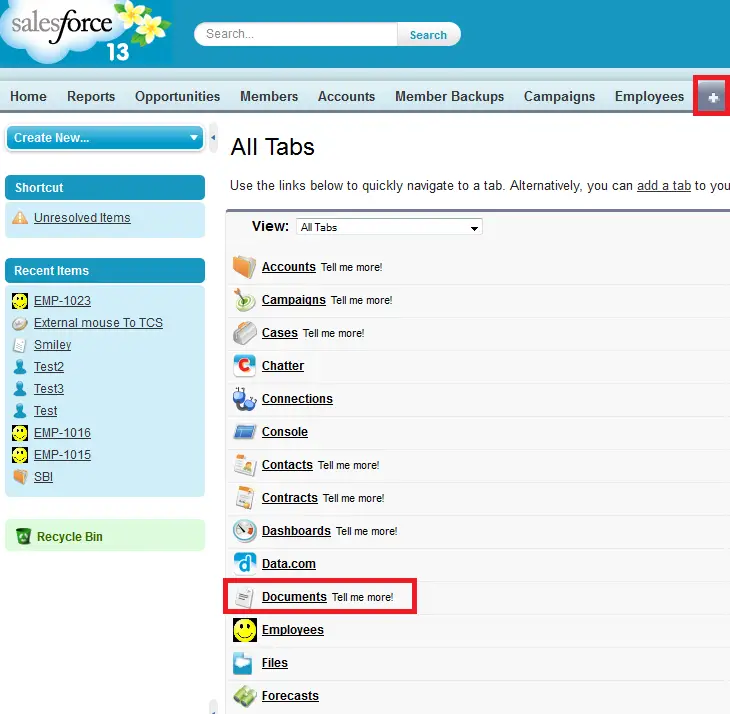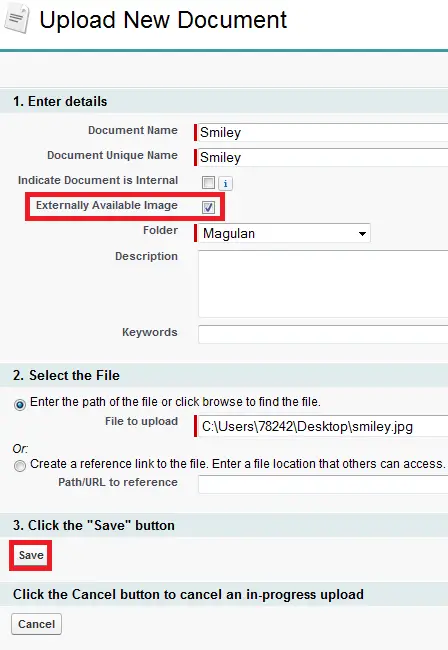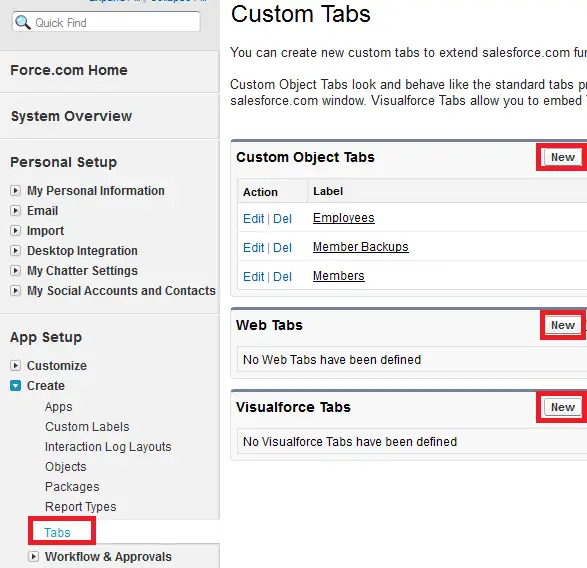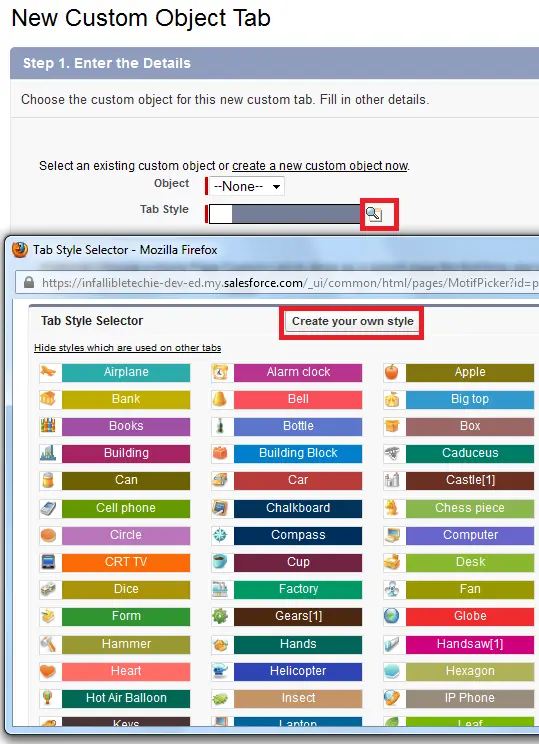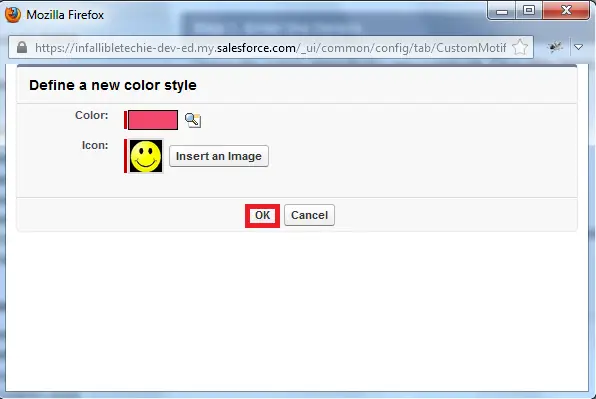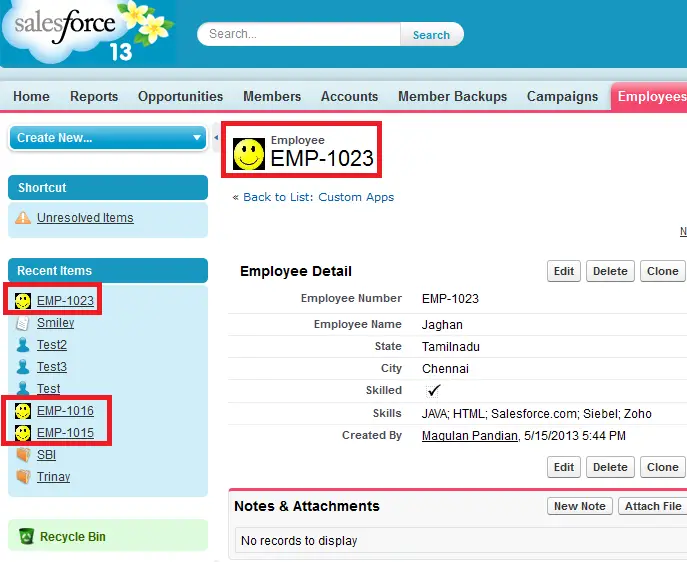1. Go to Documents tab.
2. Add a image less than 20kb in size.
3. Check “Externally Available Image” checkbox without fail.
4. Go to App setu –> Create –> Tabs and click “New” button.
5. Click the magnifying glass icon next to Tab style and click “Create your own style” button.
6. Select Color and icon from the image stored in Documents.
This dialog only lists files in document folders that are
under 20 KB and have the Externally Available checkbox selected in
the document property settings. If the document used for the icon
is later deleted, Salesforce replaces it with a default multicolor block icon (![]() ).
).
Ouputs: