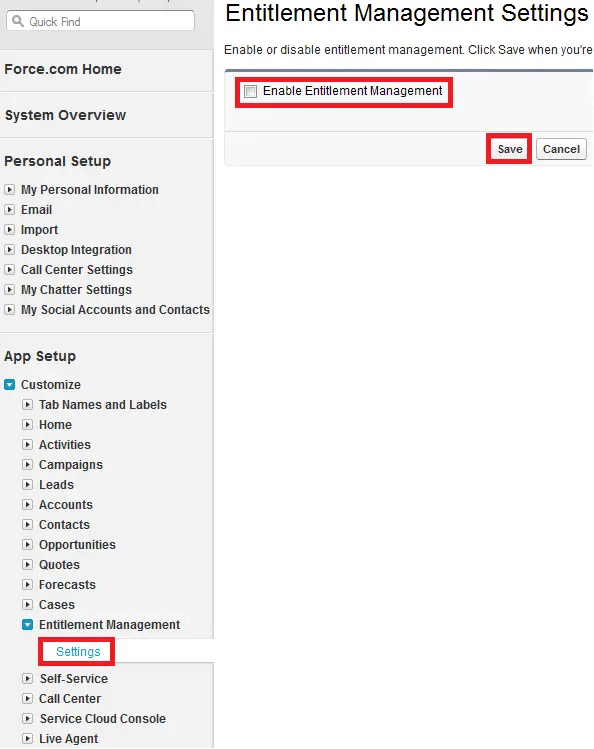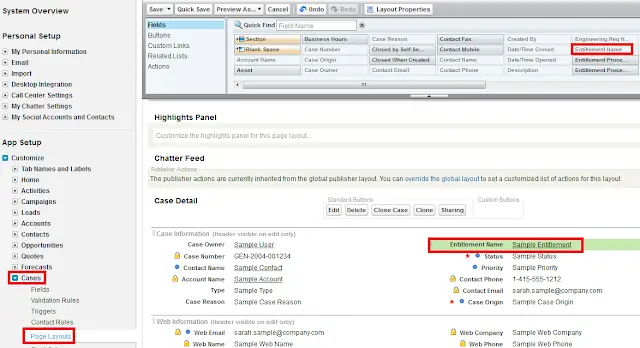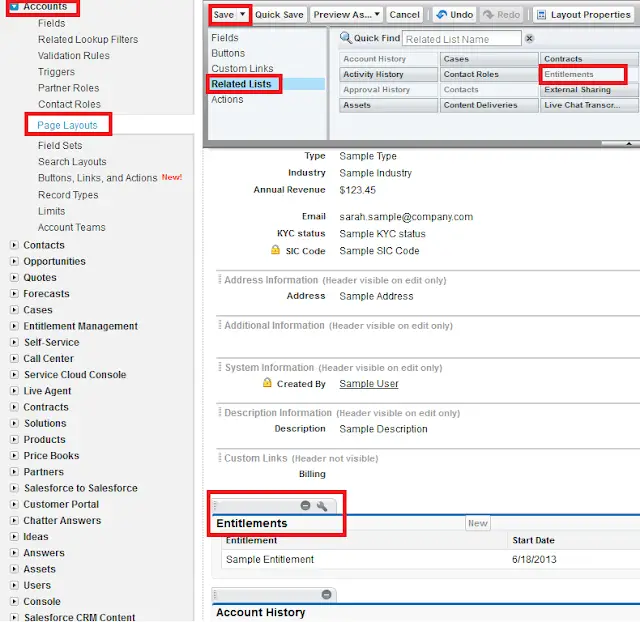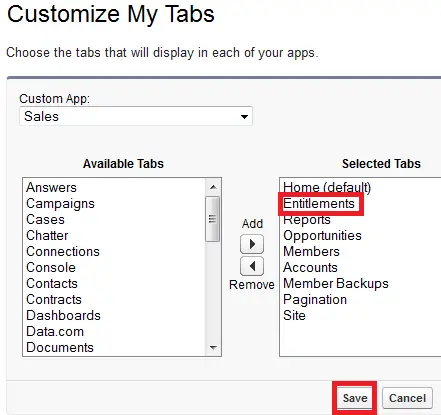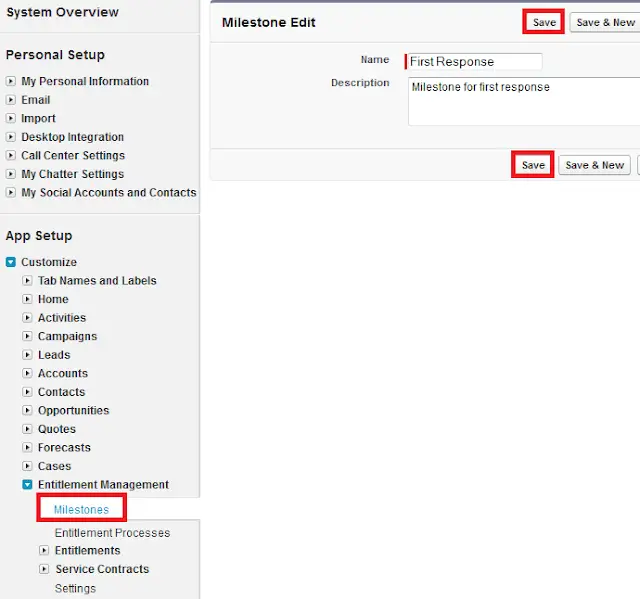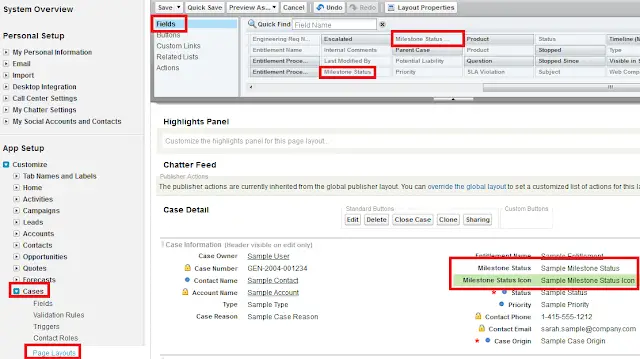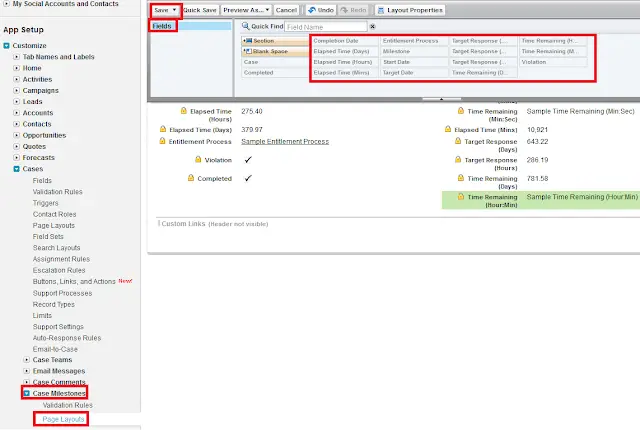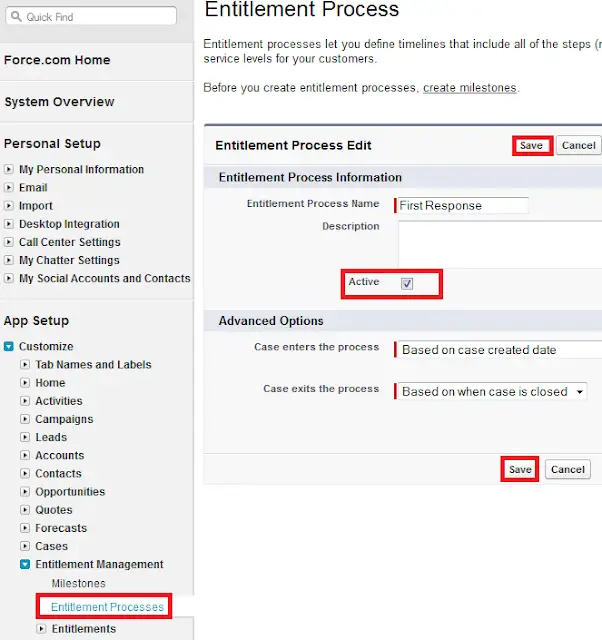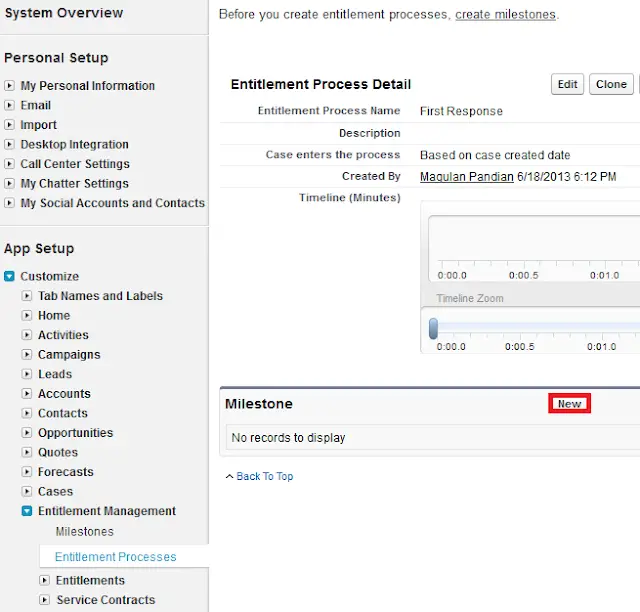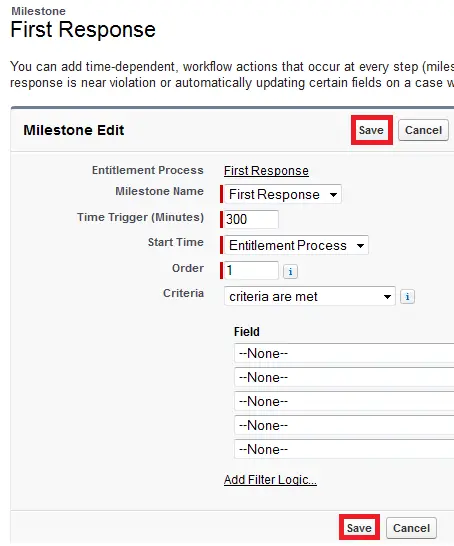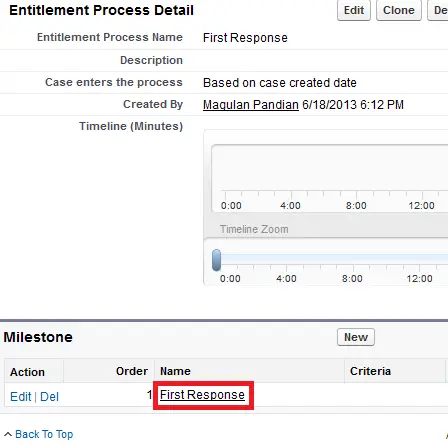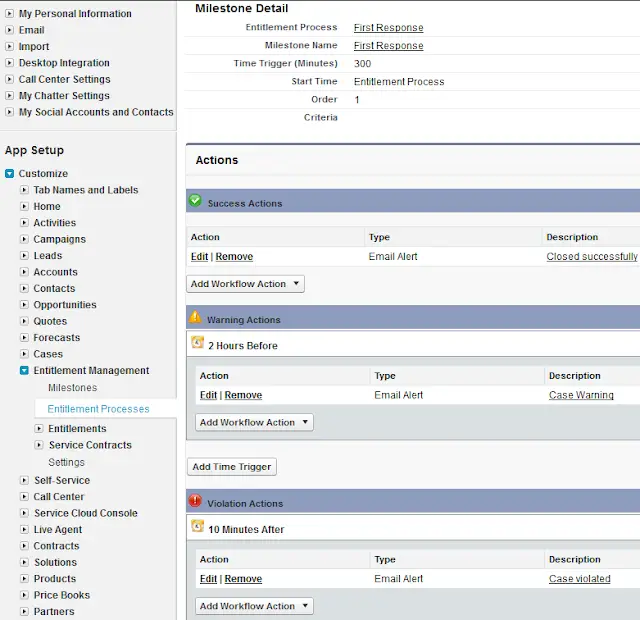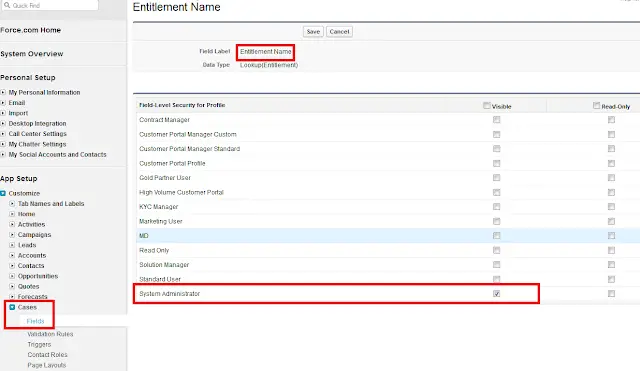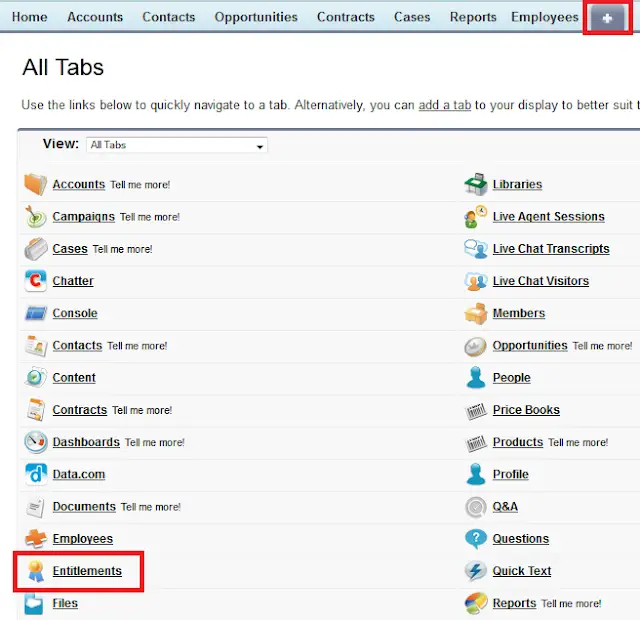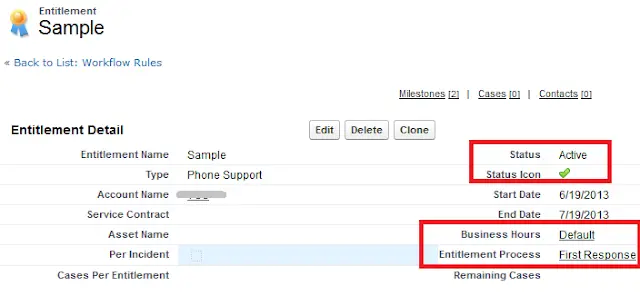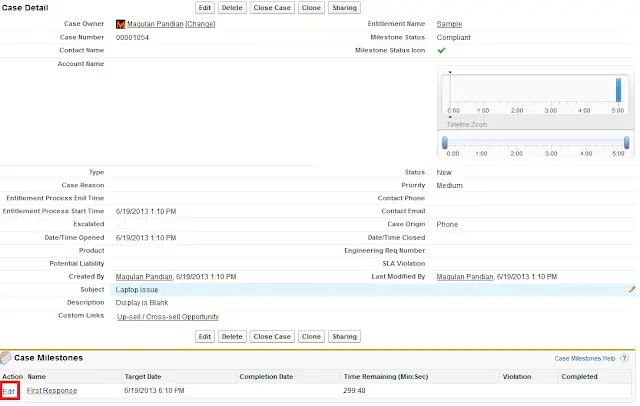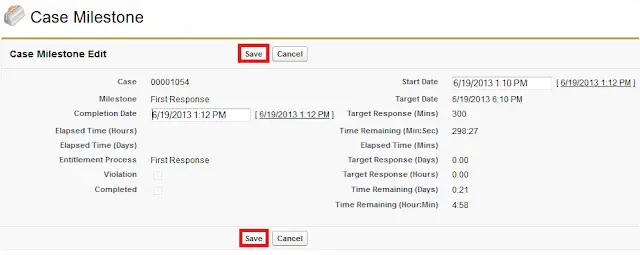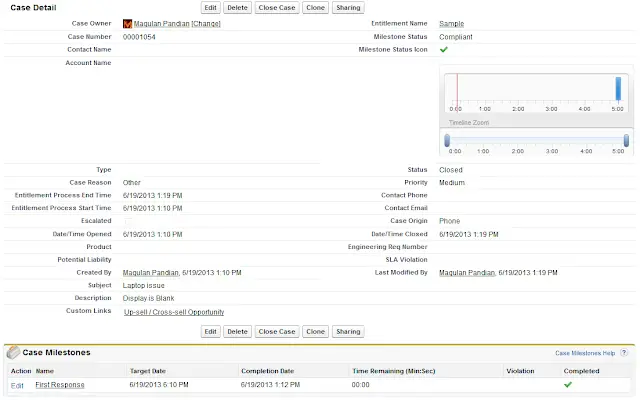your customers are eligible for support.Milestones(Done in setup)
Milestones represent required, time-dependent steps in the support process.Entitlement Process(Done in setup)
Entitlement Process are customizable timelines that include all of the milestones that agents must complete to resolve a case and on time.
Entitlement(Done by creating a record in Entitlement object)
Entitlements tell the support team what service level each customer entitled to based on their SLA.
Lightning Milestones component displays all active and completed milestones on the case record page.
It has mark as completed link.
Show More and Show Less links are available to show more details and less details.
The completion date is set to future message will be shown on the Lightning Milestones Component if the Case Milestone completion date is set to future date time.
If Stopped check box is enabled on the Case, milestones time calculation will be stopped.
If Stopped check box is disabled again, it will start counting again from where it was left previously.
|
Entitlement
Model |
Description
|
|
Entitlements Only
|
Support reps verify that contacts
are entitled to customer support before they create cases. |
|
Service Contracts with
Entitlements |
Support reps verify that a
customer is entitled to support based on a service contract. |
|
Service Contracts with Contract
Line Items and Entitlements |
Support reps verify that a
customer is entitled to support based on line items in a service contract. |
7. Click New Milestone.
8. Enter a name and description.
9. Click Save.
15. Enter a name and description.
16. Select Active to enable the process.
organization’s current system date and the entitlement’s Start Date and End
Date. The status is:
|
Active
|
If the system date is greater than
or equal to the Start Date and less than or equal to the End Date. |
|
Expired
|
If the system date is greater than
the End Date. |
|
Inactive
|
If the system date is less than
the Start Date. |