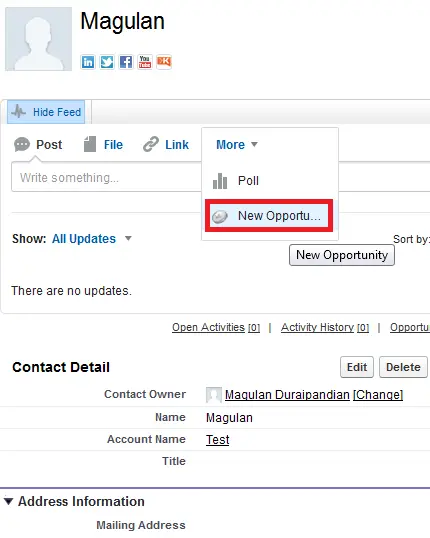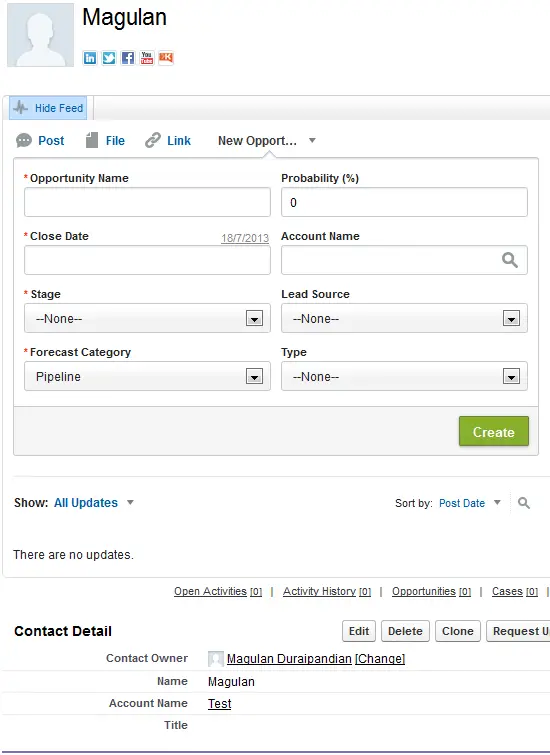Actions let you use Chatter in new ways, like create records directly in the feed.
Enabling Actions in Salesforce:
1. Go to Setup –> Customize –> Chatter –> Settings.
2. Click “Edit” button.
3. Select “Enable Publisher Actions” checkbox.
4. Click “Save” button.
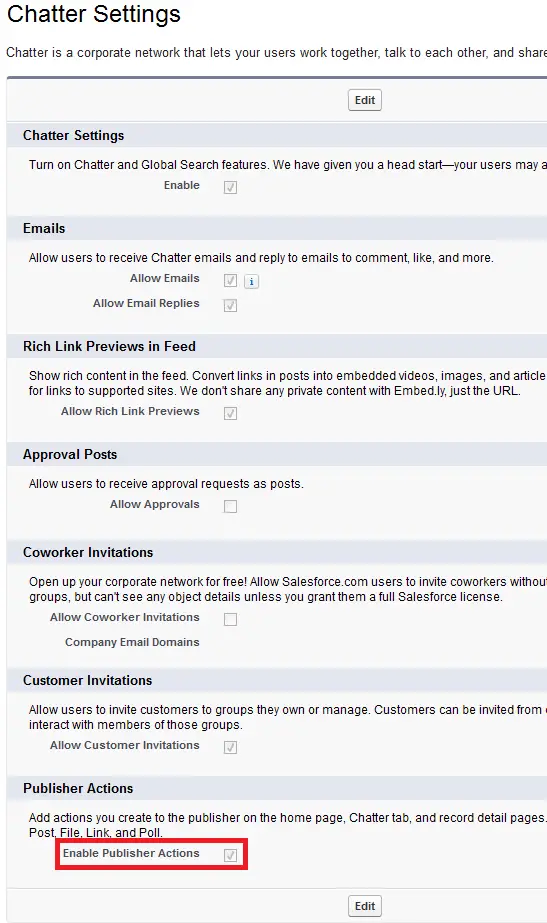
Types of Actions in Salesforce:
1. Object Specific Actions:
Creating Actions for particular Object. Action button will be available only for that object.
1. Go to Setup –> Customize –> Any Object –> Buttons, Links, and Actions.
2. Click “New Action” button.
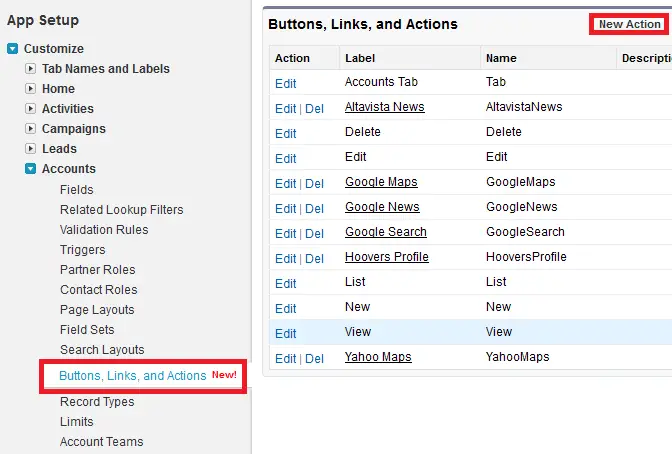
3. Fill in the details and click “Save” button.
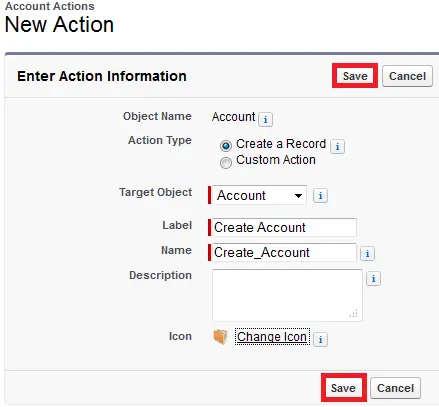
4. Select the fields for layouts and click “Save” button.
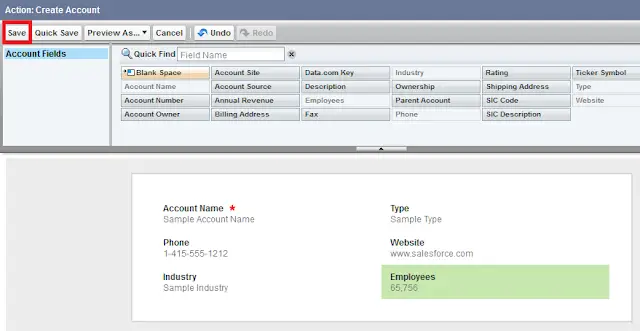
5. Go to the object and add the Action button to the page layout and click “Save” button..
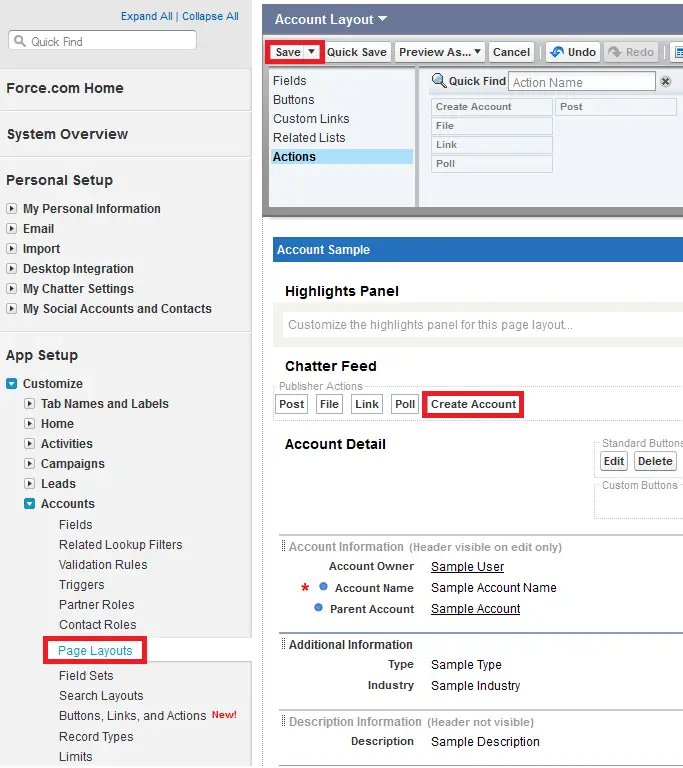
Output:
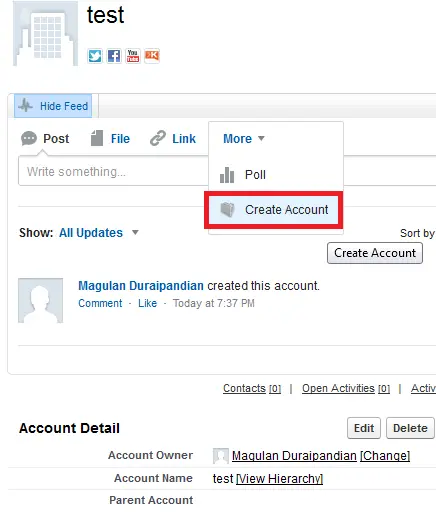
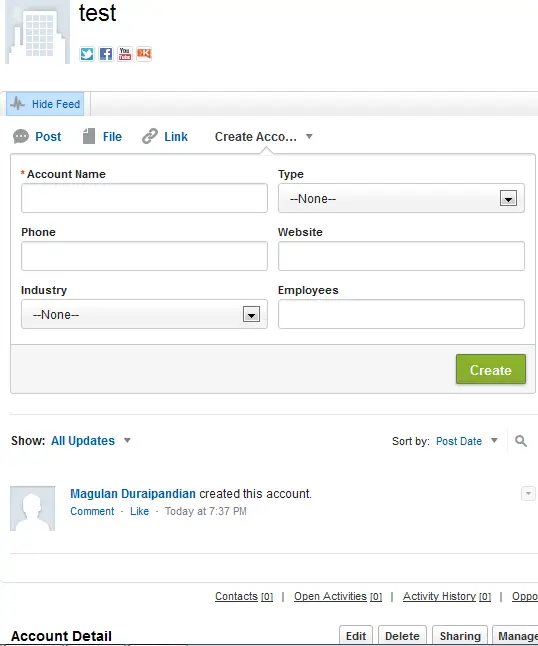
2. Global Actions:
Creating Actions in general. Action button will be available for all the objects.
1. Go to Setup –> Create –> Global Actions and click “New Action” button.

2. Fill in the details and click “Save” button.
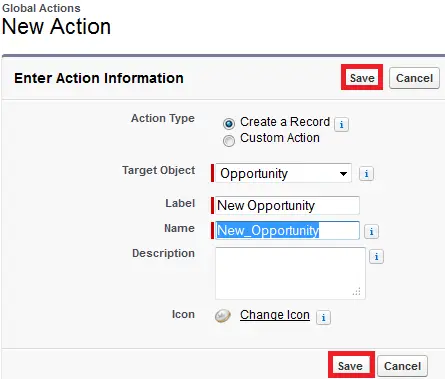
3. Select the fields for layouts and click “Save” button.
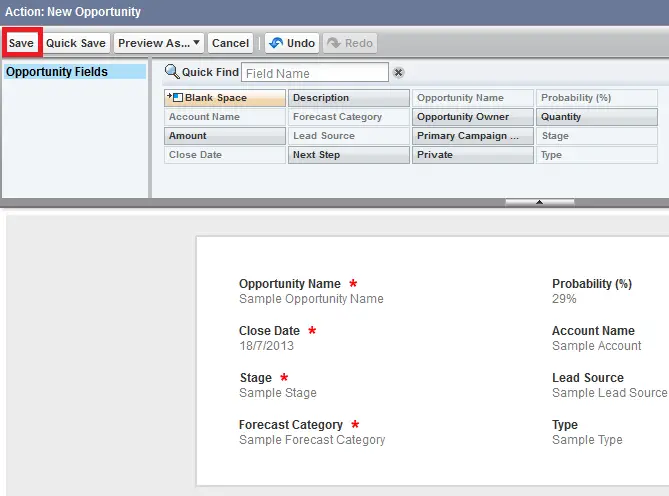
4. Go to Customize –> Any Object –> Page Layouts and add the New Action button created.
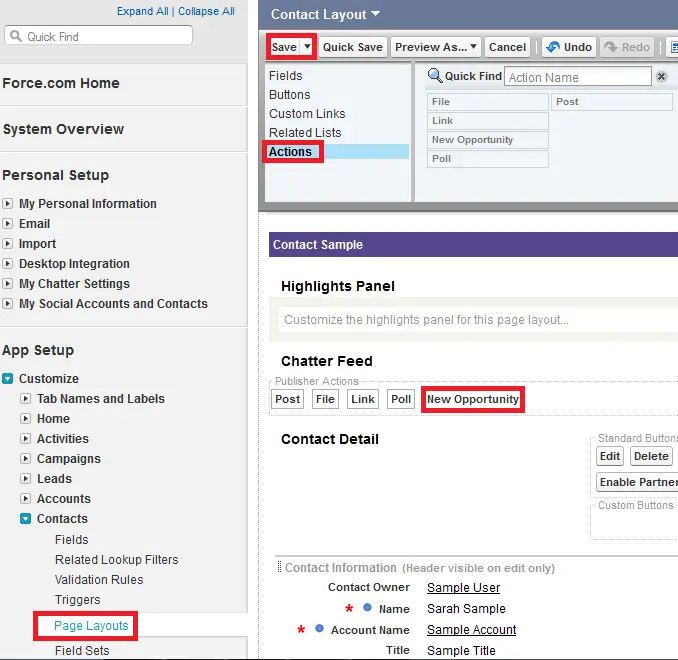
Output: