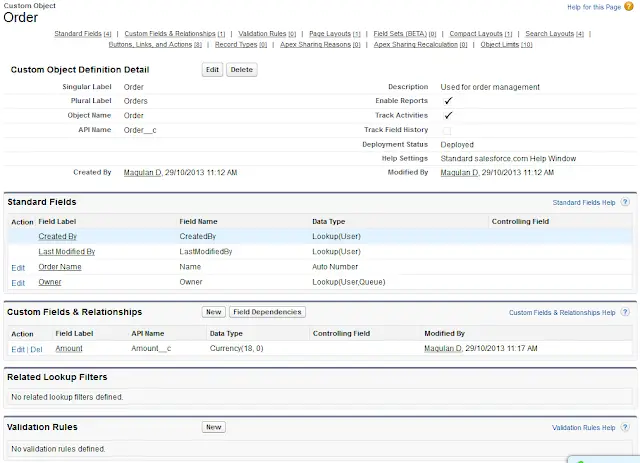Schema Builder provides a dynamic environment to add new custom objects, custom fields, and relationships to your schema. This eliminates the need to click from page to page to find the details of a master-detail relationship or to add a new custom field to an object in your schema. For example, if you’re using Schema Builder to view the details of your schema, you can add a new custom object without leaving Schema Builder. The drag-and-drop interface lets you easily add a custom object or new field, and saves the layout of your schema any time you move an object.
Schema Builder provides details such as the field values, required fields, and how objects are related by displaying lookup and master-detail relationships. You can view the details for both standard and custom objects in Schema Builder.
Salesforce Object Model can also be visualised using the Schema Builder.
Schema Builder is enabled by default and lets you add the following to your schema:
- Custom objects
- Lookup relationships
- Master-detail relationships
- Fields of the following types:
- Auto Number
- Formula
- Roll-up Summary
- Checkbox
- Currency
- Date
- Date/Time
- Number
- Percent
- Phone
- Picklist
- Picklist (Multi-Select)
- Text
- Text (Encrypted)
- Text Area
- Long Text Area
- Rich Text Area
- URL
1. Go to Setup –> Schema Builder.
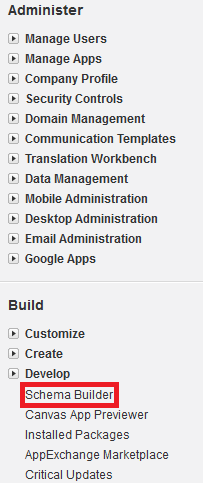
2. Drag and drop Object.
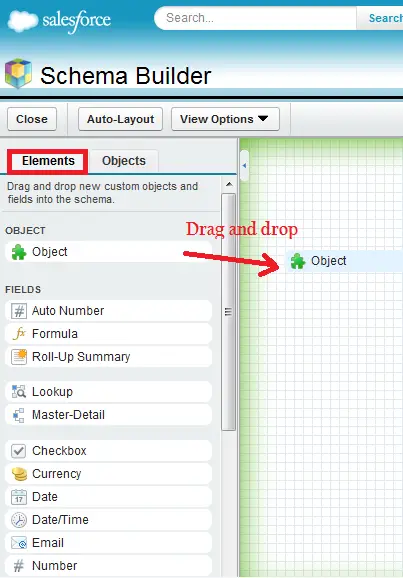
3. Save the object with details.
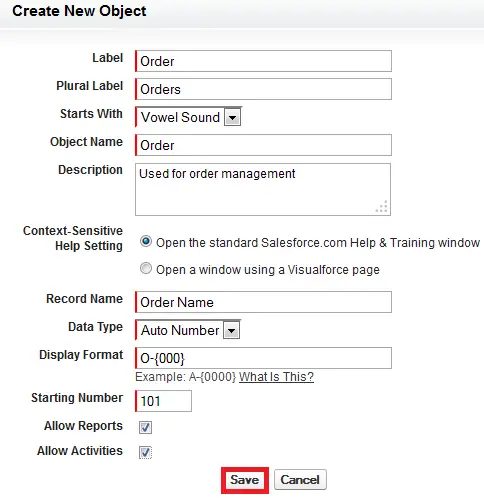
4. Add a field by drag and drop.
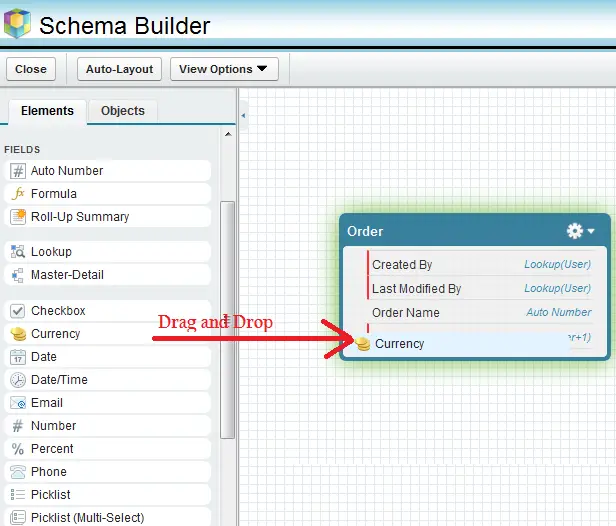
5. Save the field.
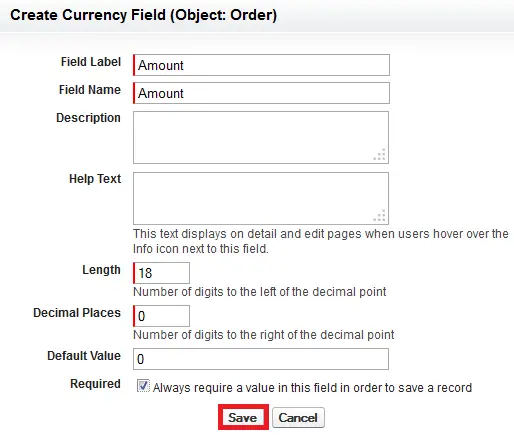
Output: