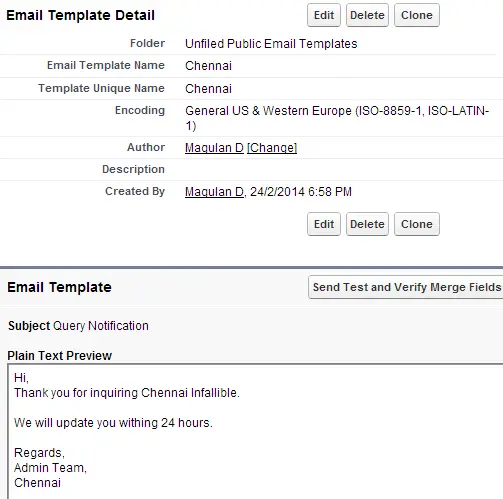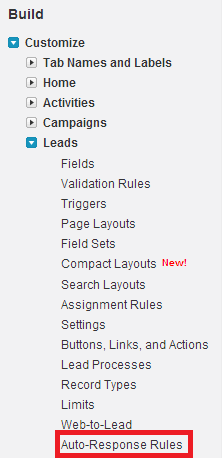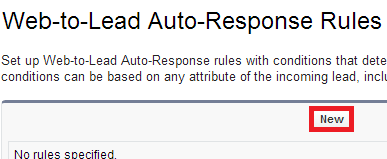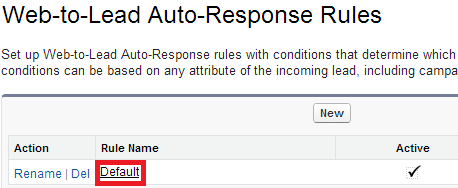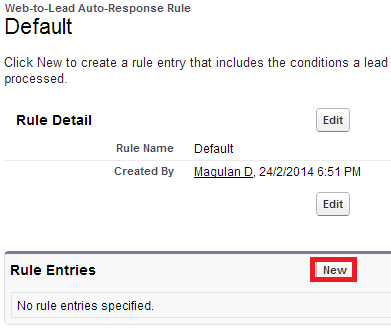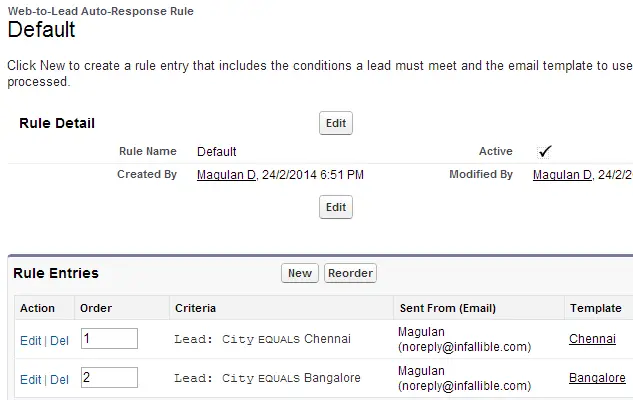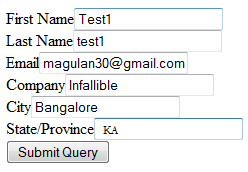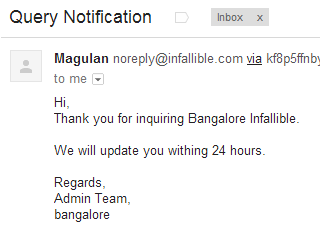Salesforce Auto Response Rules are used to send emails to Contact on the case or the person who submitted the lead on the web. For Lead, it uses the Email entered on the Web To Lead Form.
An auto-response rule is a set of conditions for sending automatic email responses to lead or case submissions based on the attributes of the submitted record. Applicable leads include those captured through a Web-to-Lead form. Applicable cases include those submitted through a:
- Self-Service portal
- Customer Portal
- Web-to-Case form
- Email-to-Case message
- On-Demand Email-to-Case message
You can create as many response rules as you like based on any attribute of the incoming lead or case, but only one rule for leads and one for cases can be active at a time.
1. Create required email templates.
2. Go Setup –> Build –> Customize –> Leads –> Auto-Response Rules.
3. Click “New” button.
4. Give a name, check “Set this as the active Web-to-Lead Auto-Response rule” check box and click “Save” button.
5. Open the Auto – Response Rule.
6. Click “New” to create rule entries.
7. Below is the list of rule entries.
8. Create a sample Lead from Web to Lead form.
Output: