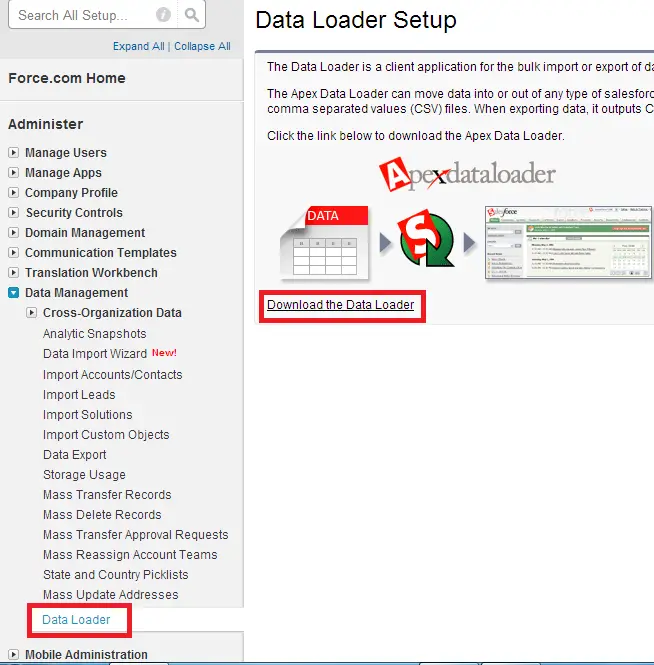Data Loader is mainly used for bulk import and export.
When to use Data Loader:
Data loader is used when
1. You need to insert or update or delete bulk amount of data.
2. You need to load 50,000 to 5,000,000 records. Data Loader is supported for loads of up to 5 million records.
3. You need to load into an object that is not yet supported by the import wizards.
4. You want to schedule regular data loads, such as nightly imports.
5. You want to export your data for backup purposes.
How to Download Data Loader?
1. Go to Setup –> Administer –> Data Management — > Data Loader.
Operations Supported:
1. Insert – We can bulk insert new records into our Salesforce organization.
2. Update – We can bulk update existing records in our Salesforce organization.
3. Upsert – We can insert and update together using Salesforce Record Id or External Id field.
4. Delete – We can bulk delete existing in our Salesforce organization.
5. Hard Delete – If we use Delete, the deleted records will be stored in Recycle Bin. But if we use Hard Delete, deleted records will not be available in Recycle Bin. Hard Delete is permanent delete.
6. Export – We can bulk export records in .csv file format.
7. Export All – If we use Extract, records from Recycle Bin will not be exported, but in Export All, the records from Recycle Bin will also be included in the exported .csv file.
Limitations in Data Loader:
1. Supports large files up to 5 million records.
2. Data Loader currently does not support the extraction of attachments. As a workaround, we recommend that you use the weekly export feature in the online application to export attachments.
3. Not supported in MAC Operating System.
4. Supports only .csv files.
Recommendations and Suggestions:
1. Take a backup of your records before updating and deleting.
2. Review the success and error files.
3. If out of 100 records, 90 got inserted or updated and 10 records got some error, view the error file. Do the necessary changes by seeing the errors mentioned in Error column and then insert or update that 10 records alone instead of roll back and starting it from again.
Data Types Supported by Data Loader:
1. Base64
2. Boolean
3. Date
4. Double
5. ID
6. Integer
7. String