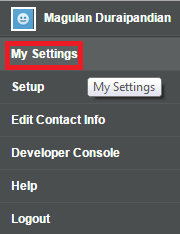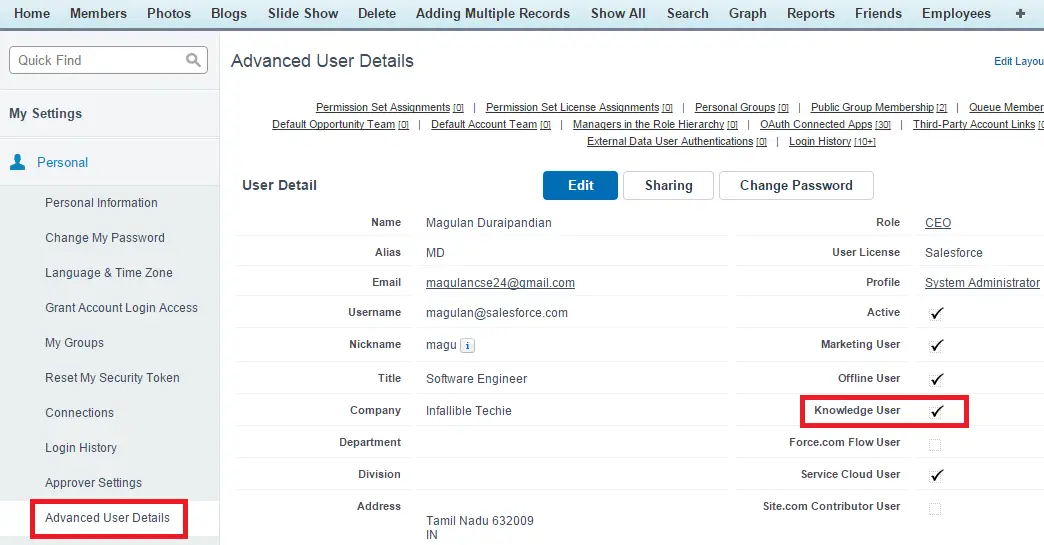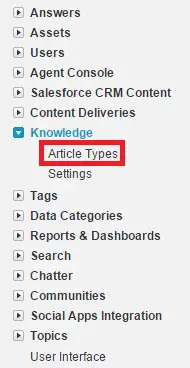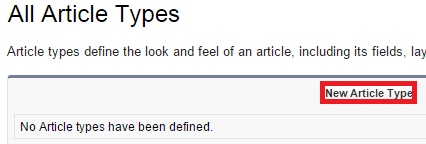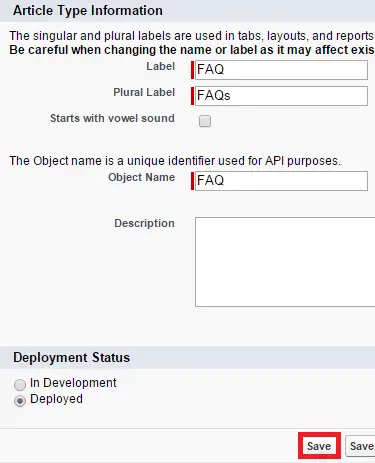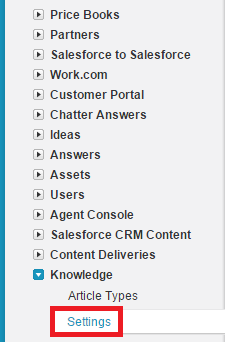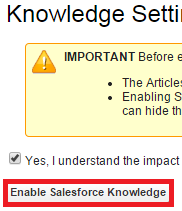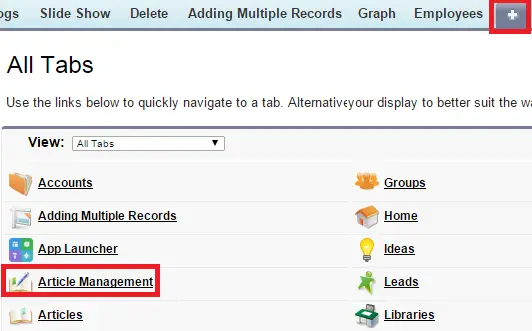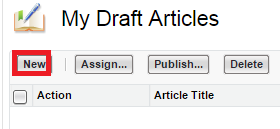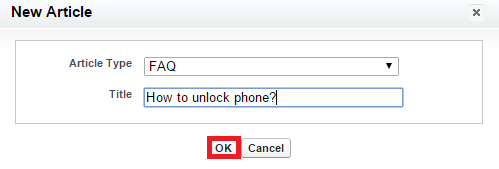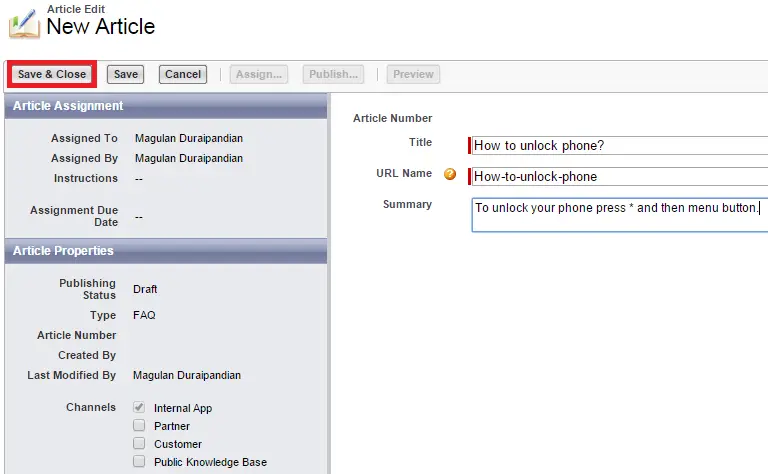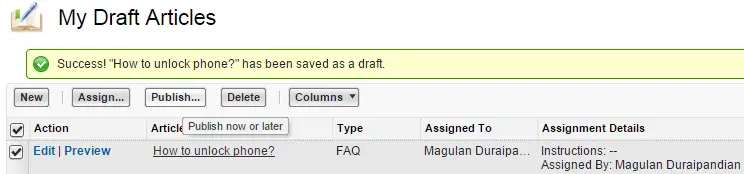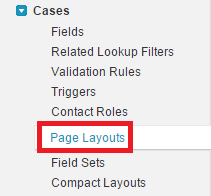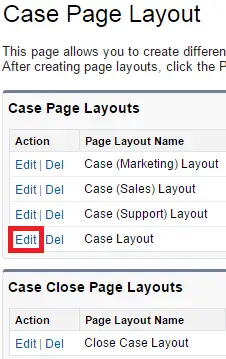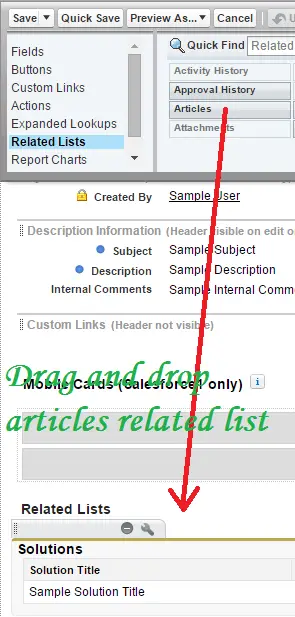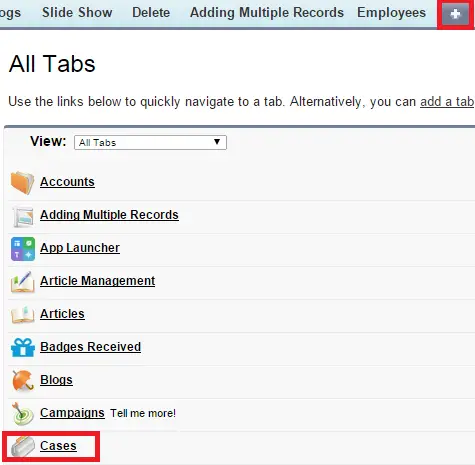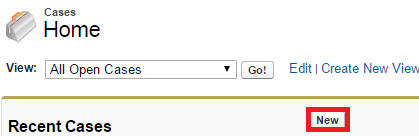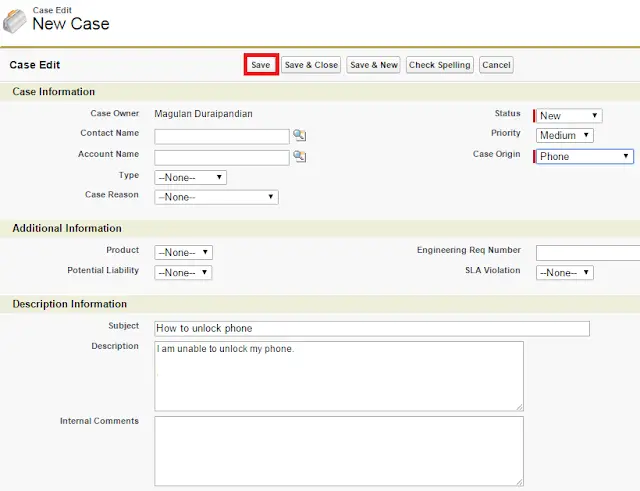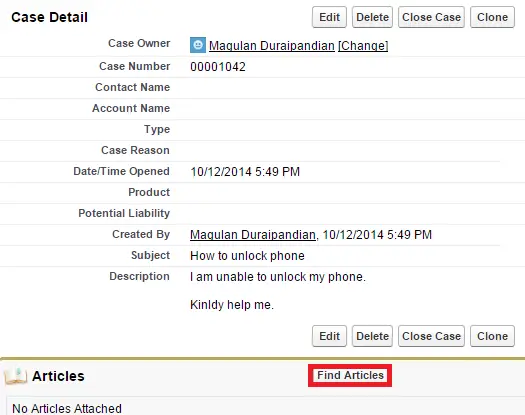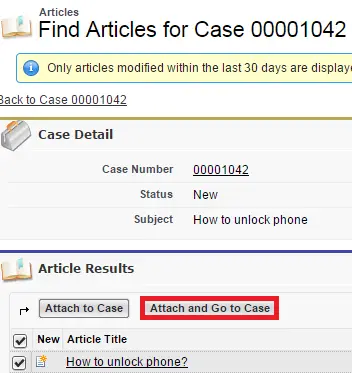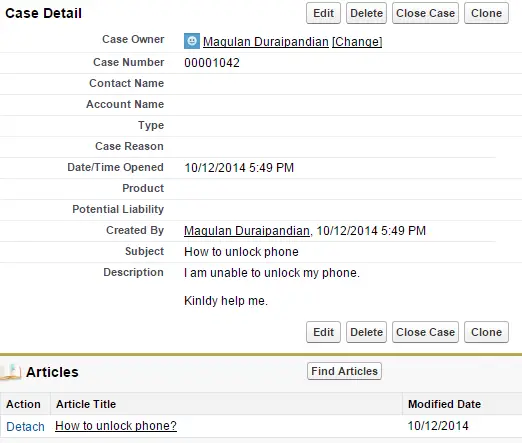Articles capture information about your company’s products and services that you want to make available in your knowledge base.
Note:
To implement Salesforce Knowledge at least one Article Type should be present.
Implementation:
1. Go to My Settings.
2. Check Knowledge User check box is checked. If it is not enabled, edit it and enable it.
3. Go to Setup –> Customize –> Knowlede –> Article Types.
4. Click “New Article Type” button.
5. Enter the details and click “Save” button.
6. Go to Setup –> Customize –> Knowlede –> Settings.
7. Enable Knowledge.
8. Go to all tabs and select “Article Management” tab.
9. Click “New”.
10. Enter the details and click “Ok”.
11. Enter the details and click “Save & Close”.
12. Select the Article and publish it.
13. Go to Customize –> Cases –> Pagelayouts.
14. Edit the pagelayout.
15. Drag and drop Articles related list.
16. Go to Case tab.
17. Click “New”.
18. Save the Case.
19. Click “Find Articles”.
20. Find and attach the article.
Output:
To know about Data Category which is the next step in Salesforce Knowledge, use the below link
https://www.infallibletechie.com/2015/06/data-categories-in-salesforce-knowledge.html