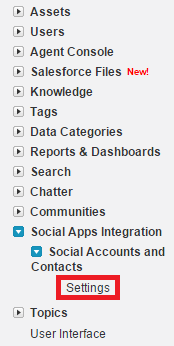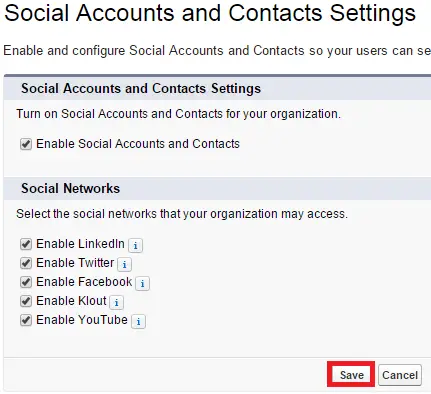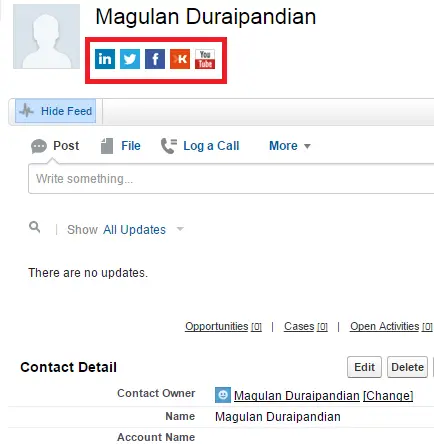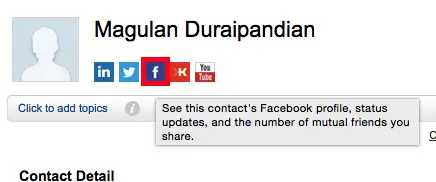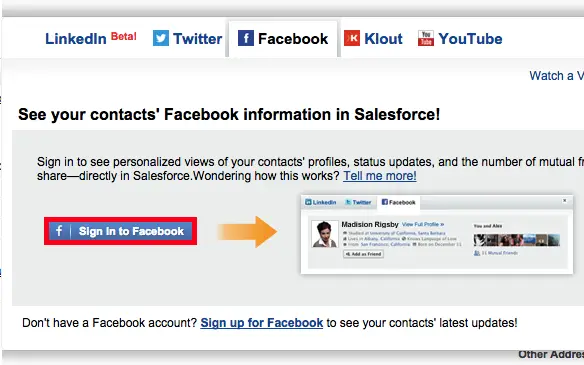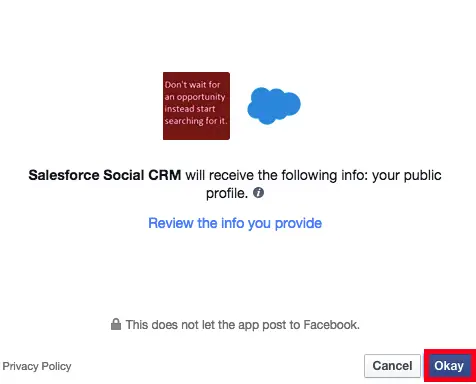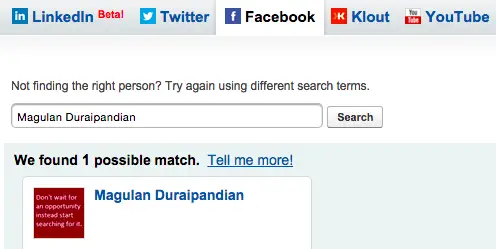You can also find and associate Twitter accounts on your mobile device using the Salesforce1 mobile browser app or Salesforce1 downloadable app for Android and iOS devices. Help for this feature is available from within Salesforce1.
Once you or another user in your organization associate a social network profile with an account, a contact, or a lead, Salesforce always displays current information about it. The details that each Salesforce user can see depend on how they’re connected with the account, contact, or lead on the social network, as well as the privacy settings for the profile. Most social information is available only when you’re signed in to the social network through Salesforce or Salesforce1.
1. Go to Setup –> Customize –> Social Apps Integration –> Social Accounts and Contacts –> Settings.
2, Enable
3. Open Account or Contact or Lead.
4. Click “Facebook” for demo.
5. Click “Sign In”.
6. Review the profile.
7. Again click “Facebook” link.
Output:
Cheers!!!