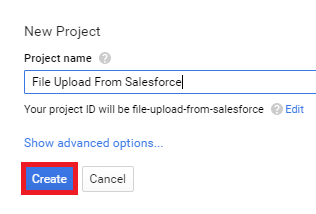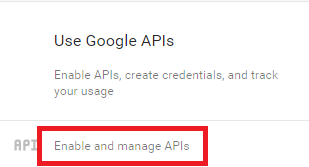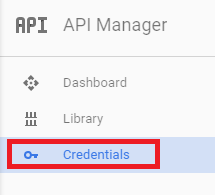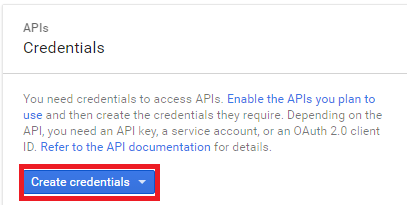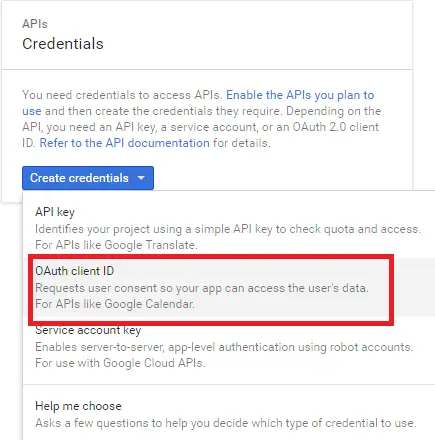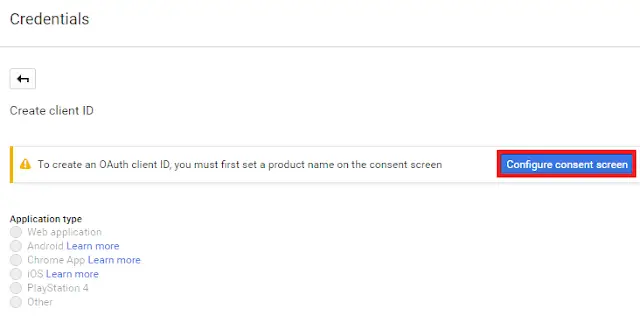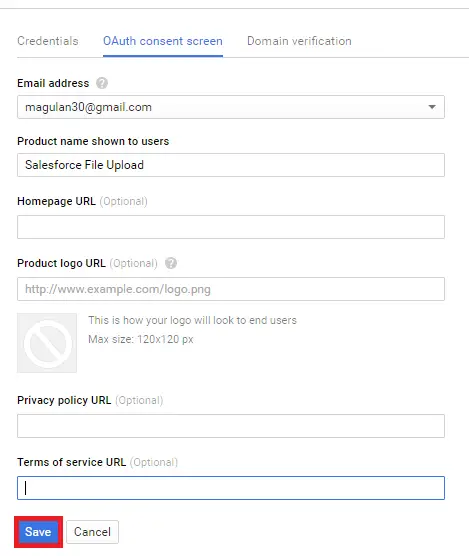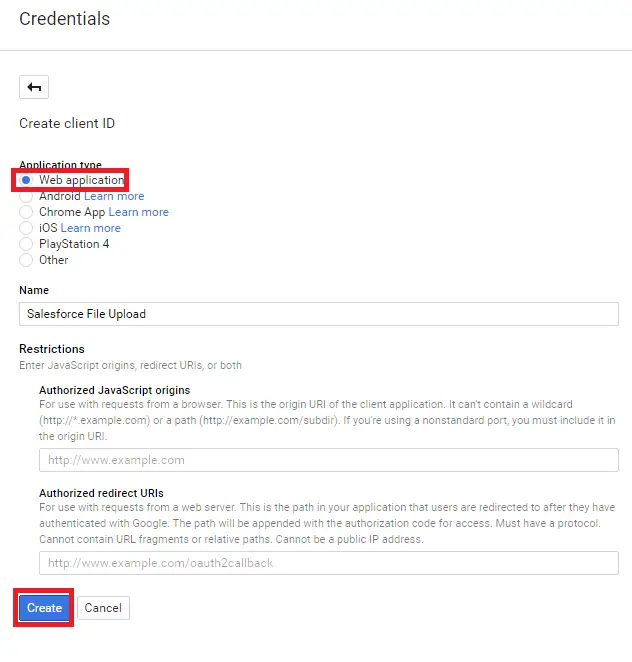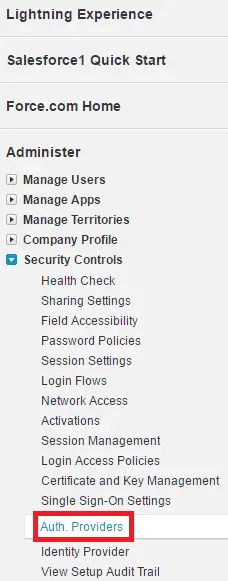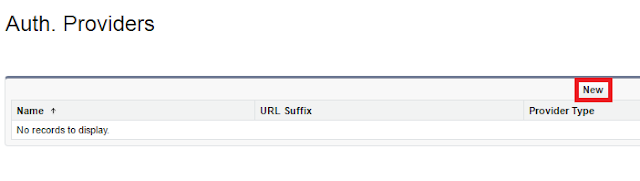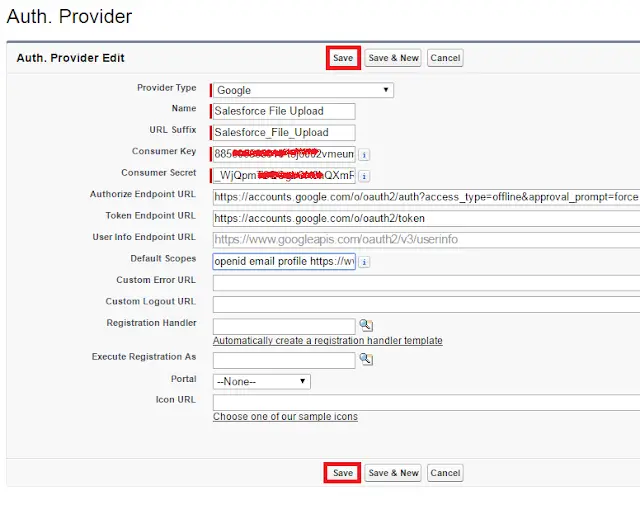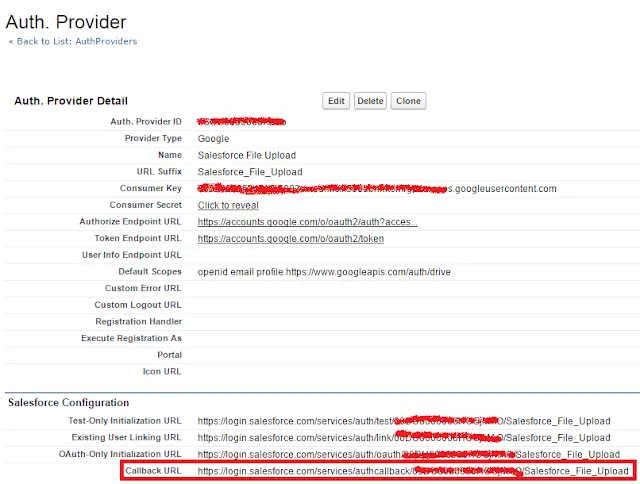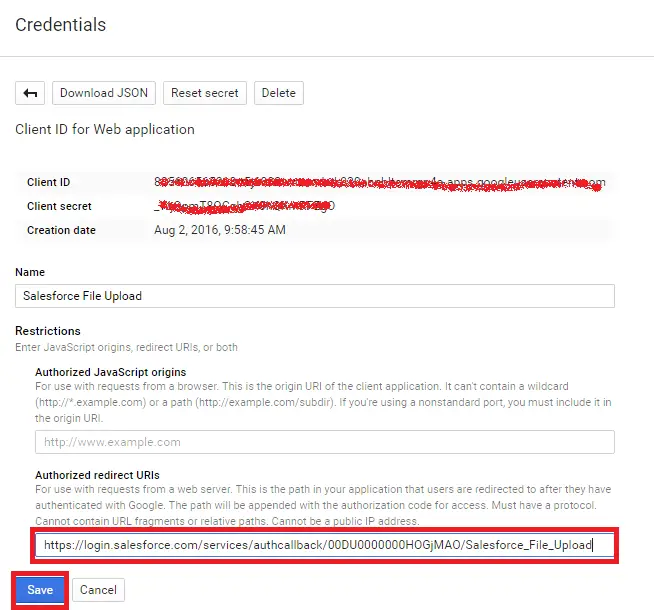2. Click Create Project. Enter the project name and click “Create”.
3. Click “Enable and Manage APIs”.
4. Click “Credentials”.
5. Click “Create Credentials”.
6. Select “OAuth Client Id”.
7. Click “Configure Consent Screen”.
8. Enter the details and click “Save”.
9. Select Web Application, enter Name and click “Create”.
10. Go to Security Controls –> Auth. Providers.
11. Click “New”.
12. Enter the details as below
Name – Enter the name you want to appear in Salesforce.
URL Suffix – Enter the suffix at the end of the URL path. For example, in the path, https://login.salesforce.com/services/authcallback/00Dx00000000001/MyGoogleProvider, the suffix is “MyGoogleProvider”
Consumer Key – Enter the client ID you copied when creating the Google project.
Consumer Secret – Enter the client secret you copied when creating the Google project.
Authorize Endpoint URL – Enter https://accounts.google.com/o/oauth2/auth?access_type=offline&approval_prompt=force
Token Endpoint URL – Enter https://accounts.google.com/o/oauth2/token
Default Scopes – Enter openid email profile https://www.googleapis.com/auth/drive
13. Copy the Call Back URL.
14. Enter Call Back URL in Google project and Save.