A sharing set gives community/Experience Cloud Site users access to records that are associated with their accounts or contacts based on their user profiles.
Note:
The Available Objects list excludes:
Objects with an organization-wide sharing setting of Public Read/Write
Custom objects that don’t have an account or contact lookup field
Steps in Salesforce Lightning Experience:
1. Go to Settings under Digital Experiences in Salesforce Setup.
2. Scroll down for Sharing Sets Section.
3. Click New button to create the Sharing Set.
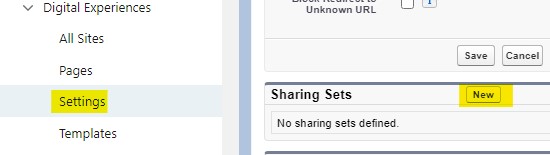
Steps in Salesforce Classic:
1. Go to Customer Portal Settings.
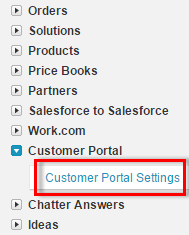
2. Click New in Sharing Sets section.
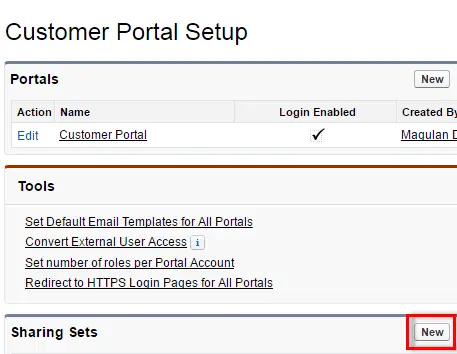
3. Give any label and name. Select the Profile, set up the objects and select the access level.