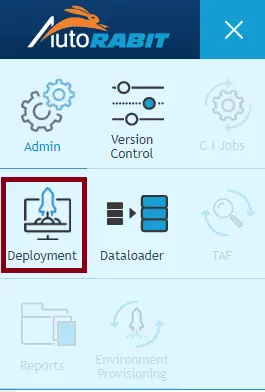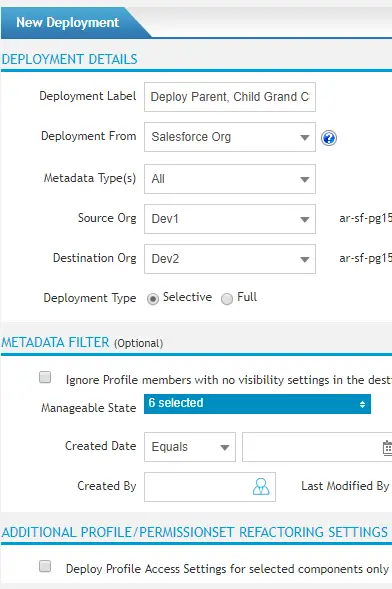2. Select New deployment.
3. Enter Deployment Details.
Metadata Types, you can choose to deploy either the entire Org or Full Profiles or Permission sets.
a. Full Profiles: Full Profiles will fetch all the profiles available in selected Salesforce Org.
b. Full Permission Sets: Full Permission sets will display set of permissions that is used to grant additional access to one or more users without changing their profile or reassigning profiles.
4. At the bottom of the page, click on either of the option:
a) Pre-Destructive changes: Pre-Destructive changes allows users to remove the selected members from your destination and proceed with deployment.
b) Post-Destructive changes: Post-Destructive changes allows users to remove the selected members from your destination post when the deployment is completed successfully.
c) Retrieve Metadata. It will retrieve all the metadata types and its members to be deployed to the destination org.
5. Choose either Deploy or Compare Orgs & Deploy.
a) Deploy: Directly deploy to the destination Org.
b) Compare Orgs & Deploy: It provide you an option to validate the deployment; to check if the deployment would be successful or not.
6. Choose any of the following
a) Ignore warnings: Warnings are generated for a few metadata types during the retrieval process. The components are then uninstalled in the Salesforce server, and during the process few more warning messages occur. But AutoRABIT deploys almost all the metadata types.
b) Validate only: The label is validated and saved without being deployed. It is saved and can later be used in Quick Deploy.
c) Take backup: Changes are made to the destination org during the deployments. If the deployment fails or has some functional issues, (the issues maybe in the application or due to the failure/success of a build), you have an option to revert to the original metadata.
d) Ignore missing visibility settings while deploying profiles: While deploying Profile/Permission set, AutoRABIT compares the source and destination org and filters the package manifest to keep, only the settings that are common between both (source and destination); it then delivers the package to destination for a perfect deployment.