1. Go to Maps and Location Settings.
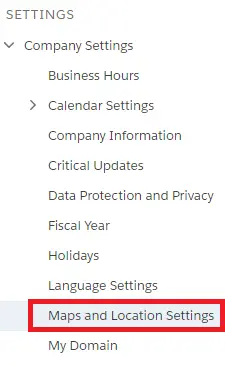
2. Enable Maps and Location Services.
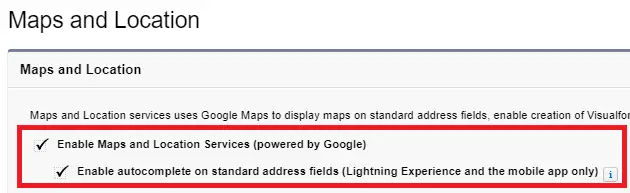
When you enable autocomplete on standard addresses, Salesforce app users can enter text on standard address fields and see possible matching addresses in a picklist.
Output:
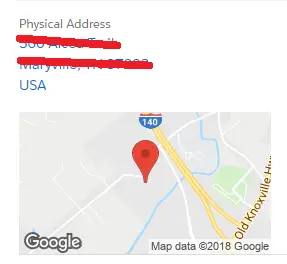
Note:
This is not supported in Developer Editions orgs. For supported edition, please check the following help article.
https://help.salesforce.com/s/articleView?id=sf.customize_maps.htm&type=5