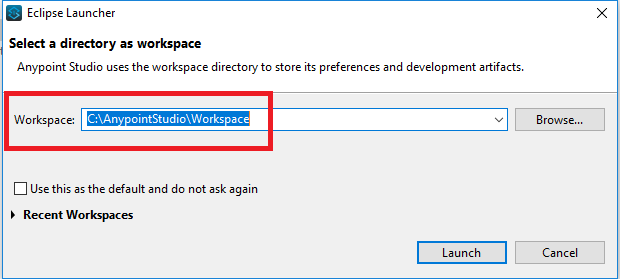Anypoint Studio is used to build and test APIs and integrations with Anypoint Platform’s desktop IDE.
Download and setup JAVA:
1. Make sure JAVA is installed. Use java -version to check it.
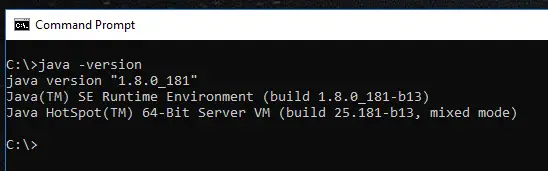
2. Go to System Variable in Environment Variables and make sure that the JDK 1.8.0/bin directory is the first item in your PATH environment variable.
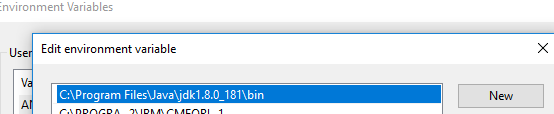
Download and setup Mulesoft Anypoint Studio:
1. Go to https://www.mulesoft.com/platform/studio.
2. Download the Studio.
3. Extract the downloaded file.
Note:
Extract it into the ‘C:’ root folder.
4. Open the extracted folder.
5. Create a folder with the name Workspace.
6. Double-Click AnyPointStudio.
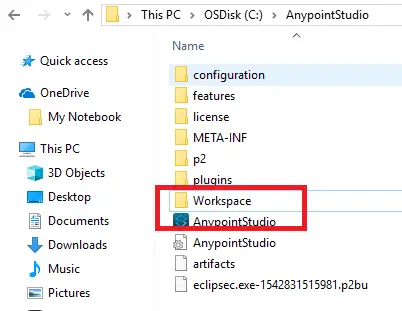
7. Select the Workspace folder created in Step 5.