For Salesforce Visual Studio Code download and setup, use the following steps.
1. Go to https://code.visualstudio.com. Download the VS Code. Install it. After the installation, open the VS Code.
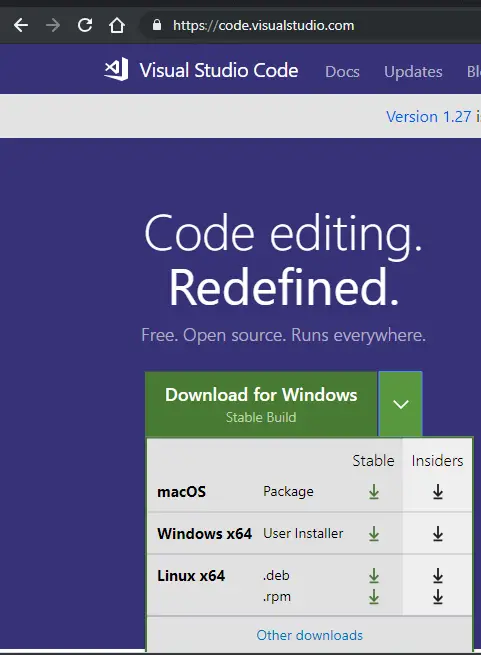
2. Select Extensions.
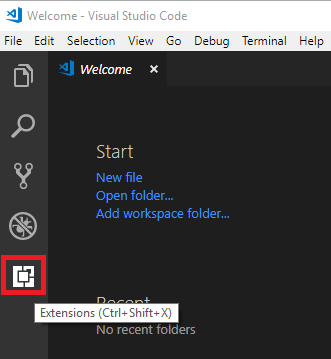
3. Search “Salesforce Extensions for VS Code”.
4. Install Salesforce Extensions for VS Code.
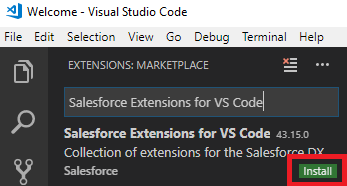
5. Click Reload to restart the VS Code.
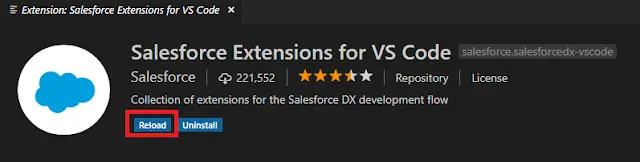
6. Go to https://developer.salesforce.com/tools/sfdxcli.
7. Download Salesforce CLI and install it.
To Create a project, check https://www.infallibletechie.com/2018/09/how-to-create-salesforce-project-in-vs.html