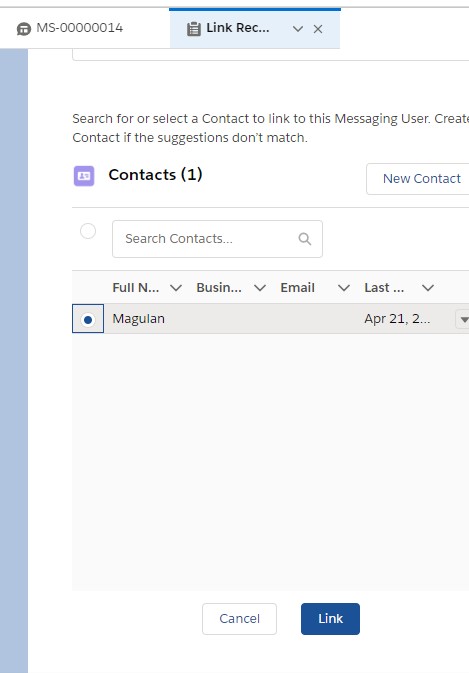Channel-Object Linking in Salesforce
Create rules to quickly link channel interactions to objects such as contacts. You can fine-tune these rules so that linking happens automatically, or so that your agents are prompted with suggested records. Linking occurs from within the Lightning console.
1. Go to Channel-Object Linking Salesforce setup.
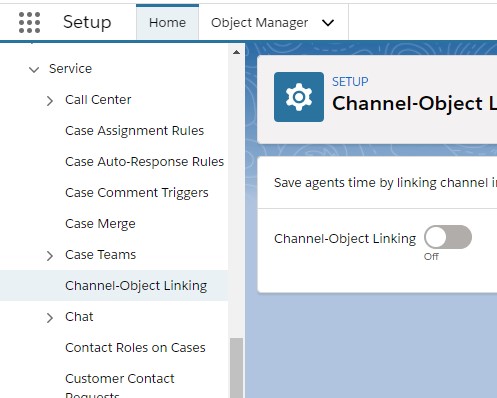
2. Enable Channel-Object Linking and click New Linking Rule.
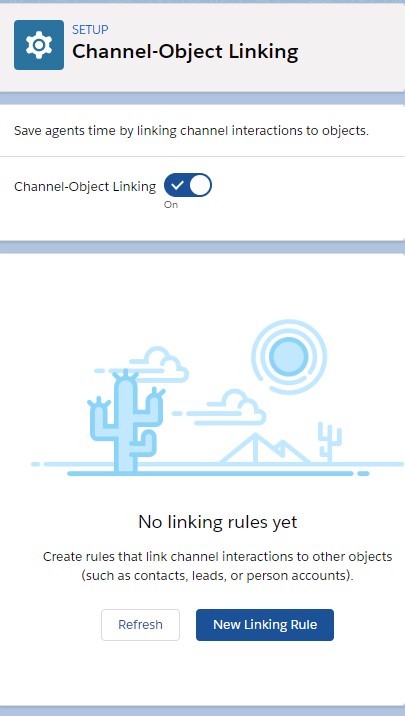
3. Select Text channel.
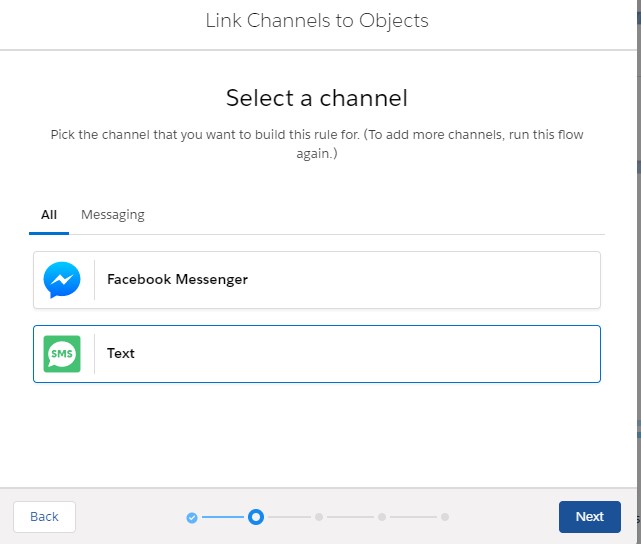
4. Set the Linking Logic.
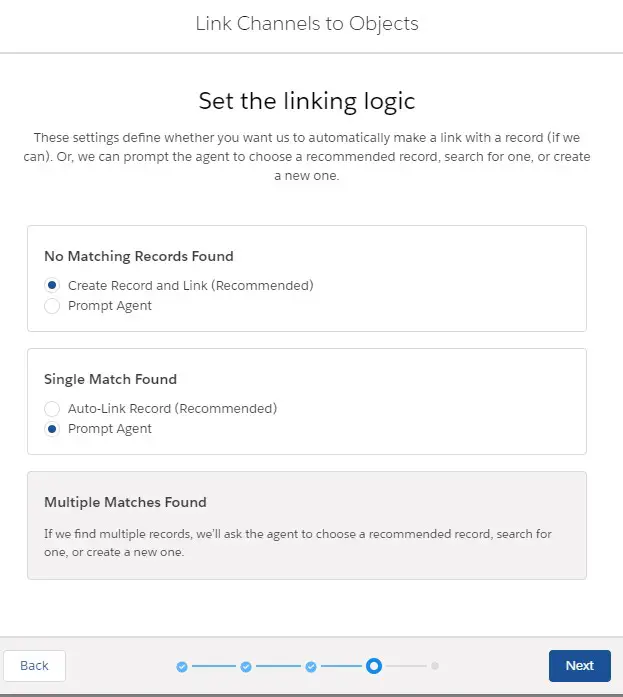
5. Save the Rule.
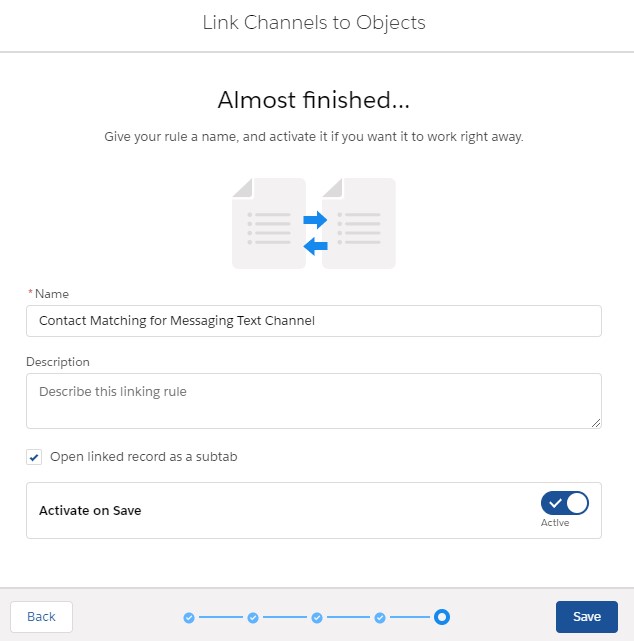
6. Open the existing messaging session or initiate a new messaging session with your SMS Channel. Make sure the phone number you are using for testing have a matching Contact.
7. You will see a notification.
8. Click the “Review and Link” link
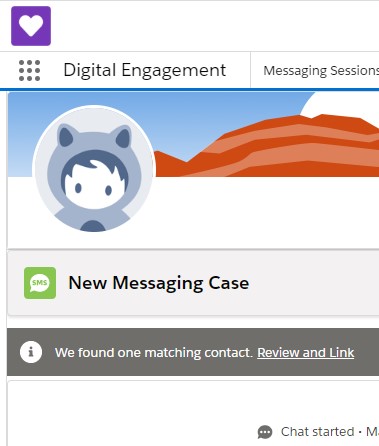
9. Select the record and click Link button to link it to the Messaging Session record.