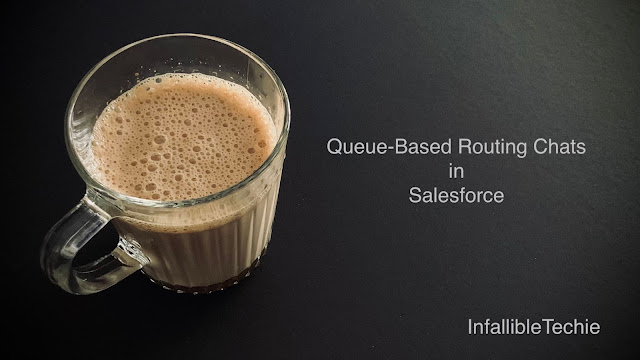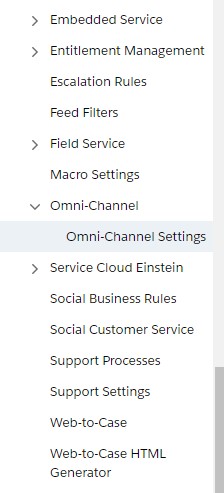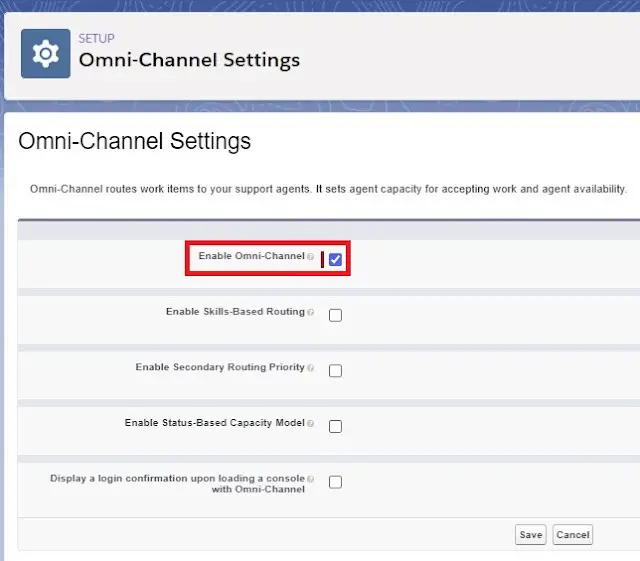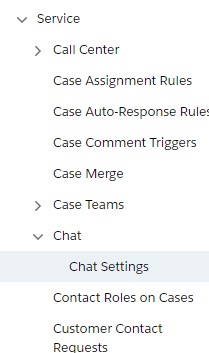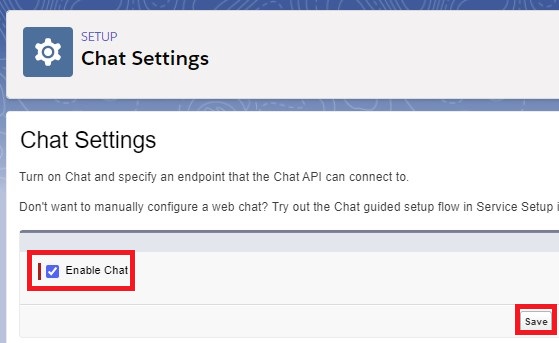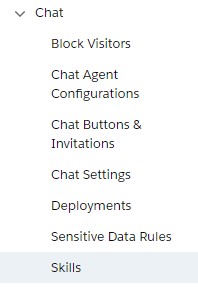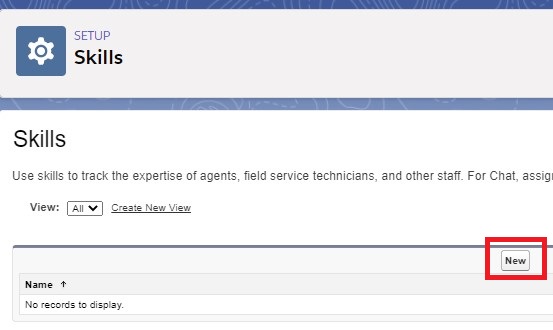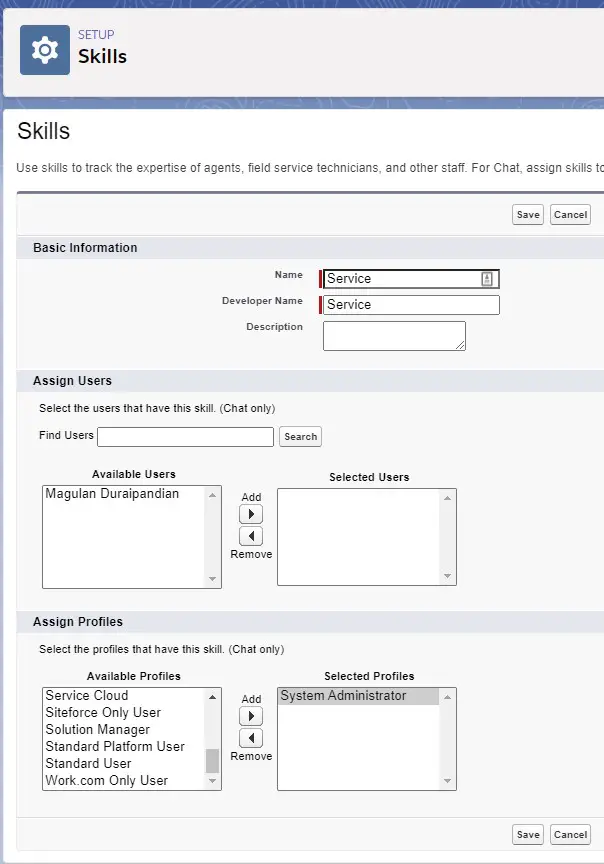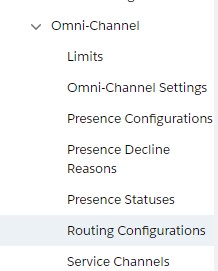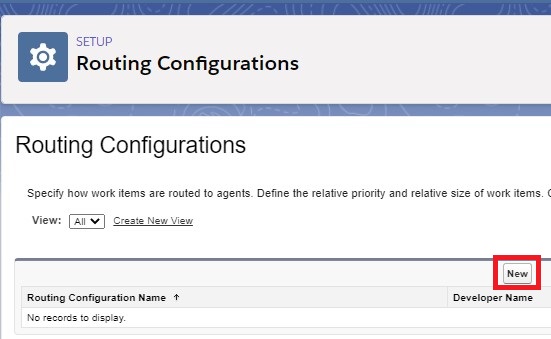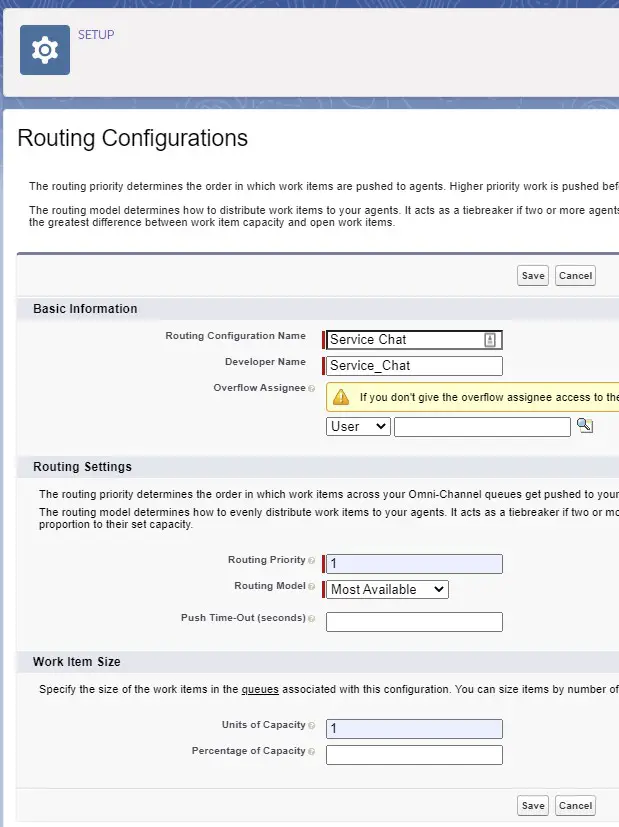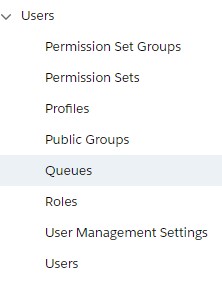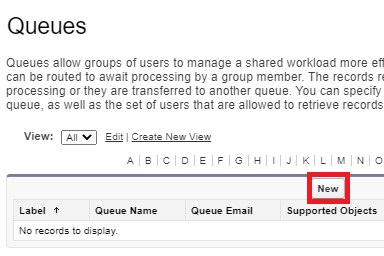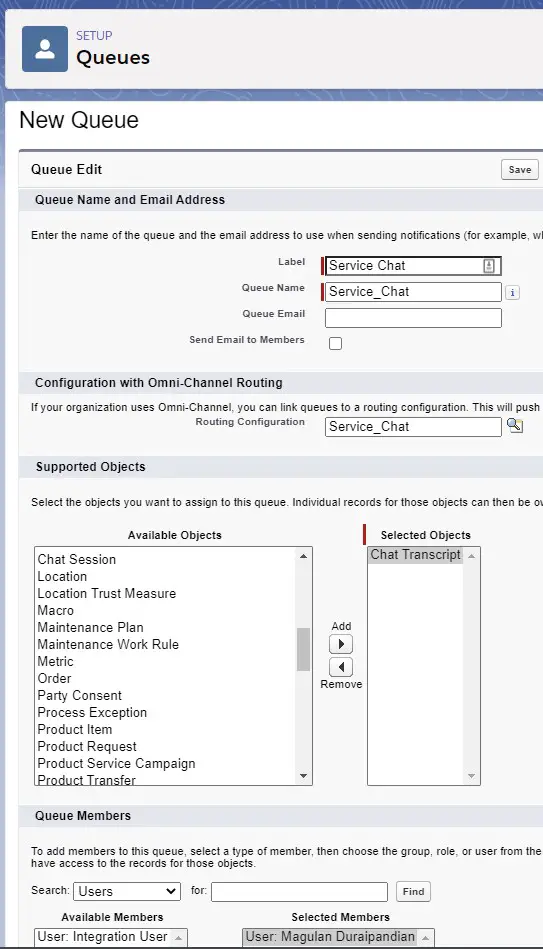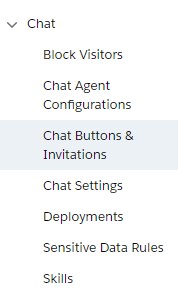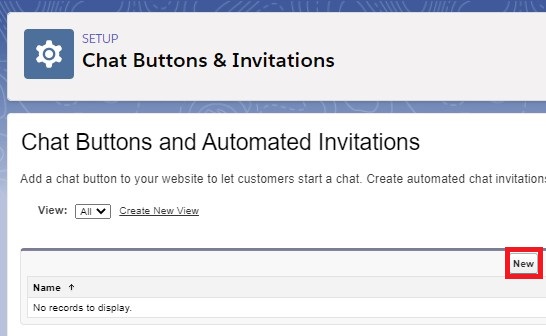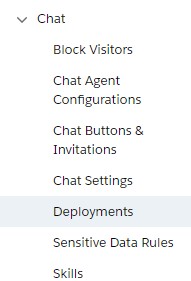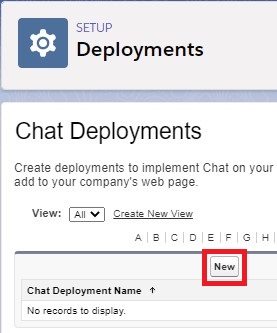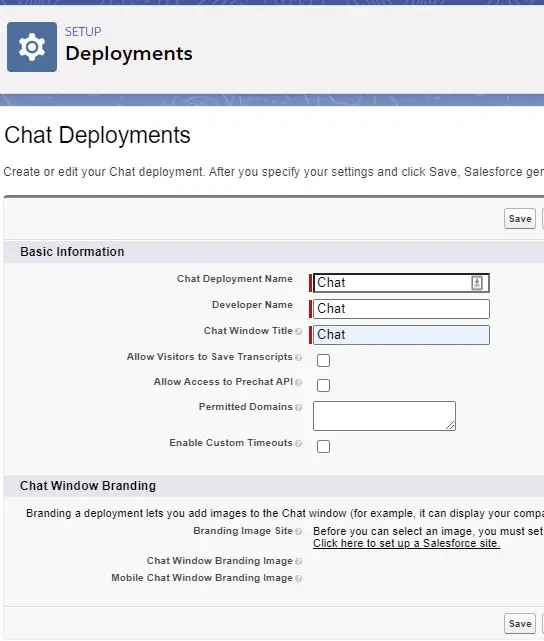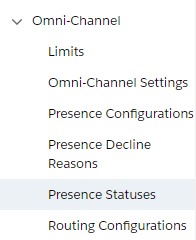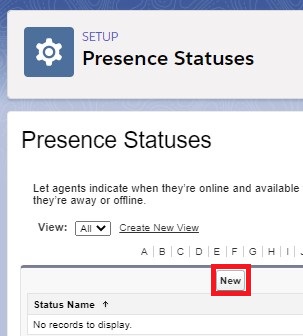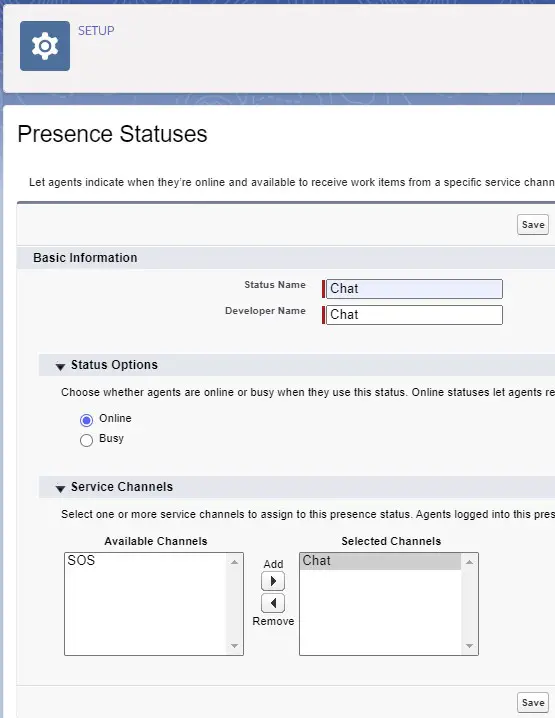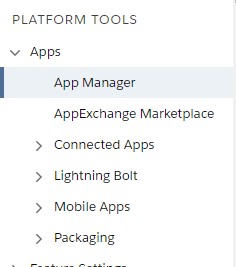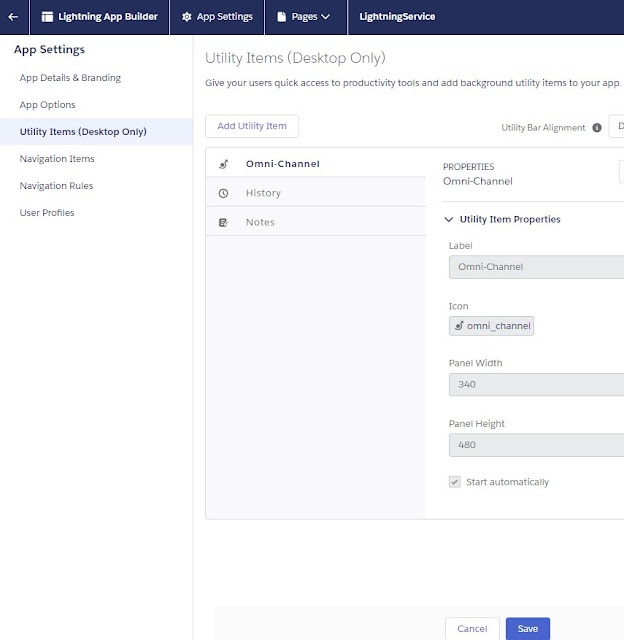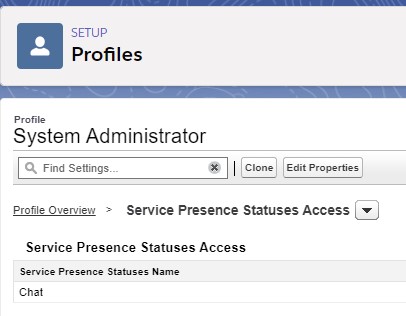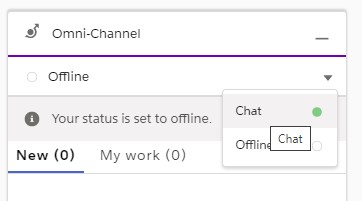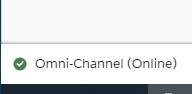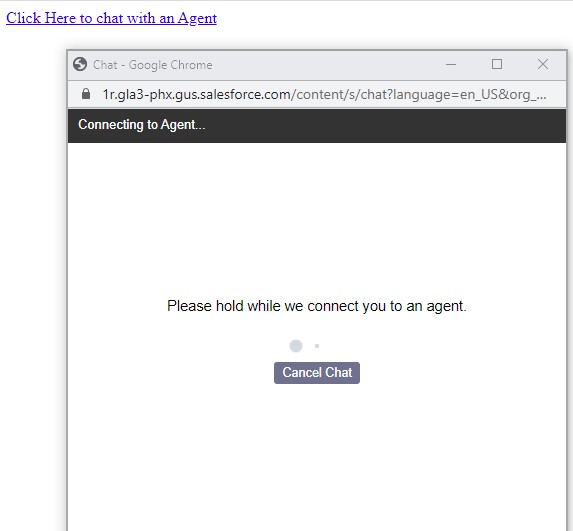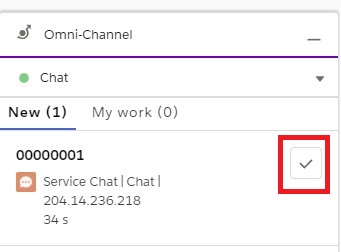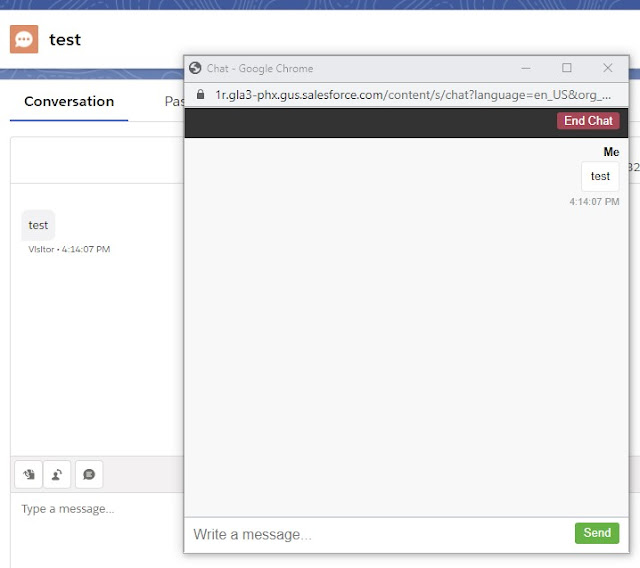1. Go to Omni-Channel Settings under Setup.
2. Select Enable Omni-Channel and click Save Button.
3. Go to Chat Settings under Setup.
4. Select Enable Chat and click Save Button.
5. Go to Skills under Setup.
6. Click New Button.
7. Create a new Skill. Make sure to select Users or Profiles for the Skill.
8. Open Routing Configurations under Setup.
9. Click New button.
10. Create a new Routing Configuration.
11. Open Queues under Setup.
12. Click New button.
13. Save the Queue information.
a. Select the Routing configuration created in Step 10.
b. Select Chat Transcript as Supported object.
c. Select the Queue Members.
14. Open Chat Buttons & Invitations under Setup.
15. Click New button.
16. Save the Chat Button information.
a. Select Type as Chat Button.
b. Routing type should be Omni-Channel.
c. Select the Queue created in Step 13.
17. Copy the Code from “Chat Button Code” section.
18. Paste it in a text file.
19. Replace <!– Online Chat Content –> and <!– Offline Chat Content –>.
20. Go to Deployments under Chat Setup.
21. Click New Button.
22. Save the Deployment information.
23. Copy the Code from “Deployment Code” section.
24. Paste it in the same text file below the Chat Button Code.
25. Save it with any name and add .html as extension.
26. Go to Presence Statuses under setup.
27. Click New button.
28. Save the Presence Status information.
29. Go to App Manager under setup.
30. Edit the App(Console Navigation App).
31. Add Omni-Channel under Utility Items(Desktop Only).
32. Add the Presence Status created in Step 29 to the Profile. Add it to the Service Presence Statuses Access section.
33. Open the App which was edited in Step 22.
34. Select the Omni-Channel widget and select Chat.
35. Make sure you are Online.
36. Open the HTML file which contains Deployment Code and Chat Component Code.
37. Click the Link to chat with the user.
38. Go to the Salesforce App and Accept the Chat.
39. Agent and Visitor can chat with each other.
Video Reference: