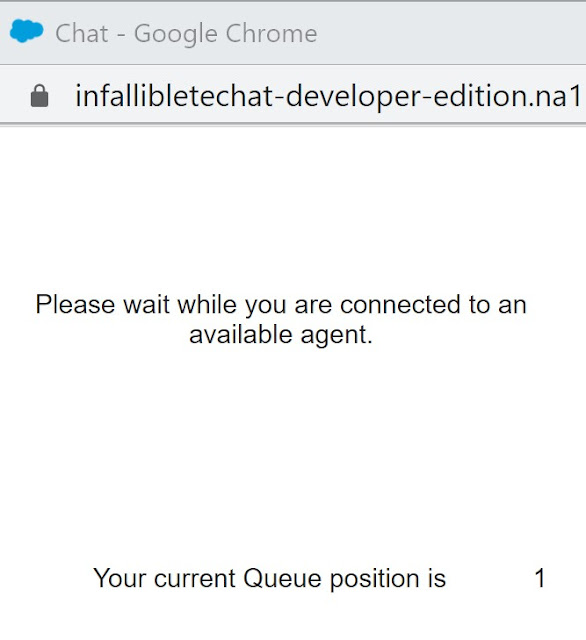Visualforce components can be used to customize the appearance and behavior of chat windows. Check the below example.
Visualforce Page:
<apex:page showHeader="false">
<style>
body { overflow: hidden; width: 100%; height: 100%; padding: 0; margin: 0 }
#waitingMessage {
height: 50%;
width: 50%;
vertical-align: middle;
text-align: center;
display: none;
}
#liveAgentClientChat.liveAgentStateWaiting #waitingMessage { display: table; }
#liveAgentSaveButton, #liveAgentEndButton { z-index: 2; }
.liveAgentChatInput {
height: 25px;
border-width: 1px;
border-style: solid;
border-color: #000;
padding: 2px 0 2px 4px;
background: #fff;
display: block;
width: 99%;
}
.liveAgentSendButton {
display: block;
width: 60px;
height: 31px;
padding: 0 0 3px;
position: absolute;
top: 0;
right: -67px;
}
#liveAgentChatLog {
width: auto;
height: auto;
top: 0px;
position: absolute;
overflow-y: auto;
left: 0;
right: 0;
bottom: 0;
}
</style>
<div style="top: 0; left: 0; right: 0; bottom: 0; position: absolute;">
<liveAgent:clientChat >
<liveAgent:clientChatSaveButton />
<liveAgent:clientChatEndButton />
<div style="top: 25px; left: 5px; right: 5px; bottom: 5px; position: absolute; z-index:0;">
<liveAgent:clientChatAlertMessage />
<liveAgent:clientChatStatusMessage />
<table id="waitingMessage" cellpadding="0" cellspacing="0">
<tr>
<td colspan="2">
Please wait while you are connected to an available agent.
</td>
</tr>
<tr>
<td>Your current Queue position is</td>
<td><liveAgent:clientChatQueuePosition /></td>
</tr>
</table>
<div style="top: 0; right: 0; bottom: 41px; left: 0; padding: 0; position: absolute;word-wrap: break-word; z-index: 0;">
<liveAgent:clientChatLog />
</div>
<div style="position: absolute; height: auto; right: 0; bottom: 0; left: 0; margin-right:67px;">
<liveagent:clientChatInput /><liveAgent:clientChatSendButton />
</div>
</div>
</liveAgent:clientChat>
</div>
</apex:page>Use the Visualforce page in the Custom Chat Page in Chat Button.
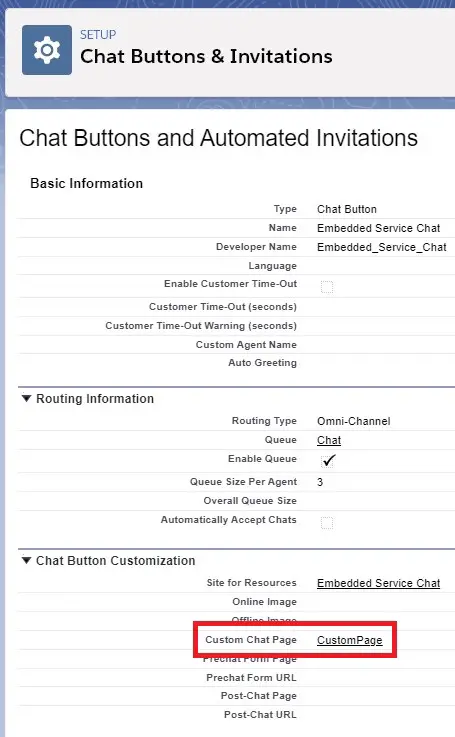
Output: