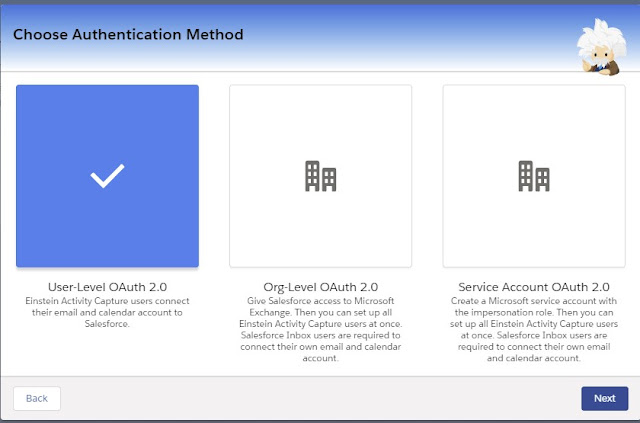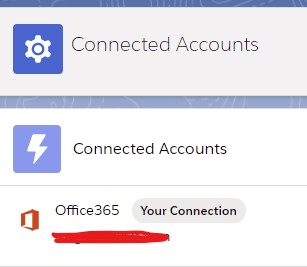Sign up for a Developer Edition Org – https://developer.salesforce.com/
1. Go to Permission Set in Salesforce Setup.
2. Check for “Standard Einstein Activity Capture” Permission Set.
3. Select the “Standard Einstein Activity Capture” Permission Set and click Manage Assignment.
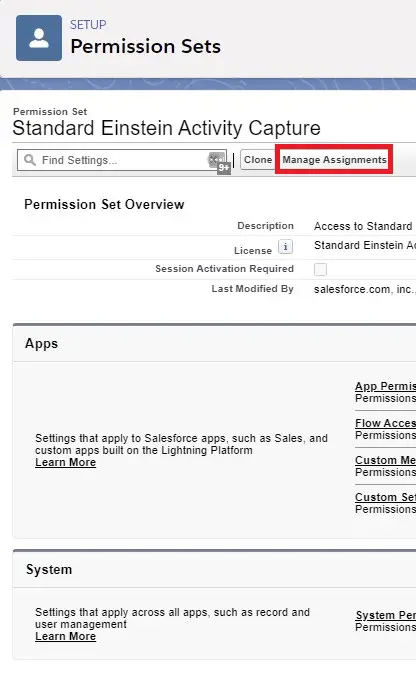
4. Click “Add Assignments” and add yourself to it.
5. Now go to Settings under Einstein Activity Capture.
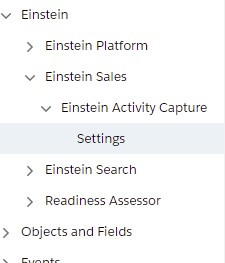
6. Click “Get Started” to enable. Complete all the Steps.
7. Now go to Home page. Click “To start using it, connect your email and calendar to Salesforce”.
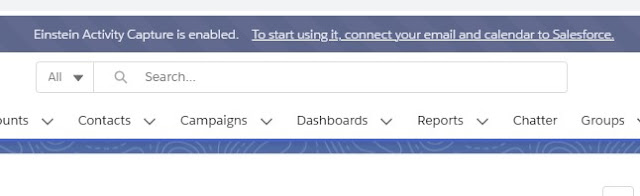
8. Complete all the information and get connected.
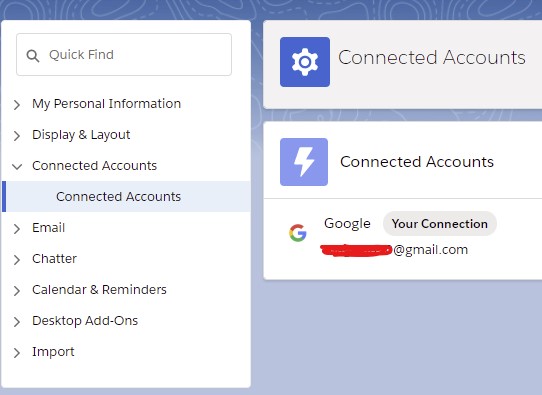
Outlook Configuration: