1. Download the below Project and extract it.
https://github.com/forcedotcom/SalesforceCanvasFrameworkSDK
2. Move it to a directory. In my case, I have moved it to Documents folder.
3. Install GIT.
4. Install Maven. Make sure Java JDK is installed before installing Maven.
http://maven.apache.org/download.html
5. Navigate to SalesforceCanvasFrameworkSDK folder.

6. Use the below command to package the app.
mvn package
Your build should succeed.
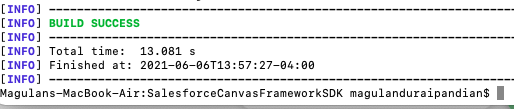
7. Enter the below command.
keytool -keystore keystore -alias jetty -genkey -keyalg RSA
Enter 123456 as the password and enter other details asked.
8. Use chmod +x target/bin/webapp command if you are using Mac or Linux OS. Else, skip this step.
9. Run the below command.
sh target/bin/webapp
Test by checking “https://localhost:8443/examples/hello-world/index.jsp”
10. Go to App Manager in Salesforce. Click New Connected App.
Logo Image URL – https://localhost:8443/images/salesforce.png
Icon URL – https://localhost:8443/examples/hello-world/logo.png
Selected OAuth Scopes – Access your basic information (id, profile, email, address, phone)
Callback URL – https://localhost:8443/sdk/callback.html
Canvas App URL – https://localhost:8443/examples/hello-world/index.jsp
Access Method – Signed Request (POST)
Locations – Chatter Tab
11. Go to Chatter Tab in Classic and click the Canvas App Name to view the app.