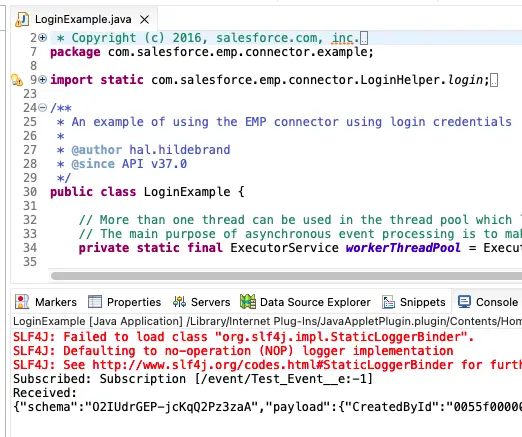1. Install Java Development Kit 8 or later.
2. Download and Install Apache Maven.
https://maven.apache.org/index.html
3. Download and Install Eclipse.
4. Use the following command to clone the sample CometD connector.
git clone https://github.com/forcedotcom/EMP-Connector
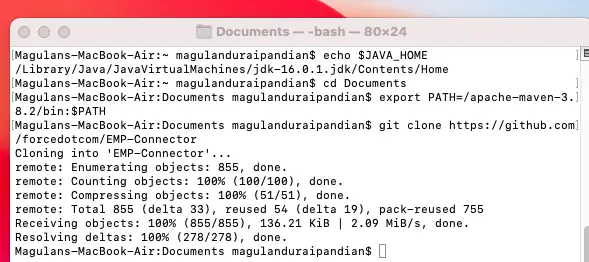
5. Import the project using Eclipse.
6. Create a simple Platform Event.
7. In the /src/main/java/com/salesforce/emp/connector/example folder, Right-click the LoginExample.java file and select Run As | Run Configurations.
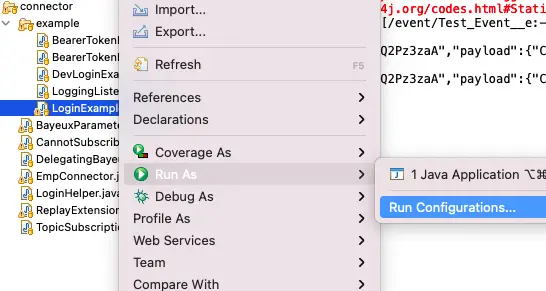
8. On the Arguments tab, add values for the following arguments, separated by a space.
Example:
username password /event/API_Name_Of_The_Event.
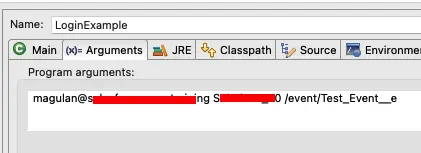
9. Publish an event from Salesforce to see it in the Eclipse Console.
Sample Code:
Test_Event__e objEvent = new Test_Event__e( Test__c = String.valueOf( system.now() ) );
EventBus.publish( objEvent );