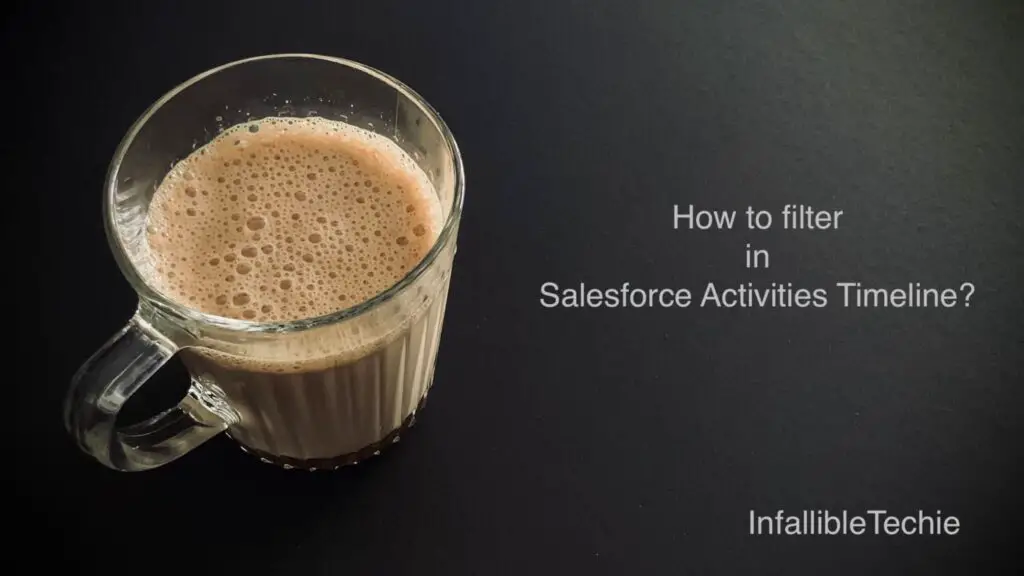
Activities Component in Salesforce Lightning Record page has a gear icon(Timeline Settings) through which we can filter the records shown on the Activities Timeline. For example, if you want to view only the next 7 days events in the Activities Timeline, set the Date Range to Next 7 Days and Activity Type as Events.
1. Click the Timeline Settings.
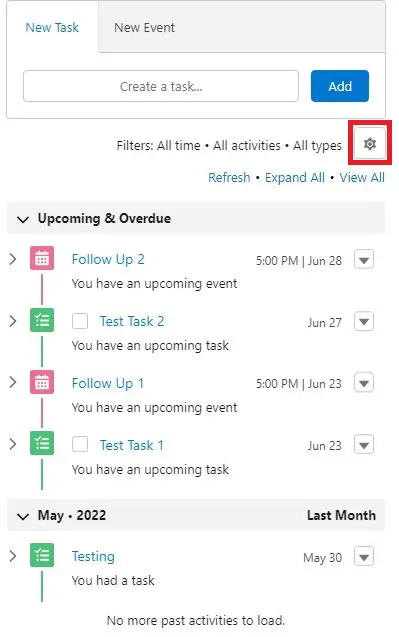
2. Update the filters.
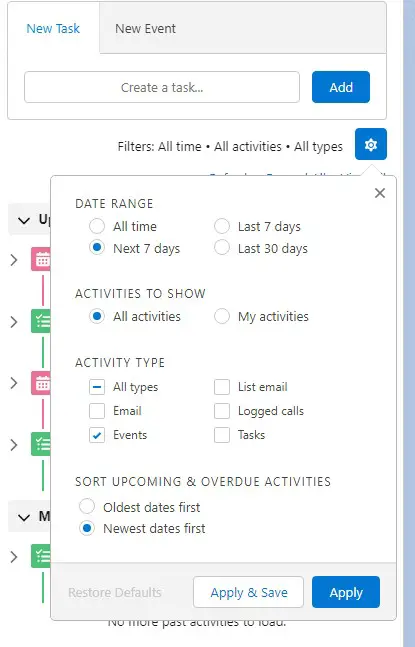
3. Click Apply or Apply & Save. Apply will be a temporary change and Apply & Save will be saved permanently.
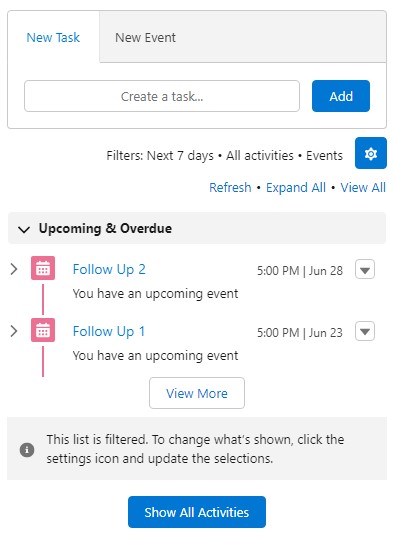
Note: There will be information displayed that the list is filtered.