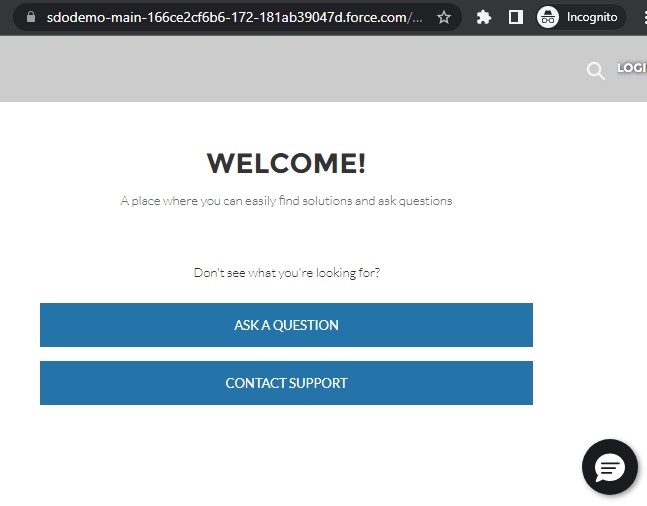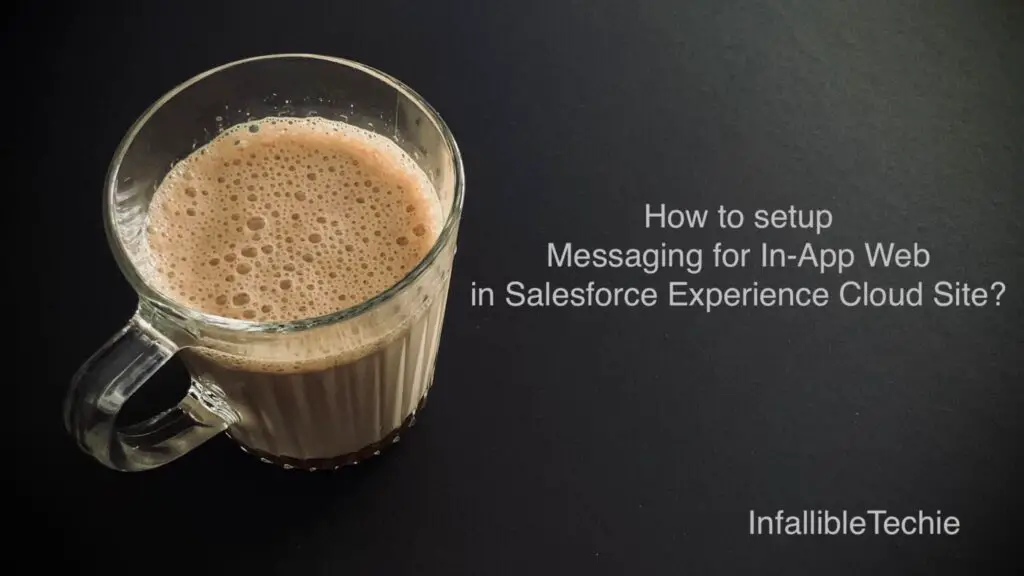
To setup Messaging for In-App Web in Salesforce Experience Cloud Site, follow the below steps:
1. Setup Messaging for In-App Web. If you haven’t done this step, check the following link:
Domain should be your Experience Cloud Site without “https://” and path.
2. Add the Experience Cloud Site URL in the CORS.

3. Add the Embedded Messaging component to the Experience Cloud Site footer.
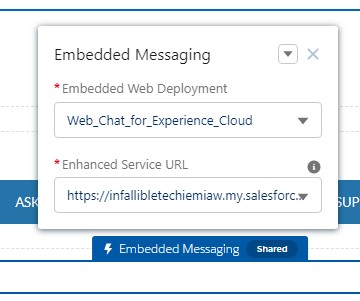
Output: