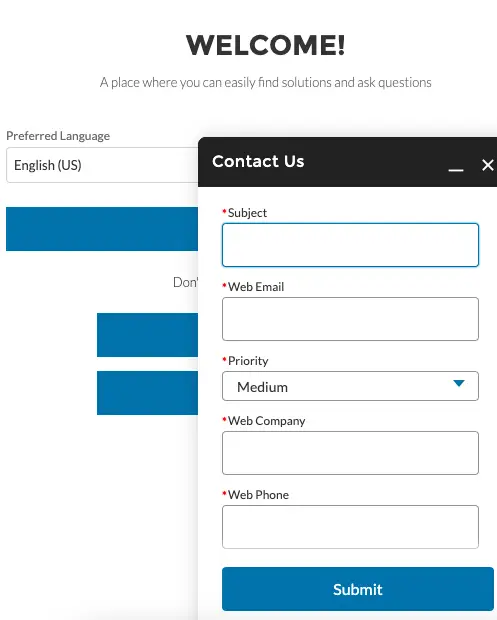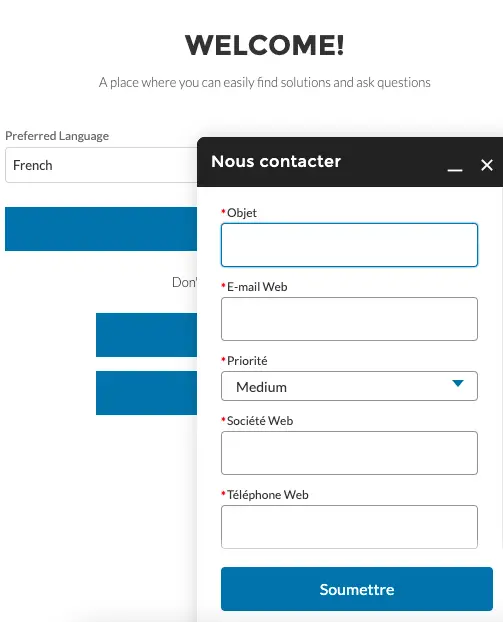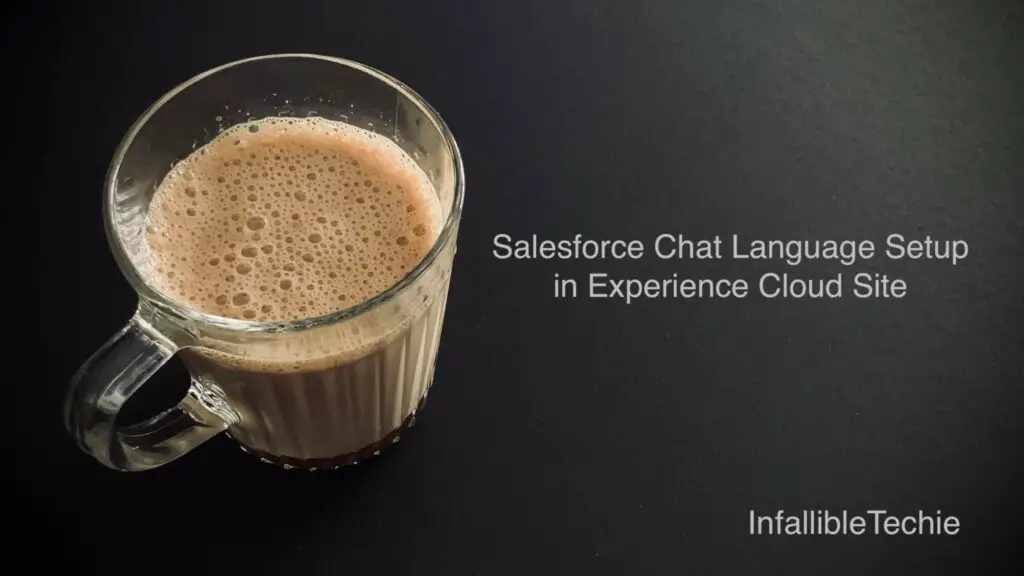
1. Click Add Languages from the Experience Cloud Site Builder.
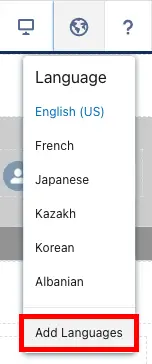
2. Add the Languages.
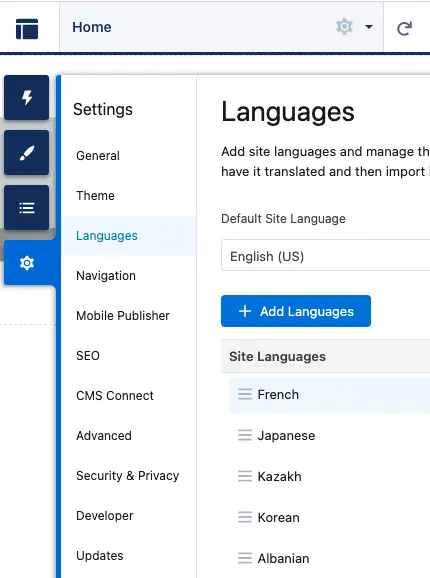
3. Add Language Selector Component in the Experience Cloud Site Builder.
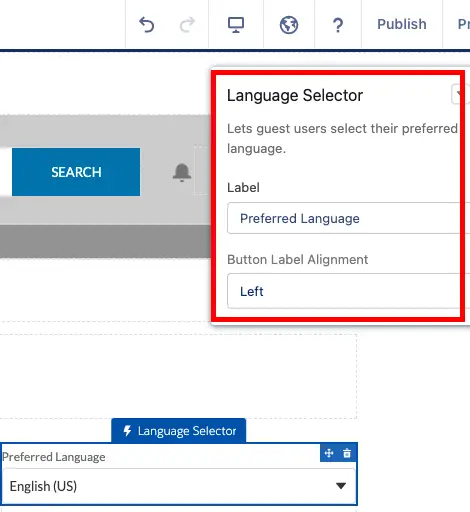
Output:
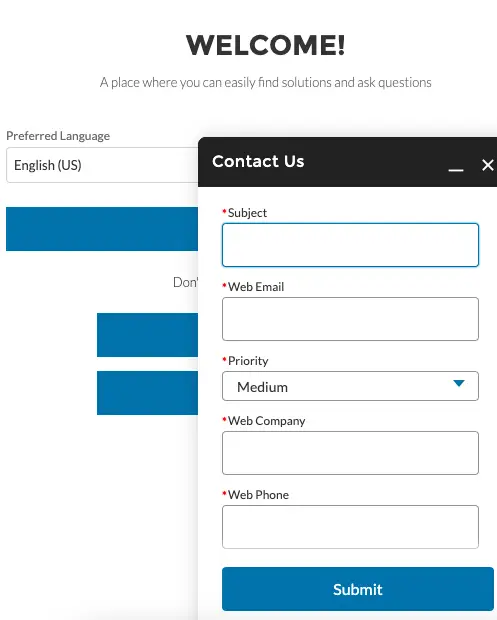
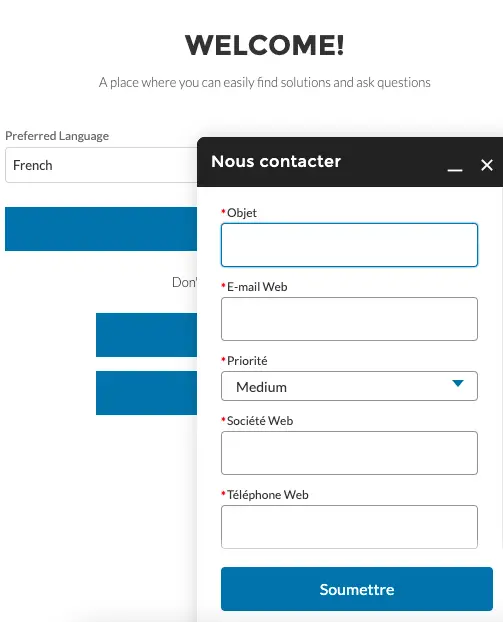
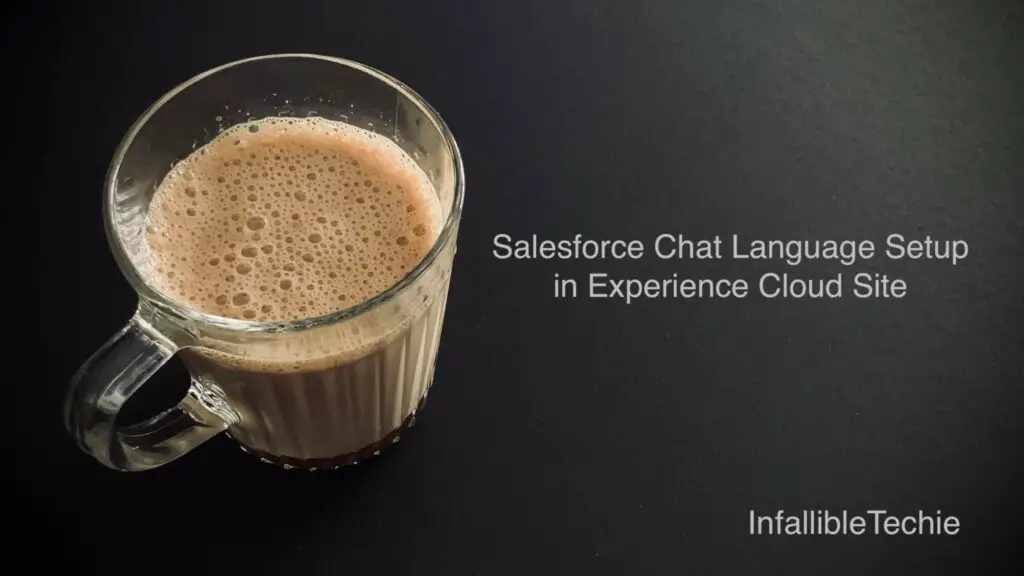
1. Click Add Languages from the Experience Cloud Site Builder.
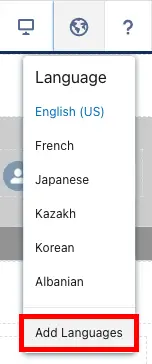
2. Add the Languages.
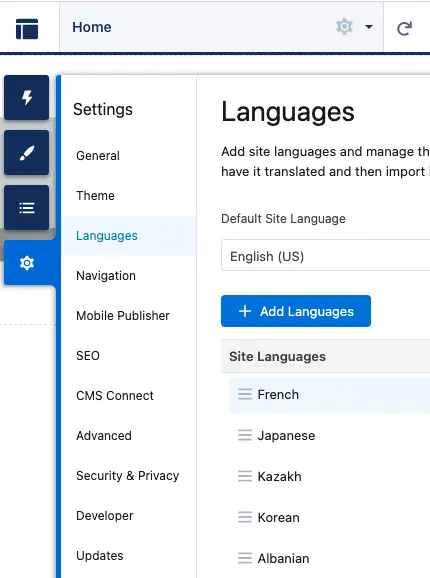
3. Add Language Selector Component in the Experience Cloud Site Builder.
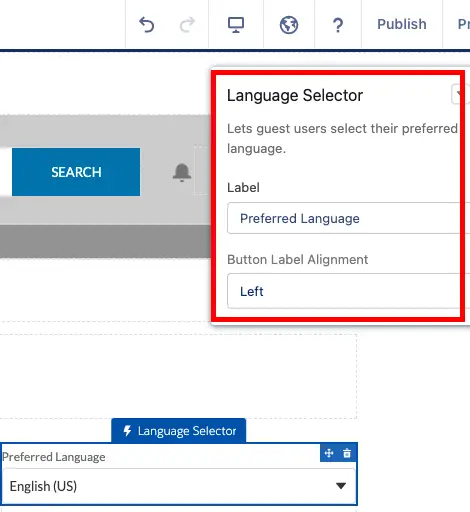
Output: