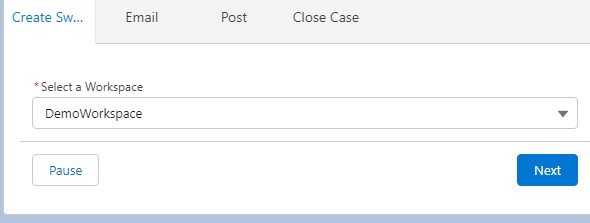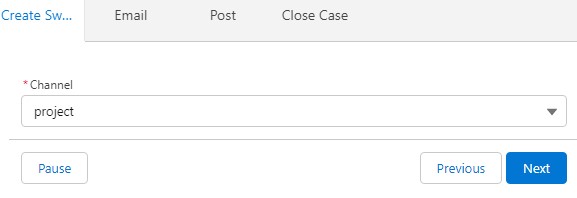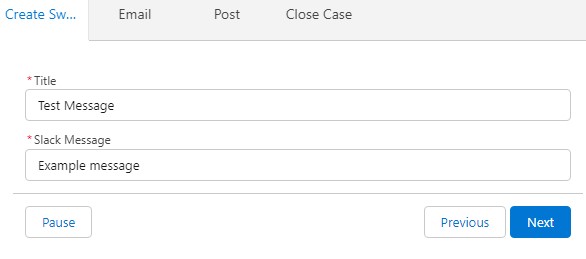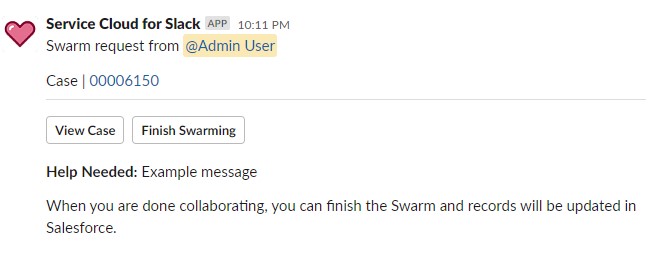Prerequisites:
1. Initial Slack Setup completed.
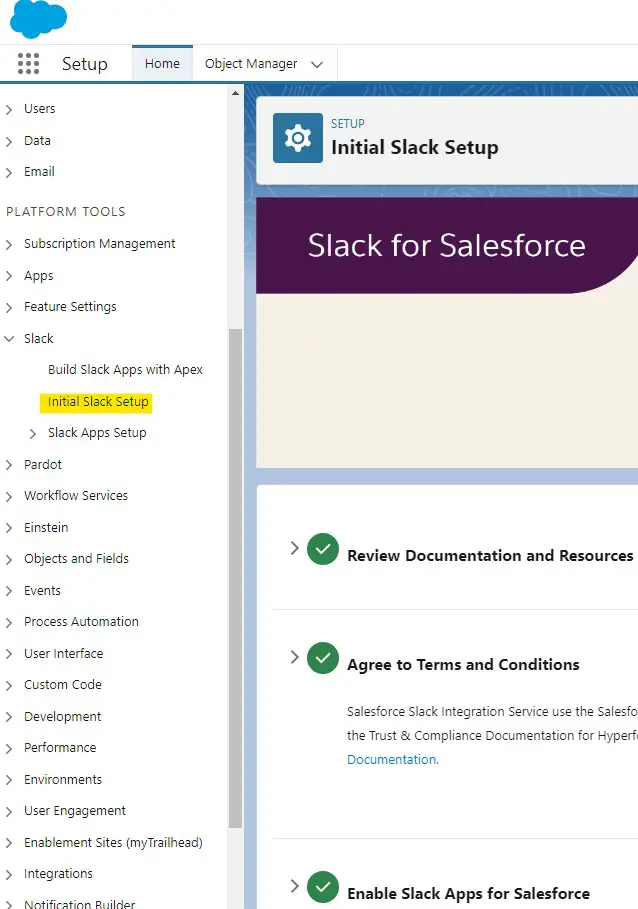
2. Service Cloud for Slack Enabled.
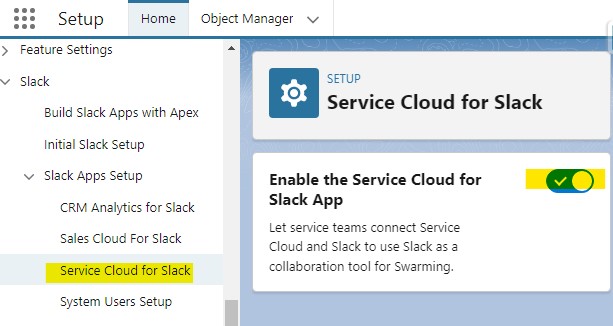
3. Sign up and create a Workspace in Slack – https://slack.com/get-started#/createnew.
4. Install Service Cloud for Slack App.
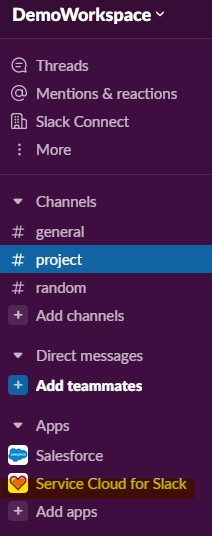
In the following example, I have use Screen Flow and used Quick action to call the flow from Case record.
Sample Flow:
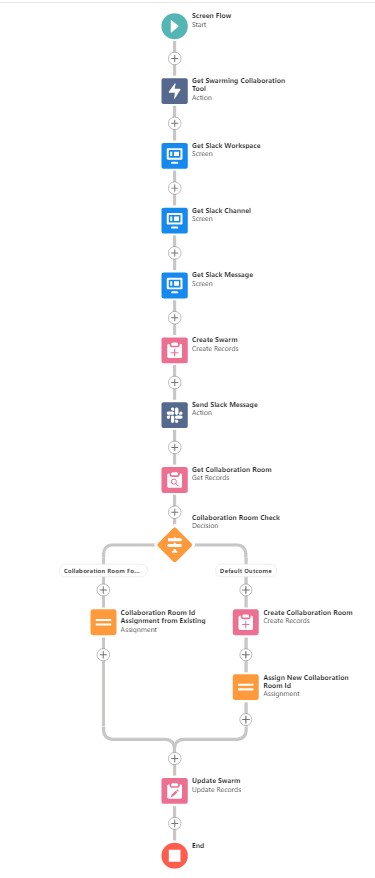
Get Swarming Collaboration Tool Settings:
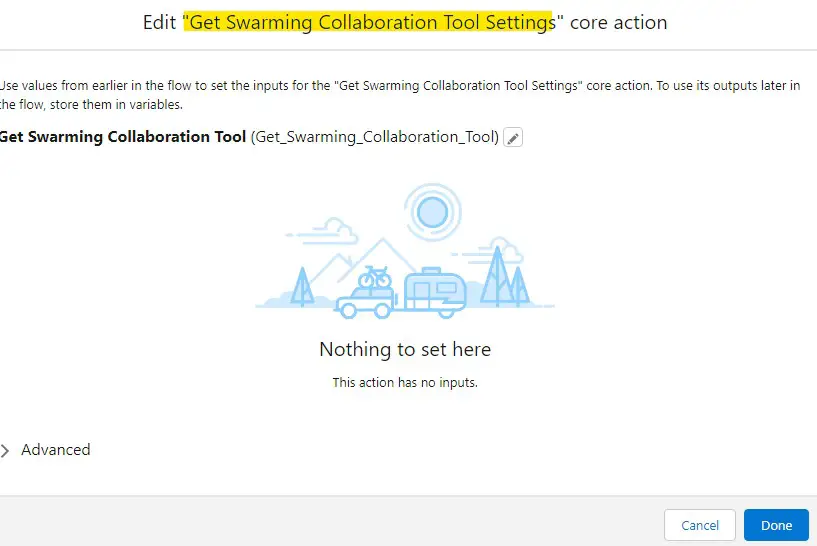
Slack Workspace Selector:
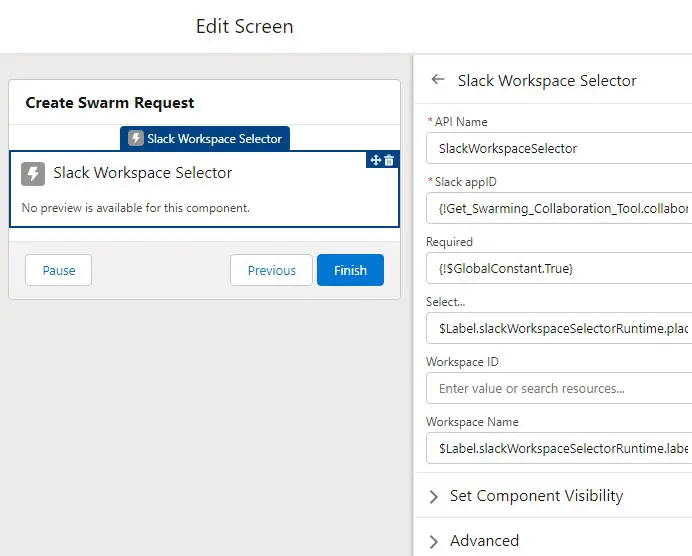
Slack Channel Selector:
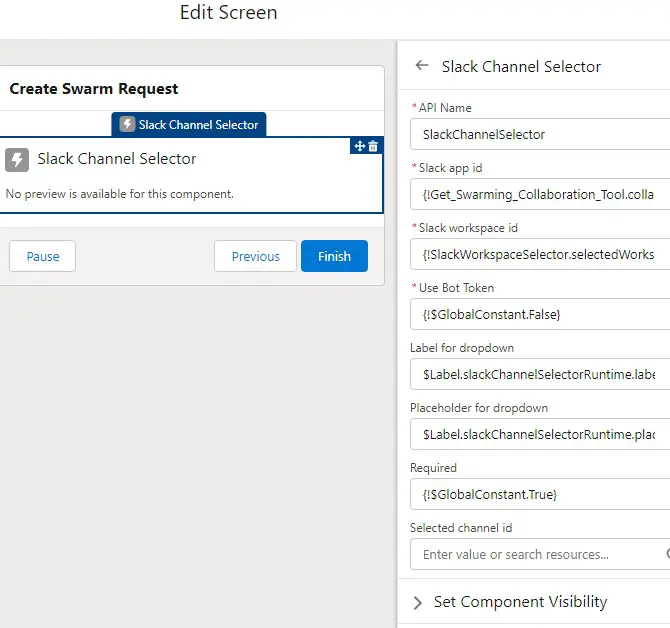
Slack Message:
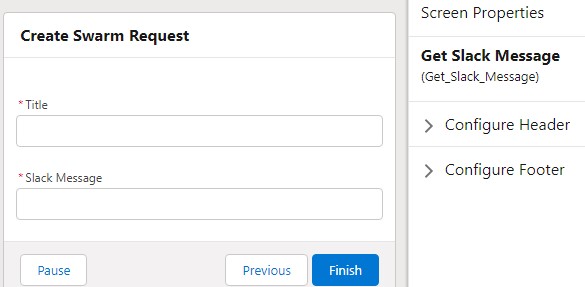
Create Swarm Record:
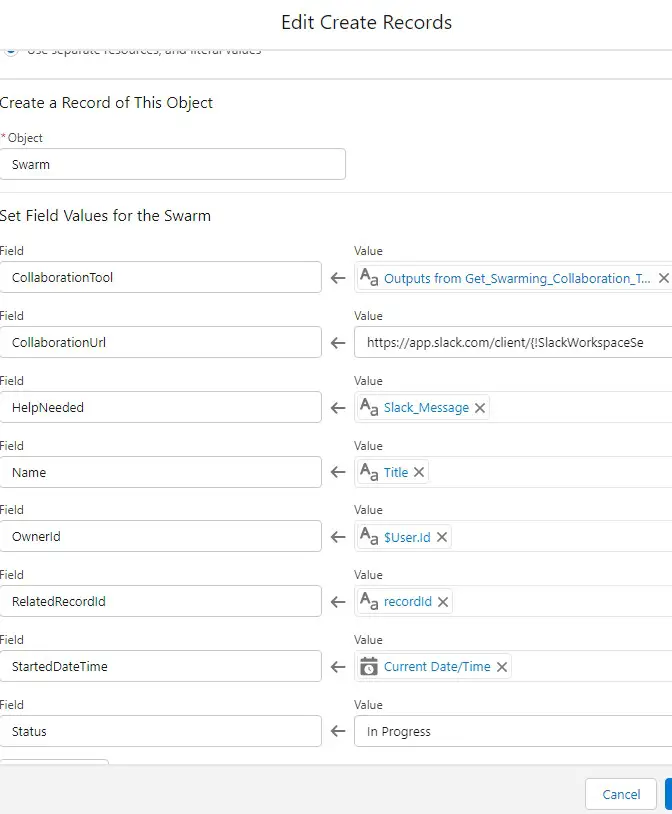
CollaborationTool = {!Get_Swarming_Collaboration_Tool.collaborationTool}
CollaborationUrl = https://app.slack.com/client/{!SlackWorkspaceSelector.selectedWorkspaceId}/{!SlackChannelSelector.selectedChannelId}
Send Slack Message:
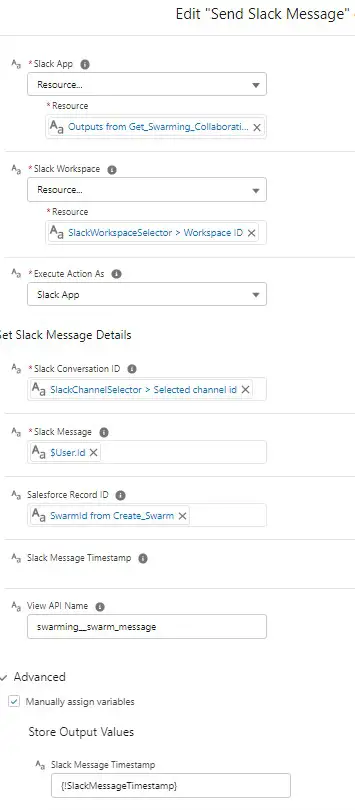
Slack App = {!Get_Swarming_Collaboration_Tool.collaborationAppId}
Slack Workspace = {!SlackWorkspaceSelector.selectedWorkspaceId}
Slack Conversation ID = {!SlackChannelSelector.selectedChannelId}
Get Collaboration Room:
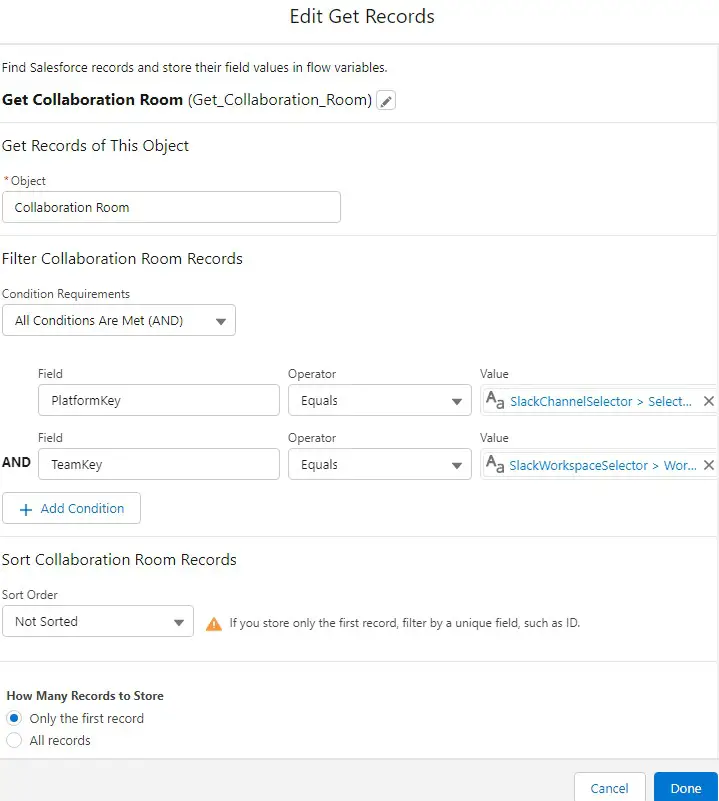
PlatformKey = {!SlackChannelSelector.selectedChannelId}
TeamKey = {!SlackWorkspaceSelector.selectedWorkspaceId}
Salesforce Flow Collaboration Room Check:
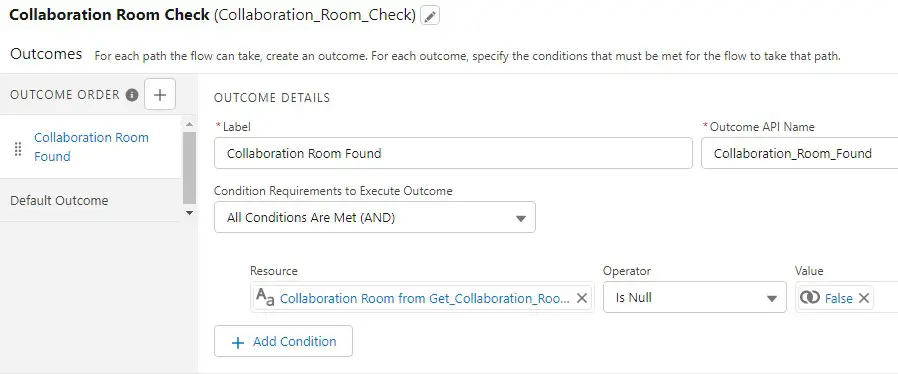
Assign Existing Collaboration Room Id:
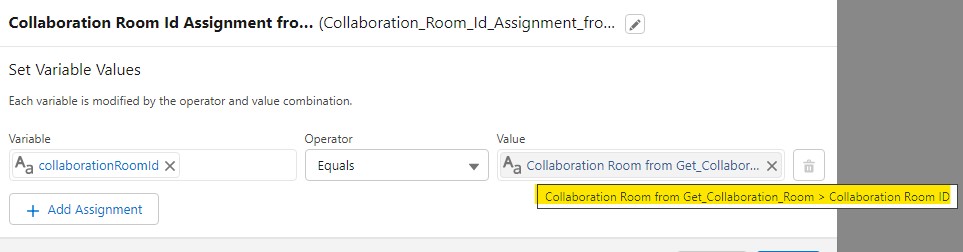
Create Collaboration Room:
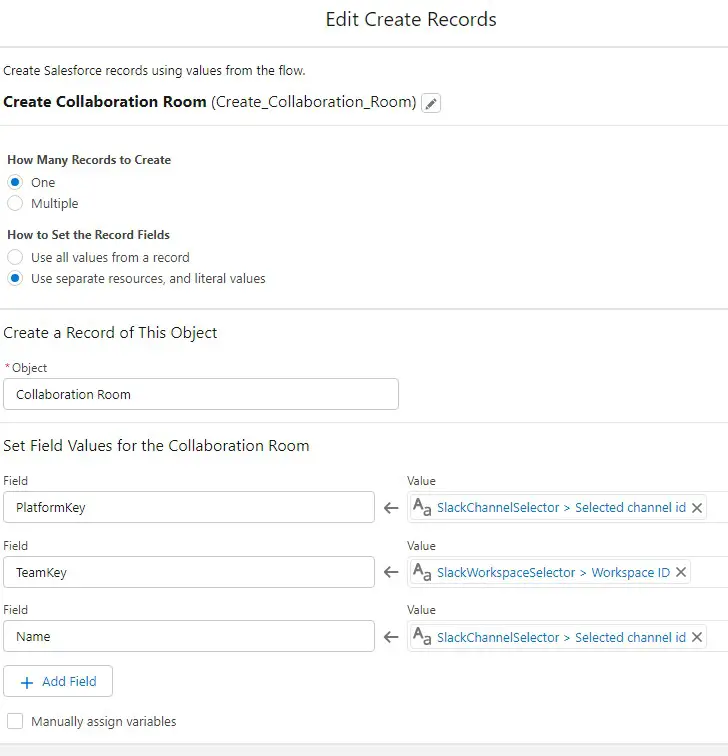
Assign New Collaboration Room Id:
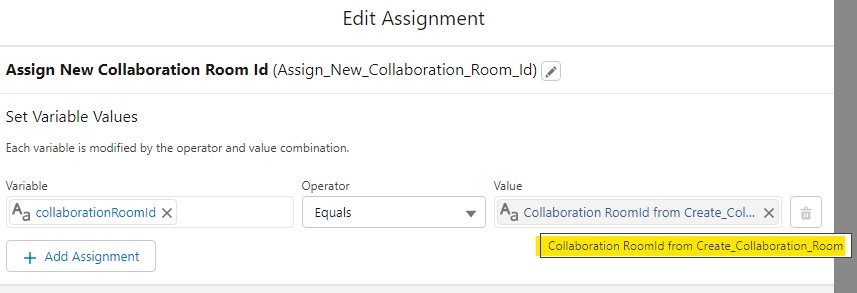
Update Swarm Record:
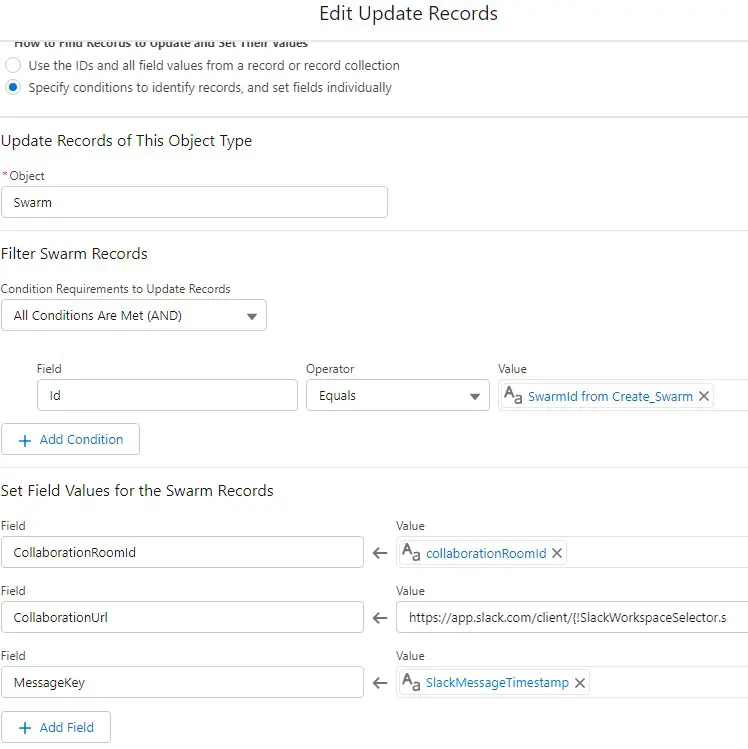
CollaborationUrl = https://app.slack.com/client/{!SlackWorkspaceSelector.selectedWorkspaceId}/{!SlackChannelSelector.selectedChannelId}/thread/{!SlackChannelSelector.selectedChannelId}-{!SlackMessageTimestamp}
Quick Action Setup:
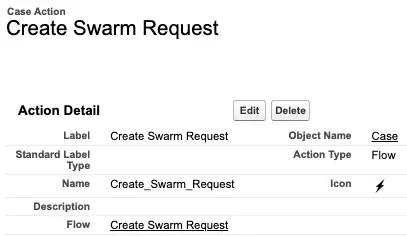
Output: