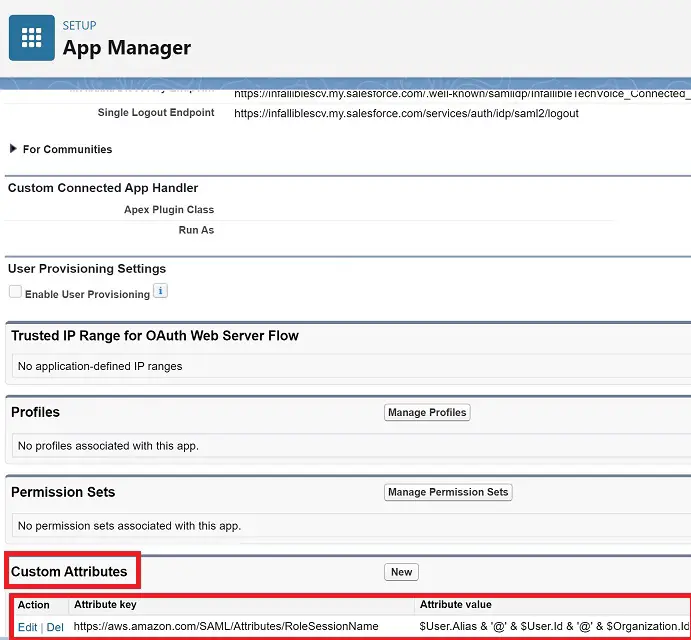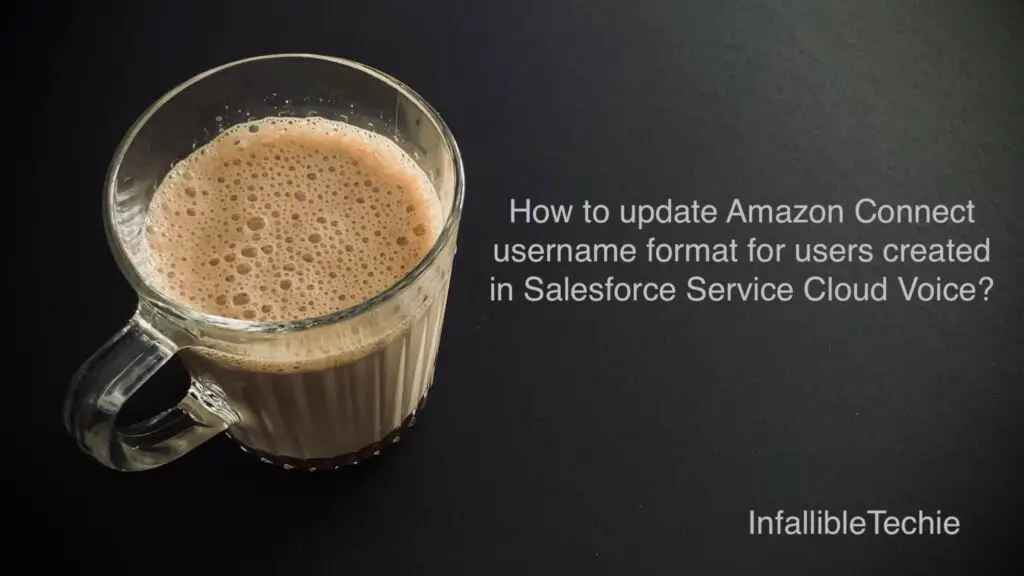
1. Go to App Manager in Salesforce Setup.
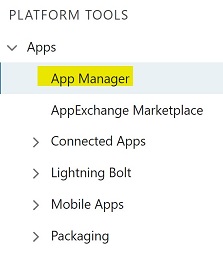
2. Find the Connected App used for Service Cloud Voice and select the Manage option.
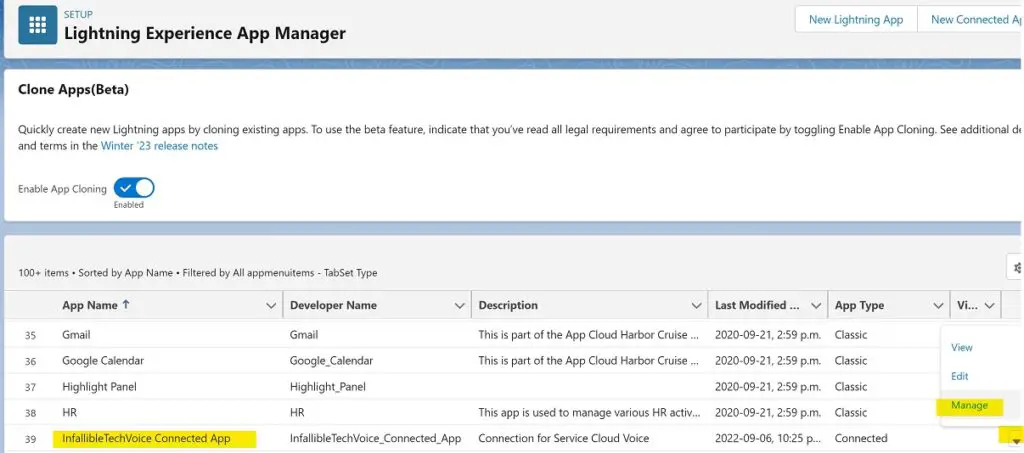
3. Update the Custom Attributes for https://aws.amazon.com/SAML/Attributes/RoleSessionName.
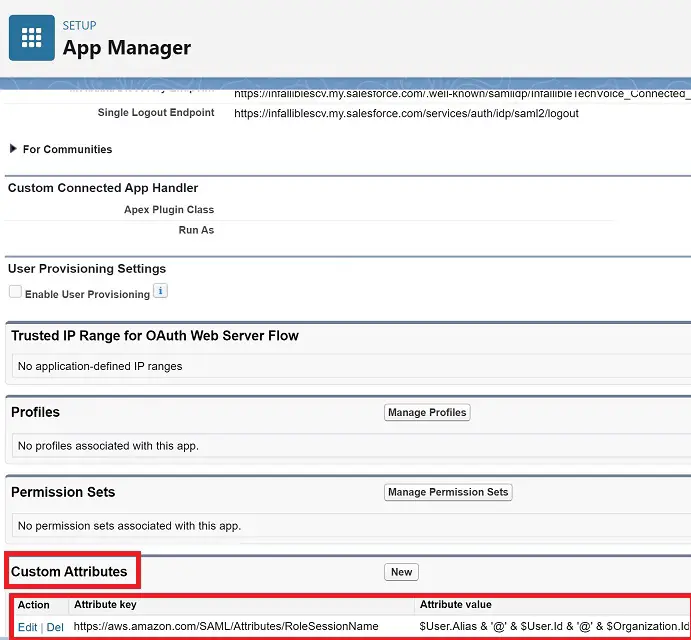
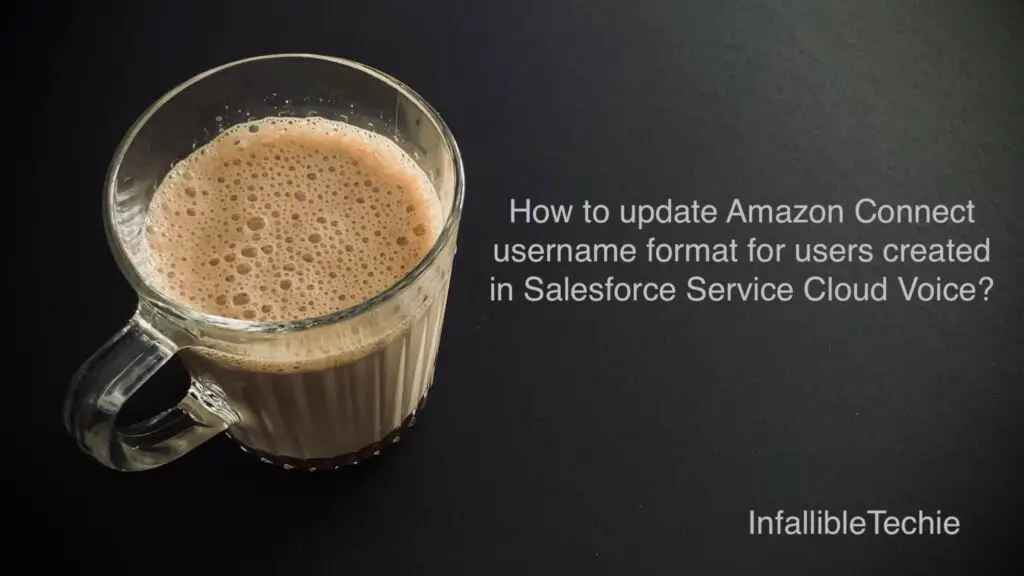
1. Go to App Manager in Salesforce Setup.
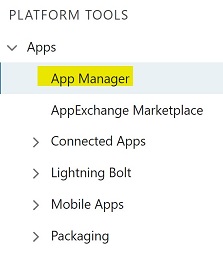
2. Find the Connected App used for Service Cloud Voice and select the Manage option.
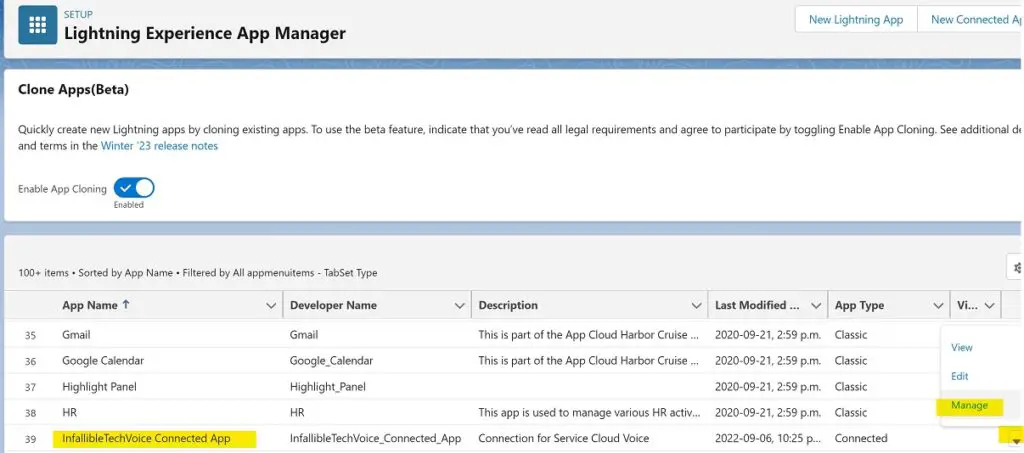
3. Update the Custom Attributes for https://aws.amazon.com/SAML/Attributes/RoleSessionName.