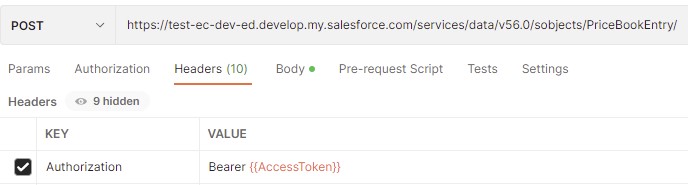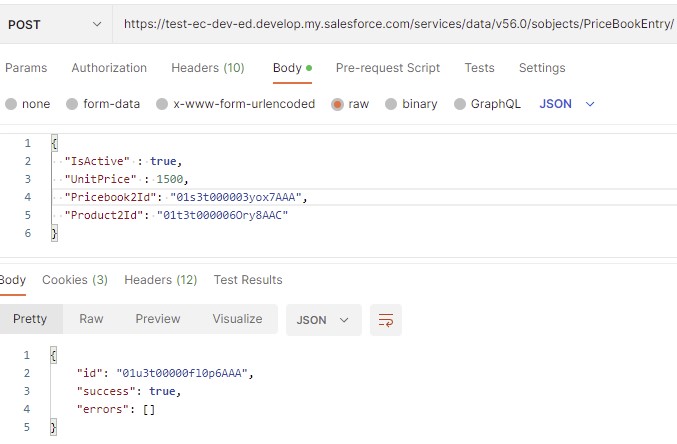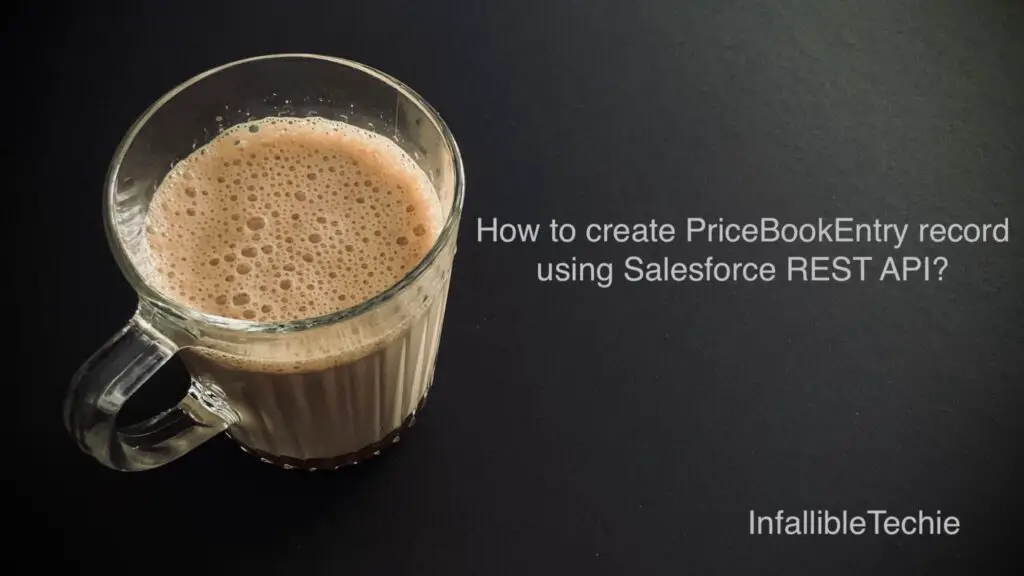
We can insert PriceBookEntry record using Salesforce REST API.
1. Create a Connected App in Salesforce.
Callback URL should be https://{Your Domain}.my.salesforce.com/services/oauth2/callback
Example:
https://test-ec-dev-ed.develop.my.salesforce.com/services/oauth2/callback
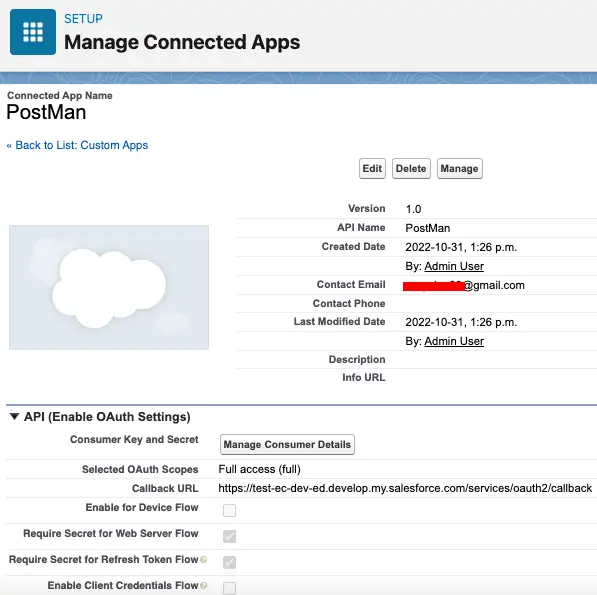
2. Get the Access token.
Endpoint URL:
https://test-ec-dev-ed.develop.my.salesforce.com/services/oauth2/token
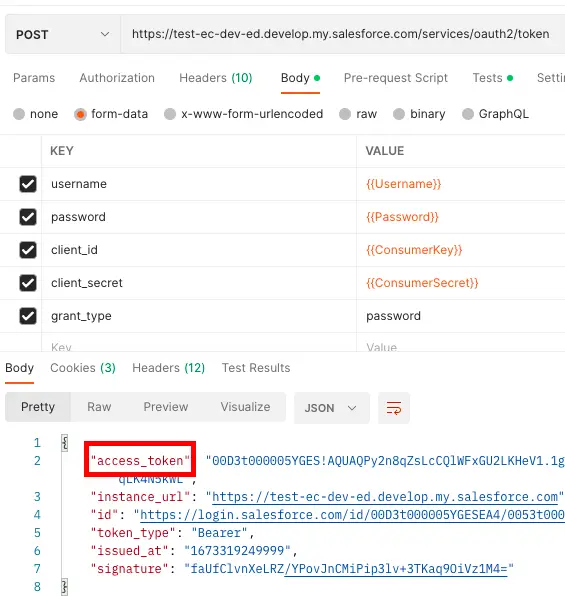
3. Use the Access Token from Step 2 and make a POST Request to create the PriceBookEntry record.
Endpoint URL:
https://test-ec-dev-ed.develop.my.salesforce.com/services/data/v56.0/sobjects/PriceBookEntry/