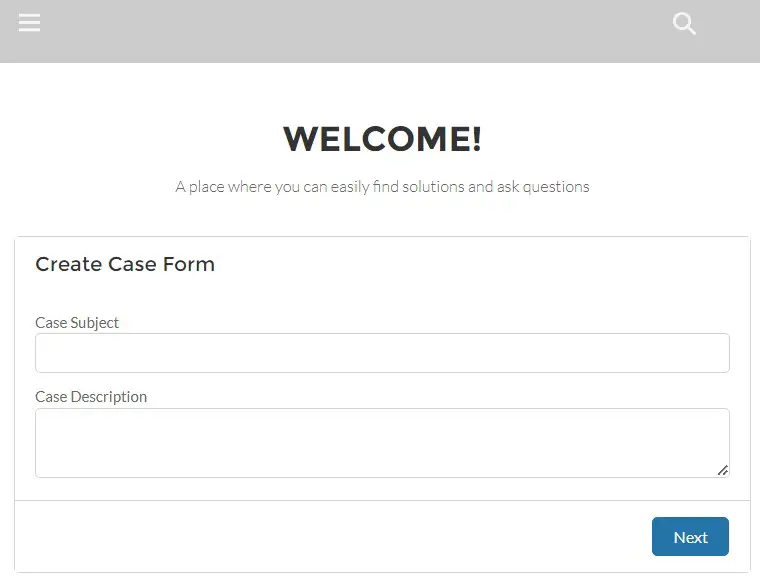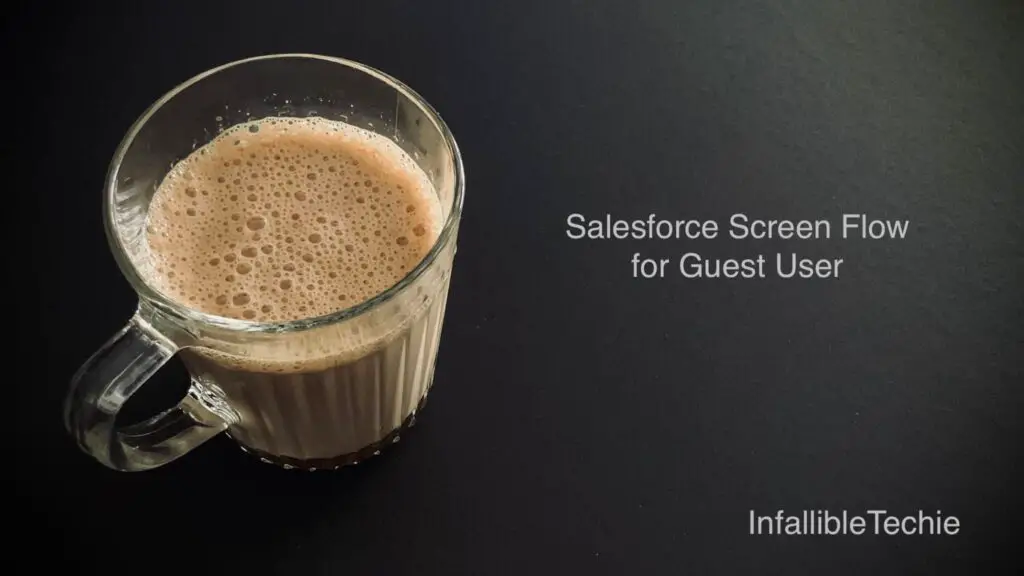
We can make use of Salesforce Screen Flow for Experience Cloud Site Guest User.
Sample Flow:
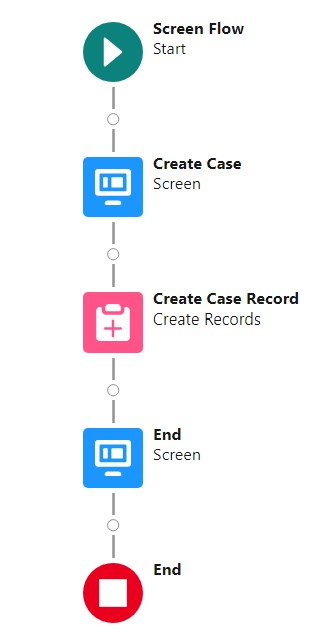
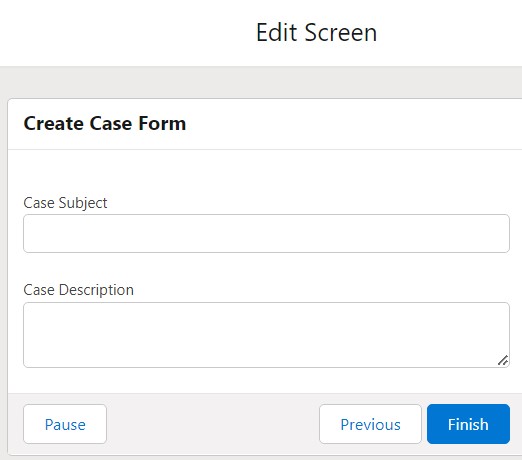
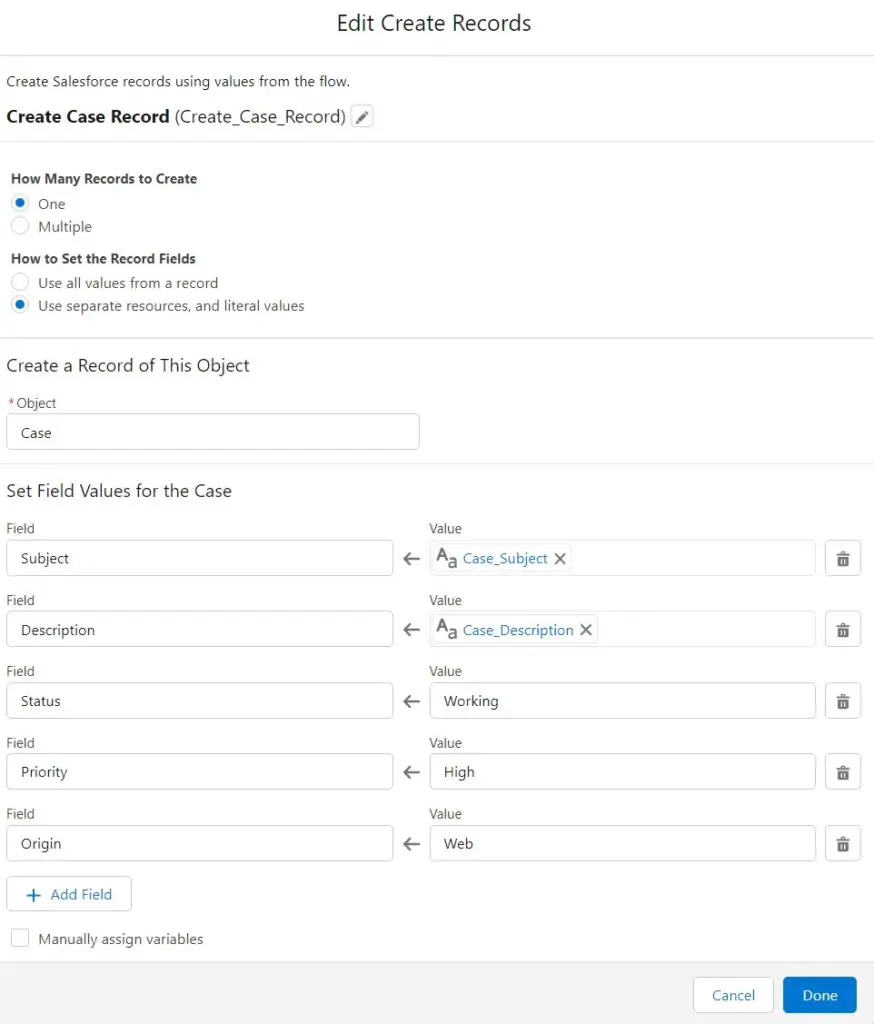
1. Go to Flows in Salesforce Setup.
2. Select “Edit Access” from the flow actions.
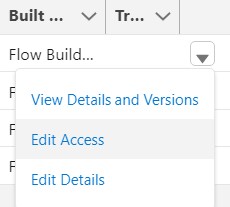
3. Enable “Override default behavior and restrict access to enabled profiles or permission sets”.
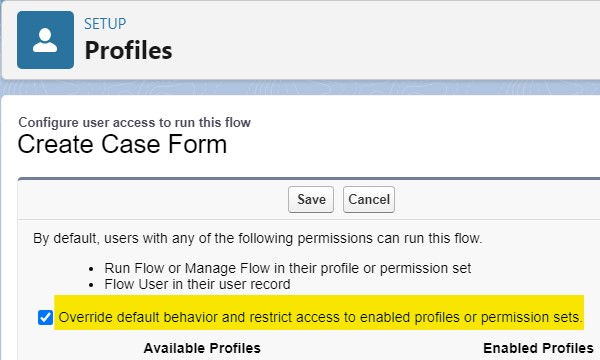
5. Give Flow Access to the Guest User profile.
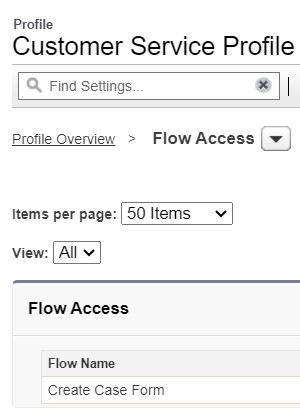
6. If the flow has DML operation, make sure the Guest User profile have access to that object.
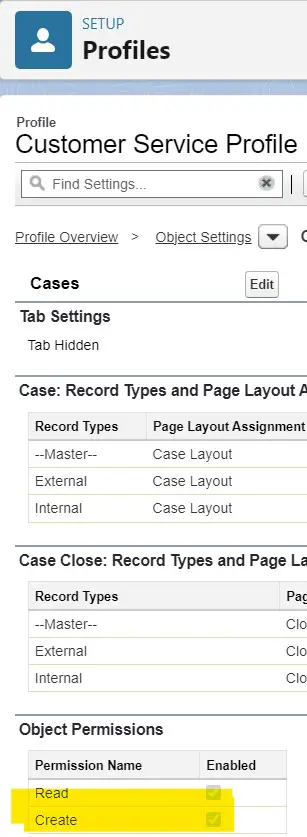
Output: