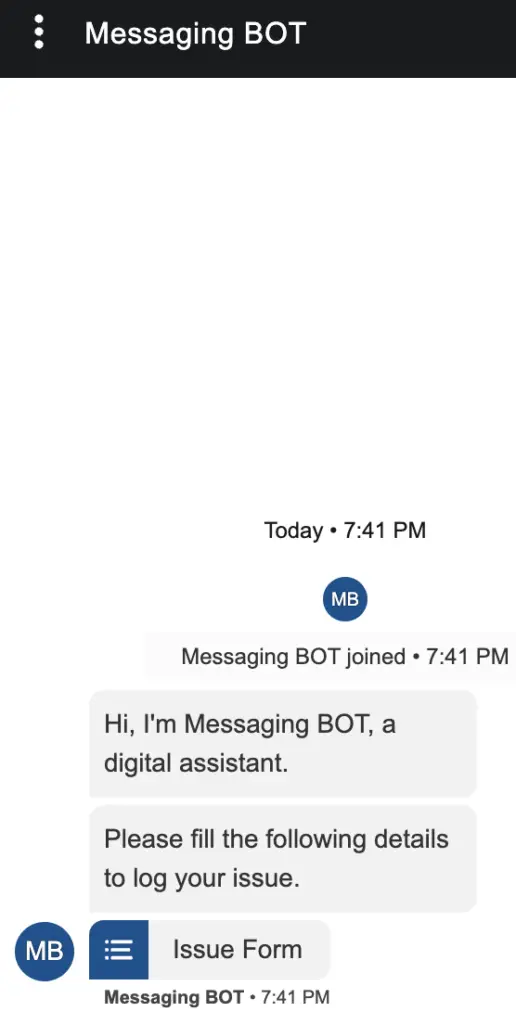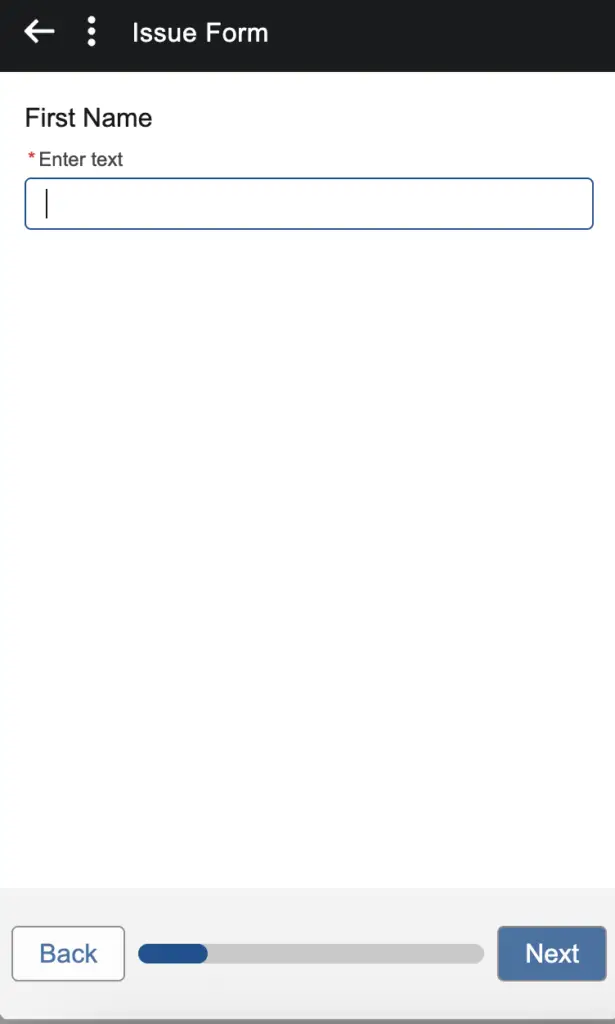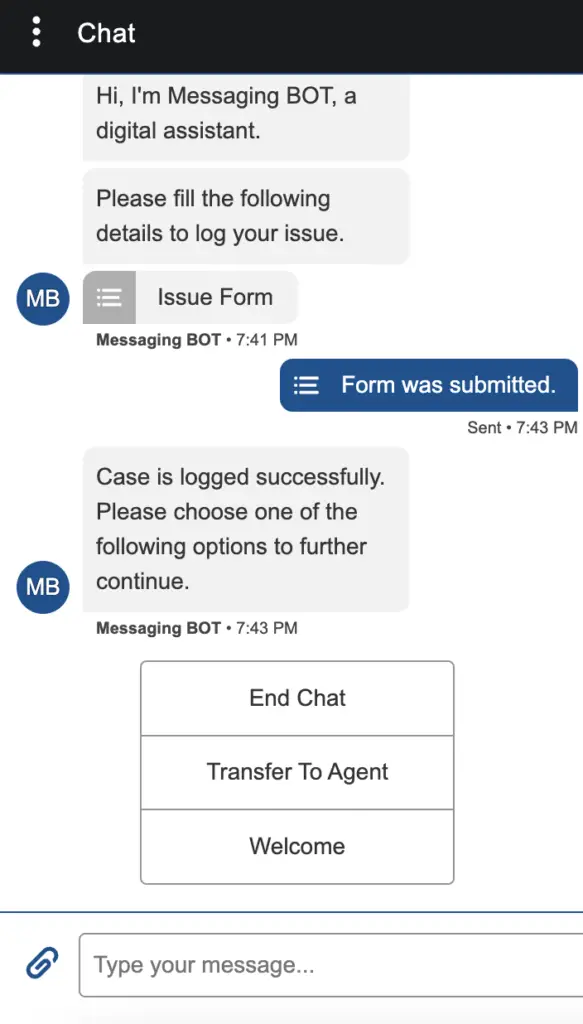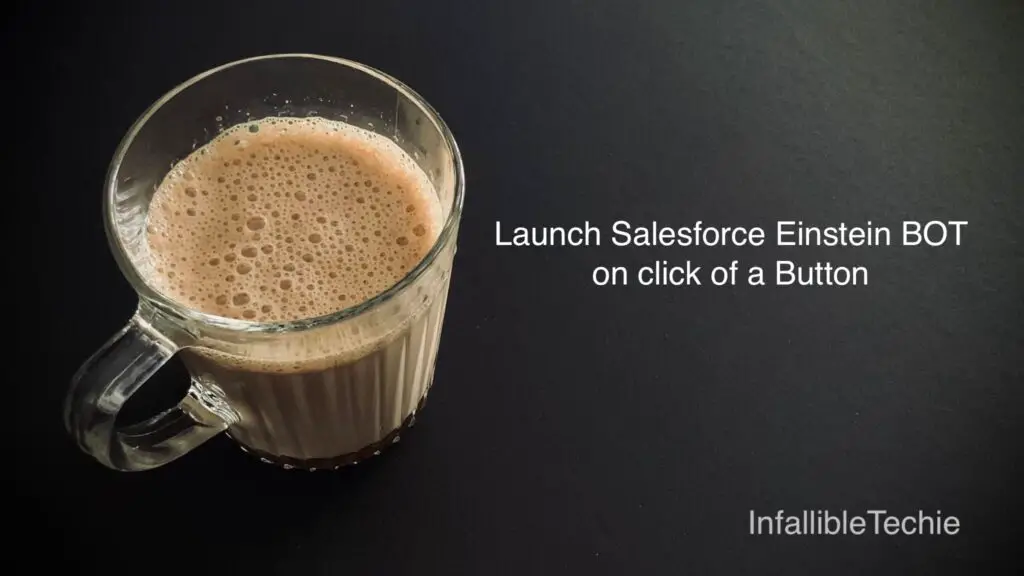
In this Blog Post, I have used Salesforce Messaging for In-App and Web to invoke the BOT.
We have to display and Launch Salesforce Messaging for In-App and Web on a Button Click to launch Salesforce Einstein BOT on click of a Button.
To display and Launch Salesforce Messaging for In-App and Web on a Button Click, use the following Blog Post for reference.
1. Create First Name, Last Name and Email Custom fields in the Case object. These fields will be used in a Record-Triggered Flow to create Contact or use existing contact when the Case records is created.
2. Create a Global Action to create Case record. Add the Custom Fields created in Step 1.
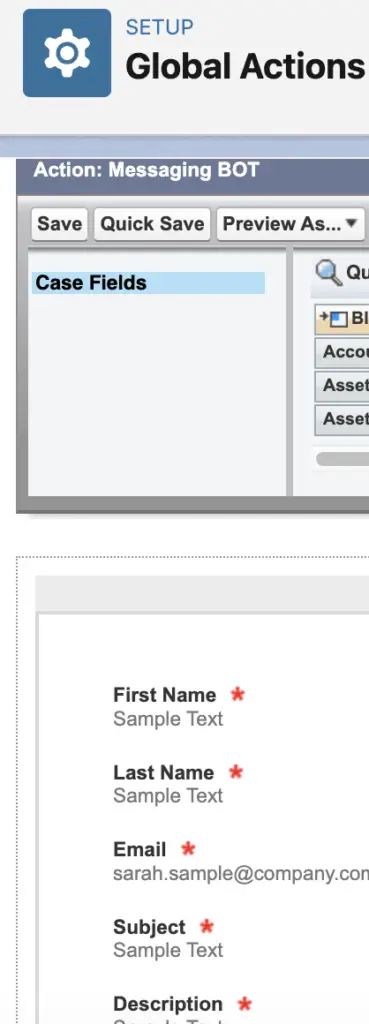
3. Create a Messaging Component of Form type.
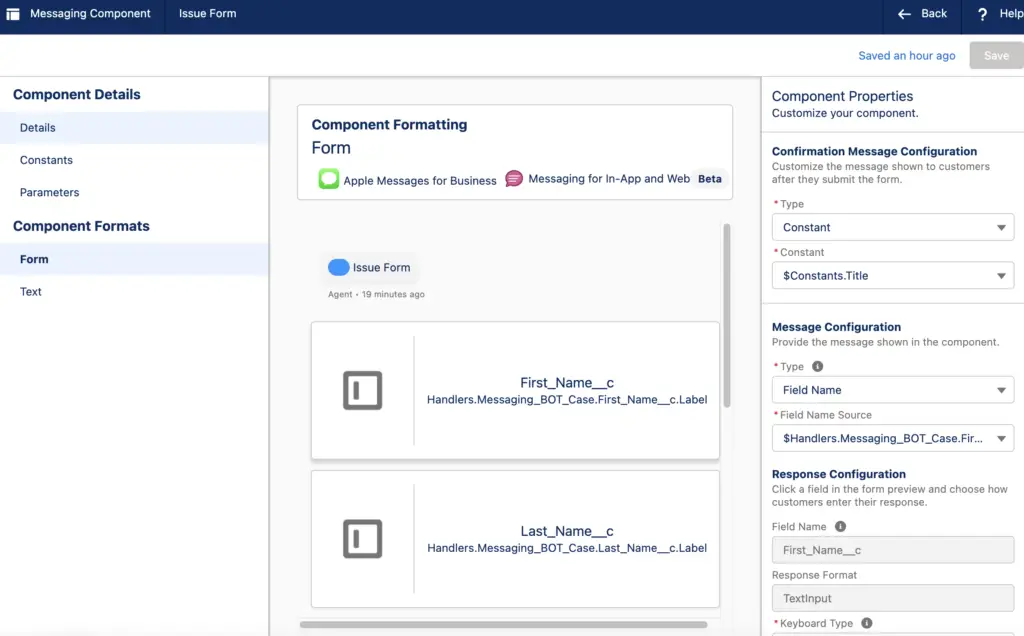
4. Give Read, Create and View All for Contact object and Read and Create for Case object for your BOT User.
5. Create a Record-Triggered Flow to create Contact or use existing contact when the Case records is created.
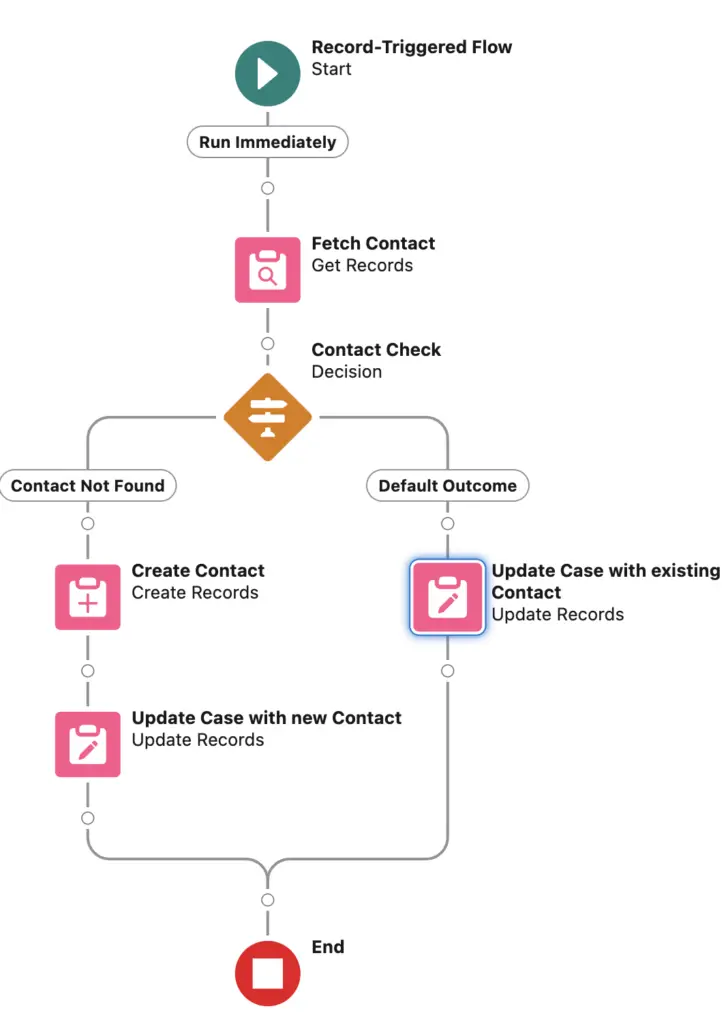
6. Create a Record-Triggered Flow to create Contact or use existing contact when the Case records is created.
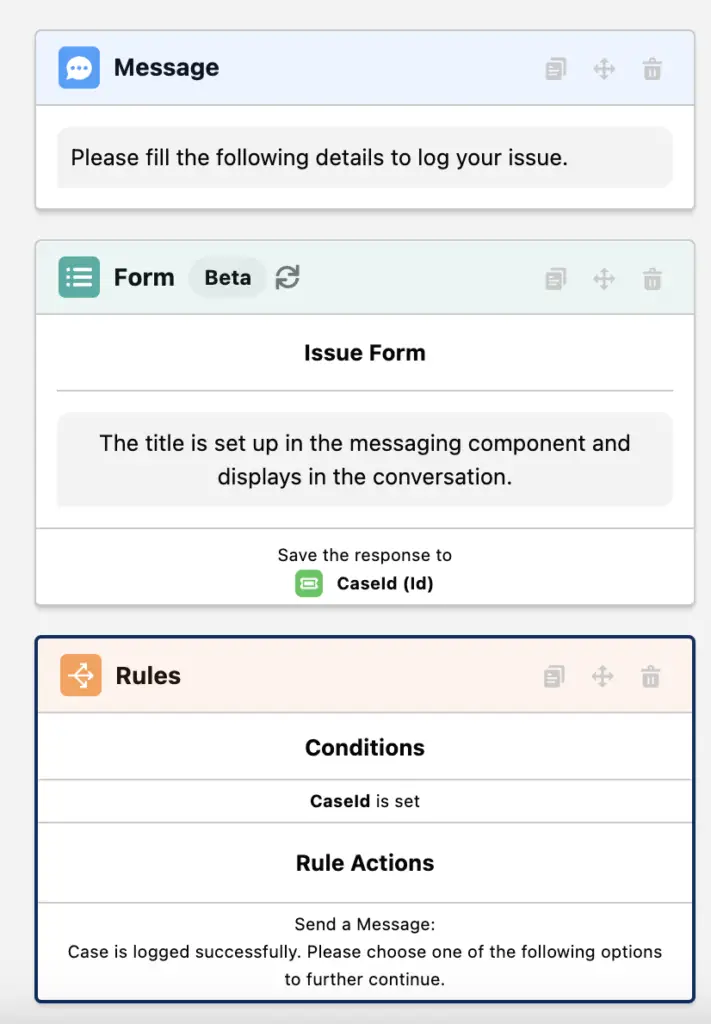
Output: