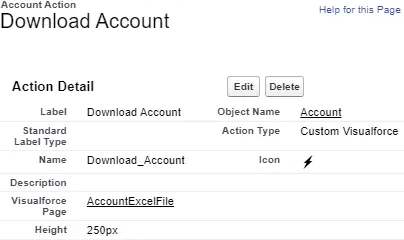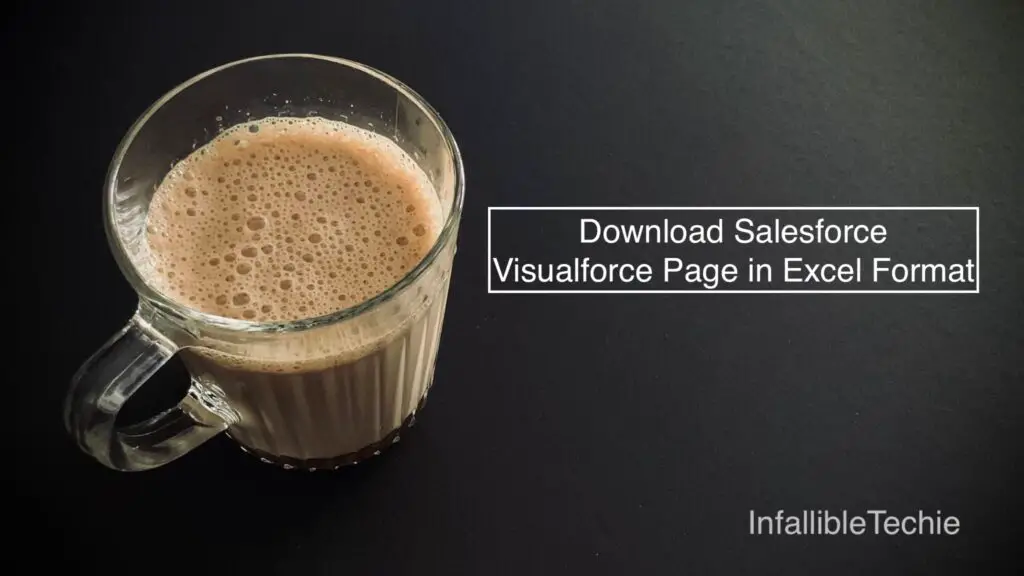
contentType=”application/vnd.ms-excel#AccountFile.xls” can be used to download the Visualforce Page in Excel Format.
Sample Code:
Apex Controller:
public class AccountExcelFileController {
public String xlsHeaderInfo {
get {
String strHeader = '<?xml version="1.0"?>' +
'<?mso-application progid="Excel.Sheet"?>';
return strHeader;
}
}
public AccountExcelFileController(
ApexPages.StandardController stdController
) {
}
}Visualforce Page for Quick Action:
<apex:page
standardController="Account"
extensions="AccountExcelFileController"
showHeader="false"
standardStylesheets="false"
showQuickActionVfHeader="false"
cache="true">
<center>
<h1>
Downloading the File!!!
</h1>
</center>
<script
type='text/javascript'
src='/canvas/sdk/js/publisher.js'>
</script>
<script>
window.onload=function() {
window.open(
'/apex/AccountExcelFileContent?Id={!Account.Id}'
);
console.log(
'Closing the VF Quick Action'
);
Sfdc.canvas.publisher.publish(
{
name: "publisher.close",
payload:{
refresh: "true"
}
}
);
};
</script>
</apex:page>Visualforce Page for Excel Content:
<apex:page standardController="Account"
extensions="AccountExcelFileController"
showHeader="false"
standardStylesheets="false"
contentType="application/vnd.ms-excel#{!Account.Name} Test {!TODAY()}.xls"
showQuickActionVfHeader="false"
cache="true">
<apex:outputText value="{!xlsHeaderInfo}"/>
<Workbook
xmlns="urn:schemas-microsoft-com:office:spreadsheet"
xmlns:o="urn:schemas-microsoft-com:office:office"
xmlns:x="urn:schemas-microsoft-com:office:excel"
xmlns:ss="urn:schemas-microsoft-com:office:spreadsheet"
xmlns:html="http://www.w3.org/TR/REC-html40">
<Styles>
<Style ss:ID="s1">
<Alignment ss:Horizontal="Center"/>
<Borders/>
<Font ss:Bold="1"/>
<Interior/>
<NumberFormat/>
<Protection/>
</Style>
</Styles>
<Worksheet ss:Name="Account Information">
<Table x:FullColumns="1" x:FullRows="1">
<Column ss:Width="200"/>
<Column ss:Width="200"/>
<Row>
<Cell ss:StyleID="s1">
<Data ss:Type="String" >Name</Data>
</Cell>
<Cell ss:StyleID="s1">
<Data ss:Type="String" >Industry</Data>
</Cell>
</Row>
<Row>
<Cell>
<Data ss:Type="String">{!Account.Name}</Data>
</Cell>
<Cell>
<Data ss:Type="String">{!Account.Industry}</Data>
</Cell>
</Row>
</Table>
</Worksheet>
<Worksheet ss:Name="Contacts Information">
<Table x:FullColumns="1" x:FullRows="1">
<Column ss:Width="200"/>
<Column ss:Width="200"/>
<Column ss:Width="200"/>
<Row>
<Cell ss:StyleID="s1">
<Data ss:Type="String" >First Name</Data>
</Cell>
<Cell ss:StyleID="s1">
<Data ss:Type="String" >Last Name</Data>
</Cell>
<Cell ss:StyleID="s1">
<Data ss:Type="String" >Email</Data>
</Cell>
</Row>
<apex:repeat value="{!Account.Contacts}" var="con">
<Row>
<Cell>
<Data ss:Type="String">{!con.FirstName}</Data>
</Cell>
<Cell>
<Data ss:Type="String">{!con.LastName}</Data>
</Cell>
<Cell>
<Data ss:Type="String">{!con.Email}</Data>
</Cell>
</Row>
</apex:repeat>
</Table>
</Worksheet>
</Workbook>
</apex:page>Create a custom Quick Action with the Action Type as “Custom Visualforce” and add it to the page layout.