In this Blog Post, we are going to see how we can make use of Einstein Conversation Insights for the Salesforce Service Cloud Voice with Amazon Connect.
Salesforce Einstein Conversation Insights uses the recordings from the features such as Sales Dialer, Service Cloud Voice, or other supported partners like Zoom, Google Meeting, Microsoft Teams, etc for analyzing.
Steps:
1. Go to Salesforce Setup –> Einstein Conversation Insights –> General Settings and click the “Enable ECI” button.
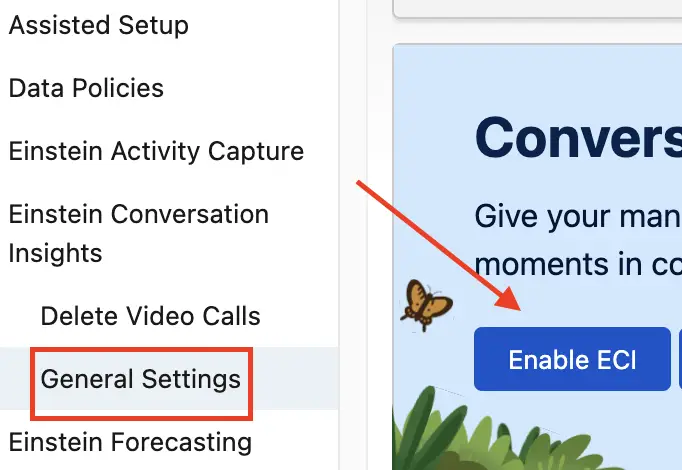
2. For the Einstein Conversation Insights to analyze call recordings, kindly connect at least one recording provider. In my org, I have used Amazon Connect.
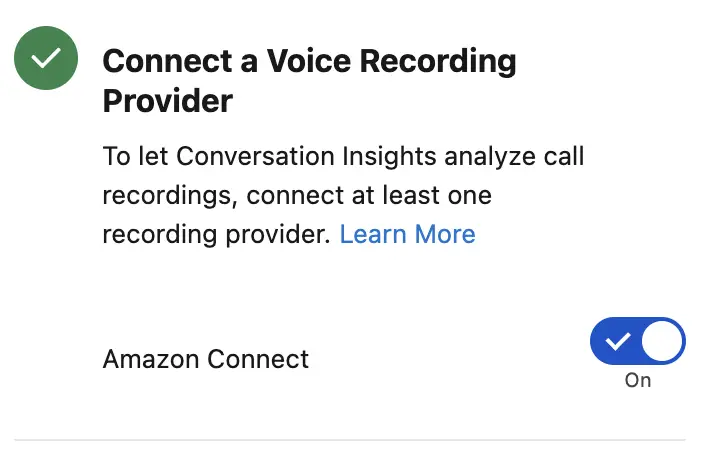
3. Assign “Einstein Conversation Insights” Permission Set License. Assign “Conversation Insights for Service” Permission Set since we are going to analyze Service Cloud Voice Calls.
4. Go to “Call Insights” in Salesforce Setup. Click the “Configure Insight” button. Select your insight type. Select Said By and Category. Enter Name, Description and Keywords. Click the “Save & Apply” button. Make sure the set the Status to Active.

5. Open the Conversation Insights tab from the Salesforce App Launcher. Click the Conversations tab. Update the filters on the left side panel. Click the “Apply Filters” button to view the recordings and insights.
Implementation Guide:
https://resources.docs.salesforce.com/latest/latest/en-us/sfdc/pdf/eci_impl_guide.pdf